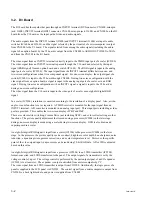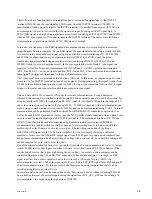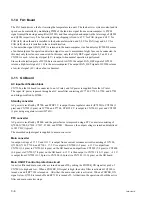2-14
FWD-32LX1R
11. After adjustment is completed, return the setting value
of “Adjust Picture” to the former value (value written
down in steps 3 and 10) and exit the menu.
(2) Manual adjustment
RGB adjustment of INPUT2 terminal
1.
Select the RGB signal of INPUT2 by input switching.
2.
Input a 100% color-bar signal to the RGB input signal,
selected in step 1, by a signal resolution of 60 Hz in
separate sync (SOG impossible) SVGA and display
the screen.
3.
Start the service mode, select “Picture Mode” and then
“User1” by “Adjust Picture”, and set the items below.
n
After adjustment is completed, write down the setting
value before change so as to return the setting value of
“User1” to the former value.
Chroma:
50
Phase:
50
Noise Reduct.:
Off
Dynamic Picture:
Off
Color Correct:
Off
Gamma Correct:
Mid
4.
Select “AD Calibration”, “Analog RGB”, “RGB Cal.”,
and then “Manual Adjust” in a service mode menu.
5.
Select “Adjust R Gain”.
6.
Move a slider and adjust so that the “R” value of
information display is nearer “4000” as far as possible.
7.
Select “Adjust G Gain”.
8.
Move a slider and adjust so that the “G” value of
information display is nearer “4000” as far as possible.
9.
Select “Adjust B Gain”.
10. Move a slider and adjust so that the “B” value of
information display is nearer “4000” as far as possible.
11. Select “Adjust R Offset”
12. Move a slider and adjust it to the value on whether “R”
value “1” of information display changes to the upper
position.
13. Select “Adjust G Offset”.
14. Move a slider and adjust it to the value on whether “B”
value “1” of information display changes to the upper
position.
15. Select “Adjust B Offset”.
16. Move a slider and adjust it to the value on whether “R”
value “1” of information display changes to the upper
position.
17. Select “AD Service Save” in the hierarchy of “AD
Calibration” and press the
[OK]
key.
The adjustment value is saved.
n
Save an adjustment value here. Notice that the
adjustment value is not saved even if adjustment is
completed.
RGB adjustment of OPTION1 slot
18. Confirm that BKM-FW11 is installed in an OPTION1
slot.
19. Select the RGB signal of OPTION1 by input
switching.
20. Input a 100% color-bar signal to the RGB input signal,
selected in step 19, by a signal resolution of 60 Hz in
separate sync (SOG impossible) SVGA and display
the screen.
21. Execute steps 3 to 18.
22. After adjustment is completed, return the setting value
of “Adjust Picture” to the former value (value written
down in step. 3 and 21) and exit the menu.
2-2-8. Factory Reset
The item that the user changed and adjusted is returned to
the factory-setting value.
However, the serial number and index number remain the
value that is set currently.
Turn on and off this unit after “Cancel” is changed to
“OK”.
Summary of Contents for FWD-32LX1R Mounting Bracket
Page 6: ......
Page 26: ......
Page 42: ......
Page 50: ......
Page 52: ......
Page 94: ......
Page 124: ......
Page 126: ...9 2 FWD 32LX1R 9 2 D3 D3 1 A B C D 2 3 4 5 6 D3 A SIDE SUFFIX 11 ...
Page 127: ...9 3 FWD 32LX1R 9 3 D3 D3 1 A B C D 2 3 4 5 6 D3 B SIDE SUFFIX 11 ...
Page 129: ...9 5 FWD 32LX1R 9 5 1 A B C D E 2 3 4 5 6 7 8 G4 G4 G4 B SIDE SUFFIX 11 ...
Page 131: ...9 7 FWD 32LX1R 9 7 1 A B C 2 3 4 5 GD GD GD B SIDE SUFFIX 11 ...
Page 135: ...9 11 FWD 32LX1R 9 11 1 A B 2 3 4 5 K1 B SIDE SUFFIX 11 K1 K1 ...
Page 137: ...9 13 FWD 32LX1R 9 13 1 A B C 2 3 4 5 V1 V1 V1 B SIDE SUFFIX 11 ...
Page 139: ...9 15 FWD 32LX1R 9 15 1 A B 2 3 4 5 U1 B SIDE SUFFIX 11 U1 U1 ...
Page 142: ...Printed in Japan Sony Corporation 2006 4 22 2005 FWD 32LX1R SY E 9 878 393 02 ...