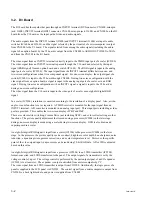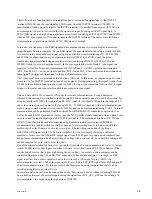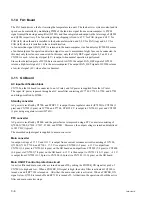2-8
FWD-32LX1R
6.
Set an arbitrary target value by “Target Y Cont.” and
“Target Color”.
n
During factory setting, “Target Y Cont.” and “Target
Color” are adjusted by “2700”.
7.
Select “Auto Cal.” and press the
[OK]
key.
Automatic adjustment is started.
During adjustment, after the display becomes black &
white, it is colored again and the adjustment is
completed about ten seconds later.
8.
Select “AD Service Save” in the hierarchy of “AD
Calibration” and press the
[OK]
key.
The adjustment value is saved.
n
Save an adjustment value here. Notice that the
adjustment value is not saved even if adjustment is
completed.
9.
After adjustment is completed, return the setting value
of “Adjust Picture” to the former value (value written
down in step 4) and exit the menu.
(2) Manual adjustment
S_VIDEO adjustment of OPTION1 slot
1.
Confirm that BKM-FW10 is installed in an OPTION1
slot.
2.
Select the S_VIDEO signal of OPTION1 by input
switching.
3.
Input a 75% color-bar signal to the S_VIDEO input
signal, selected in step 2, in an NTSC format and
display the screen.
4.
Start the service mode, select “Picture Mode” and then
“User1” by “Adjust Picture”, and set the items below.
n
After adjustment is completed, write down the setting
value before change so as t return the setting value of
“User1” to the former value.
Chroma:
50
Phase:
50
Noise Reduct.:
Off
Dynamic Picture:
Off
Color Correct:
Off
Gamma Correct:
Mid
5.
Select “AD Calibration”, “NTSC/PAL”, “Y/C Cal.”,
and then “Manual Control” in a service mode menu.
6.
Select “Adjust Y Contrast”. (Adjust the contrast.)
7.
Move a slider and adjust so that the “R”, “G”, and “B”
values displayed on the right of the slider are nearer
“2700” as far as possible.
8.
Select “Adjust C Level”. (Adjust the color.)
9.
Move a slider and adjust so that the “R” and “G”
values displayed on the right of the slider are nearer
“0” and so that the “B” value displayed on the right is
nearer “2700” as far as possible.
n
During factory setting, “Target Y Cont.” and “Target
Color” are adjusted by “2700”.
10. Select “AD Service Save” in the hierarchy of “AD
Calibration” and press the
[OK]
key.
The adjustment value is saved.
n
Save an adjustment value here. Notice that the
adjustment value is not saved even if adjustment is
completed.
11. After adjustment is completed, return the setting value
of “Adjust Picture” to the former value (value written
down in step 4) and exit the menu.
3. AD calibration adjustment of video input signal
(SECAM signal)
(1) Automatic adjustment
Video adjustment of OPTION1 slot
1.
Confirm that BKM-FW10 is installed in an OPTION1
slot.
2.
Select the video signal of OPTION1 by input
switching.
3.
Input a 75% color-bar signal to the video input signal,
selected in step 2, in a SECAM format and display the
screen.
4.
Start the service mode, select “Picture Mode” and then
“User1” by “Adjust Picture”, and set the items below.
n
After adjustment is completed, write down the setting
value before change so as t return the setting value of
“User1” to the former value.
Chroma:
50
Phase:
50
Noise Reduct.:
Off
Dynamic Picture:
Off
Color Correct:
Off
Gamma Correct:
Mid
Summary of Contents for FWD-32LX1R Mounting Bracket
Page 6: ......
Page 26: ......
Page 42: ......
Page 50: ......
Page 52: ......
Page 94: ......
Page 124: ......
Page 126: ...9 2 FWD 32LX1R 9 2 D3 D3 1 A B C D 2 3 4 5 6 D3 A SIDE SUFFIX 11 ...
Page 127: ...9 3 FWD 32LX1R 9 3 D3 D3 1 A B C D 2 3 4 5 6 D3 B SIDE SUFFIX 11 ...
Page 129: ...9 5 FWD 32LX1R 9 5 1 A B C D E 2 3 4 5 6 7 8 G4 G4 G4 B SIDE SUFFIX 11 ...
Page 131: ...9 7 FWD 32LX1R 9 7 1 A B C 2 3 4 5 GD GD GD B SIDE SUFFIX 11 ...
Page 135: ...9 11 FWD 32LX1R 9 11 1 A B 2 3 4 5 K1 B SIDE SUFFIX 11 K1 K1 ...
Page 137: ...9 13 FWD 32LX1R 9 13 1 A B C 2 3 4 5 V1 V1 V1 B SIDE SUFFIX 11 ...
Page 139: ...9 15 FWD 32LX1R 9 15 1 A B 2 3 4 5 U1 B SIDE SUFFIX 11 U1 U1 ...
Page 142: ...Printed in Japan Sony Corporation 2006 4 22 2005 FWD 32LX1R SY E 9 878 393 02 ...