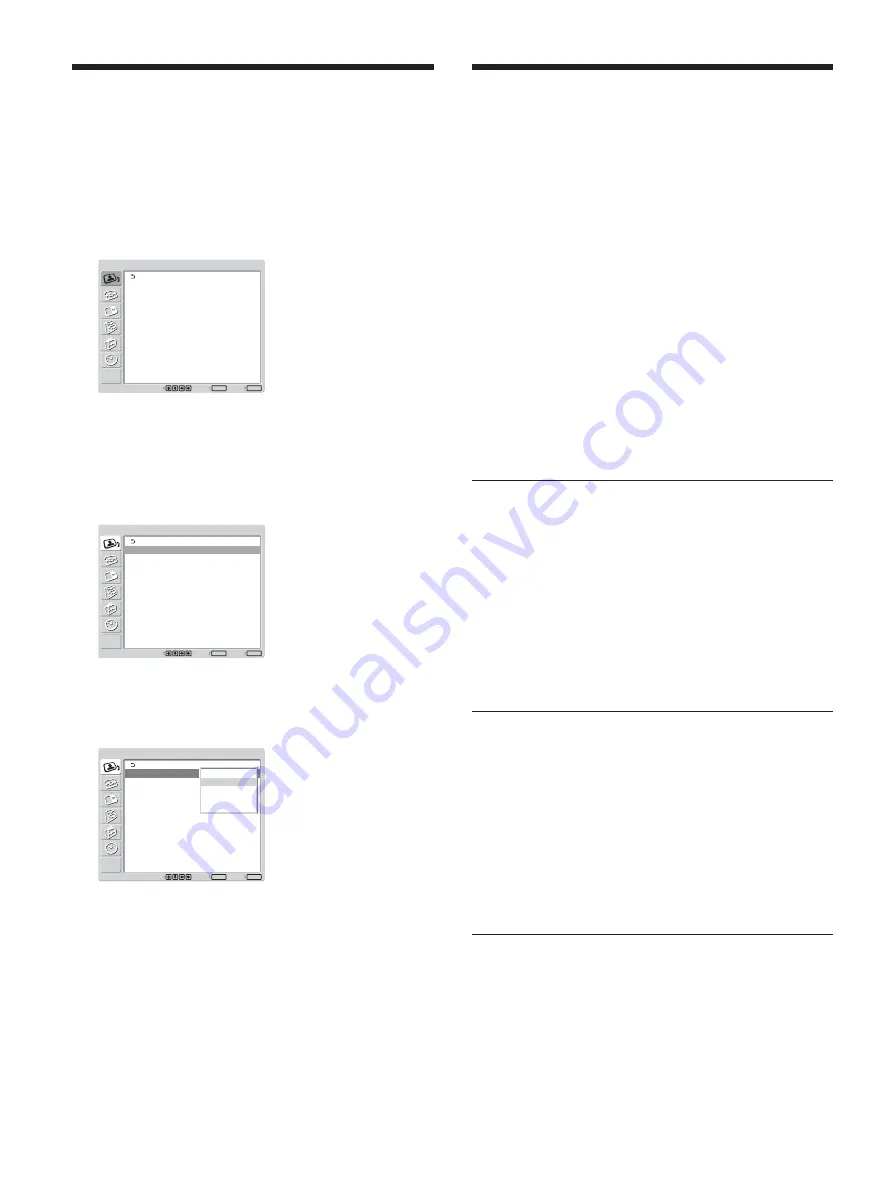
24
(GB)
Selecting Image Quality
You can set an image quality suitable for the type of
picture or the brightness of the location where the unit
is installed.
1
Press MENU.
The main menu appears on the screen.
PICTURE/SOUND CONTROL
Picture Mode:
Adjust Picture
Adjust Sound
Vivid
Set
ENTER
Exit
MENU
Select
2
Press
M
/
m
to move the cursor (yellow) to
“PICTURE/SOUND CONTROL” and press
ENTER.
The PICTURE/SOUND CONTROL menu
appears on the screen.
PICTURE/SOUND CONTROL
Picture Mode:
Adjust Picture
Adjust Sound
Vivid
Set
ENTER
Exit
MENU
Select
3
Press
M
/
m
to move the cursor (yellow) to “Picture
Mode” and press ENTER.
The following menu appears on the screen.
PICTURE/SOUND CONTROL
Picture Mode:
Adjust Picture
Adjust Sound
Set
ENTER
Exit
MENU
Select
Vivid
Standard
User1
User2
User3
4
Select the Picture Mode with
M
/
m
.
Vivid:
Pictures get intense sharpness with image
contour and contrast maximized.
Standard:
Pictures look real with moderate
contrast and image contour.
User1-3:
You can set the image quality to suit
your taste using the Adjust Picture menu.
5
Press ENTER to return to the PICTURE/SOUND
CONTROL menu.
Adjusting the Picture
While watching the picture, you can adjust contrast,
brightness, chroma, phase, and so on, to suit your
taste. The adjustments can be carried out for each
input signal separately. You can also store the
adjusted levels in memory.
Set the Picture Mode to any of “User1” to “User3.”
Adjusting the Contrast, Brightness,
Chroma, and Phase, etc.
Press MENU to show the main menu and adjust
“Backlight,” “Contrast,” “Brightness,” “Chroma,”
“Phase,” “Sharpness,” “Noise Reduct.,” “Cinema
Drive,” “Dynamic Picture,” “Color Temp.,” “Color
Correct.” or “Gamma Correct.” on the Adjust Picture
menu.
Backlight
Select “Backlight” with
M
/
m
and press ENTER.
Adjust the brightness of the background with
M
/
m
/
<
/
,
within the range of MIN (0) to MAX (100),
then press ENTER.
M
/
,
:
to increase the brightness of the background
m
/
<
:
to decrease the brightness of the background
While showing two pictures, both pictures will be
adjusted.
Contrast
Select “Contrast” with
M
/
m
and press ENTER.
Adjust the contrast with
M
/
m
/
<
/
,
within the range
of MIN (0) to MAX (100), then press ENTER.
M
/
,
:
to increase picture contrast
m
/
<
:
to decrease picture contrast
While showing two pictures, only the active picture
will be adjusted. And the range of adjustment is
limited.
Brightness
Select “Brightness” with
M
/
m
and press ENTER.
Adjust the brightness with
M
/
m
/
<
/
,
within the
range of MIN (0) to MAX (100), then press ENTER.
M
/
,
:
to make the picture brighter
m
/
<
:
to make the picture darker
While showing two pictures, only the active picture
will be adjusted. And the range of adjustment is
limited.
Selecting Image Quality / Adjusting the Picture
Summary of Contents for FWD-32LX1R Mounting Bracket
Page 49: ...49 JP ...
Page 93: ......
Page 139: ......
Page 315: ......
Page 316: ...Sony Corporation Printed in Japan この説明書は100 古紙再生紙を使用しています Printed on 100 recycled paper ...






























