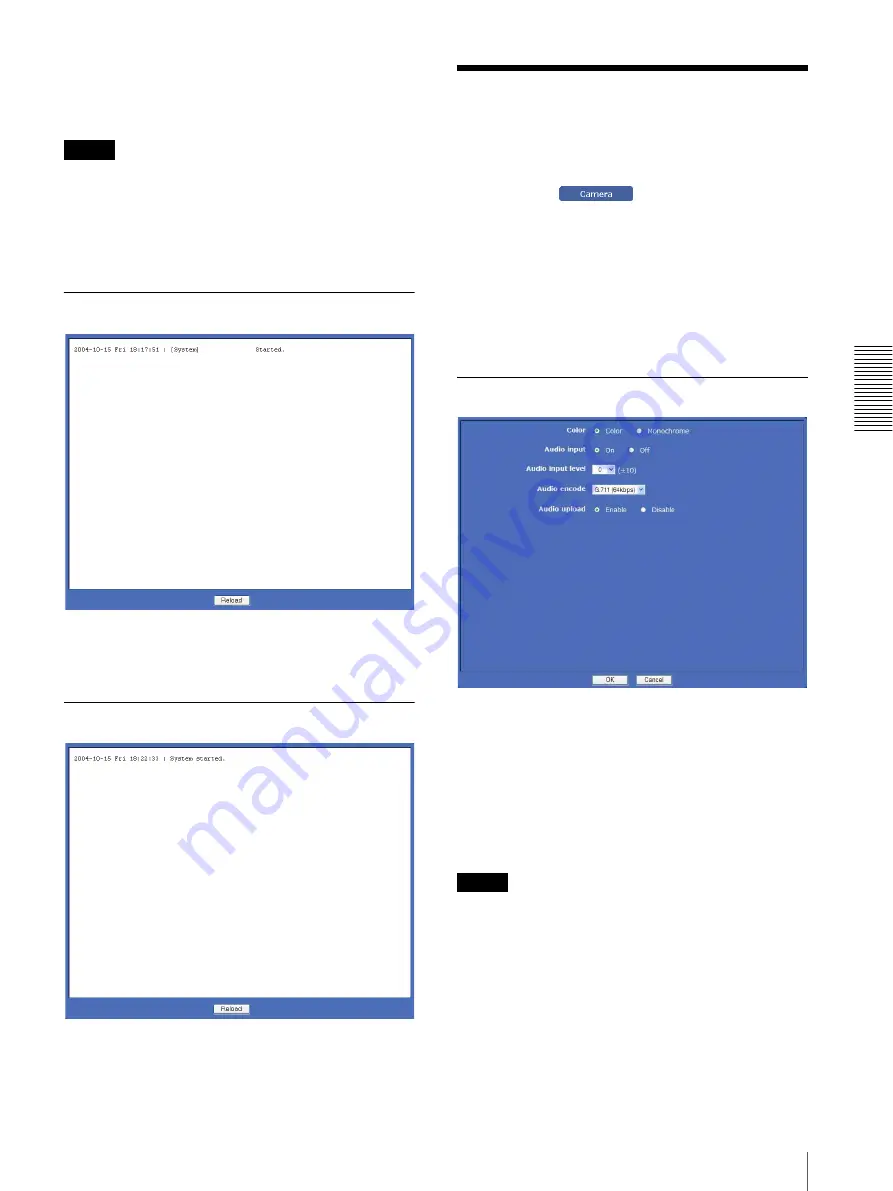
A
d
mini
s
tra
ting
t
he
Came
ra
Setting the Camera Image and Audio — Camera Menu
35
Delete voice alert file
Click
Delete
to delete all the audio files stored in the
camera using SNC audio upload tool (page 80).
Notes
• Clicking
Delete
deletes all the stored audio files
simultaneously. To delete a specified audio file only,
perform deletion of the audio file in the corresponding
Voice alert tab of the Voice alert menu (page 70).
• Before deleting the audio file, set
Voice alert
to
Off
in
each tab of the Voice alert menu (page 70).
System log Tab
The data of the software activity of the camera is
recorded in this log. It includes data that is useful when
a problem occurs.
Click
Reload
to reload the latest data.
Access log Tab
The access record of the camera is displayed.
Click
Reload
to reload the latest data.
Setting the Camera
Image and Audio
— Camera Menu
When you click
in the Administrator menu,
the Camera menu appears.
Use this menu to set the functions of the camera.
The Camera menu consists of the following tabs:
SNC-DM110 / DM160 / DS60 / CM120 / CS20:
Common
,
Picture
,
Sense up
,
Video codec
,
Streaming
SNC-DS10:
Common
,
Picture
,
Video codec
,
Streaming
Common Tab
Color
Select
Color
or
Monochrome
for the image.
Audio input
Select whether you are going to send the audio from the
AUDIO connector. Select
On
to send the audio from this
network camera.
Note
When you change the
Audio input
setting, click
Refresh
on the Web browser to reflect the change when
opening the main viewer.
Audio input level
Set the volume level of the audio input from the AUDIO
connector. It is adjustable from
–10
to
+10
.
Summary of Contents for EXWAVEPRO SNC-CM120
Page 100: ...Sony Corporation ...
















































