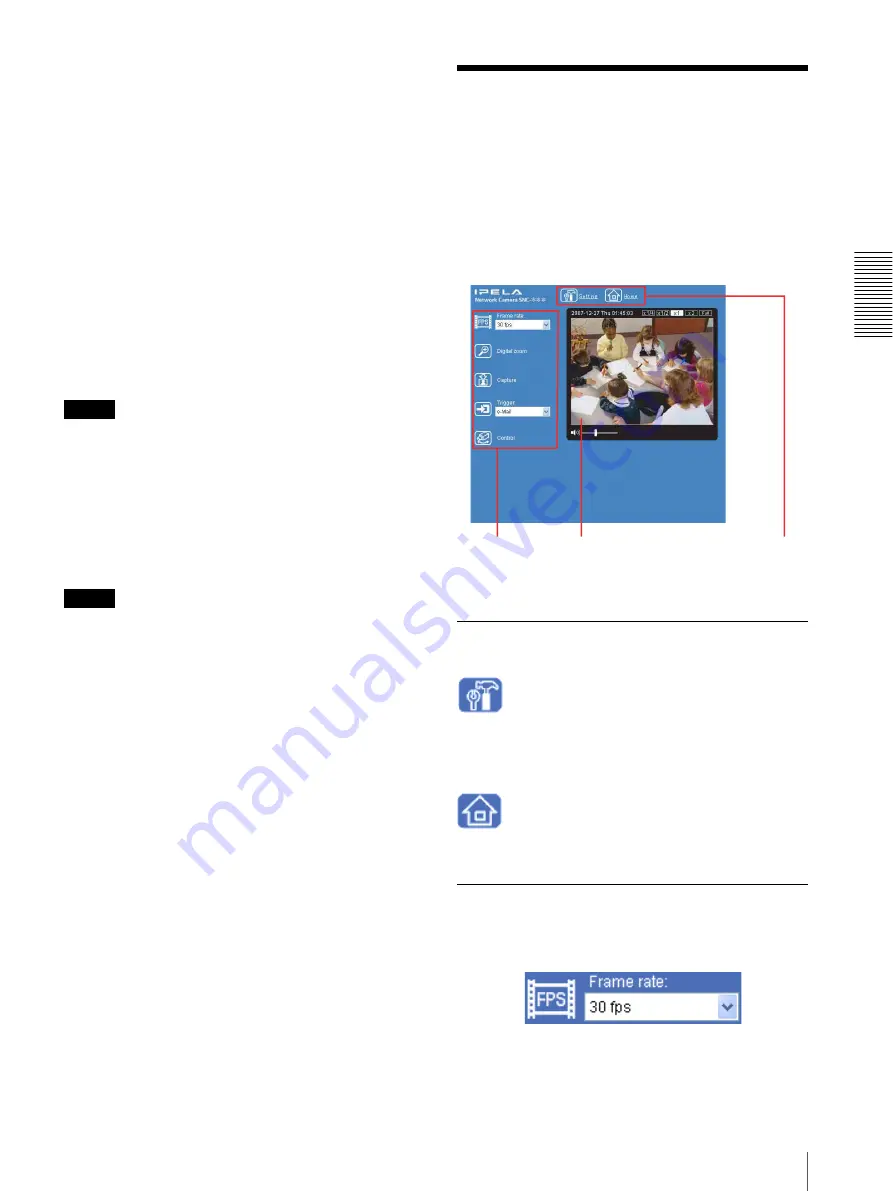
O
per
at
ing
t
he
Came
ra
Configuration of Main Viewer
19
To check the Java version
Select
Tools
from the menu bar of Internet Explorer,
then select
Internet Options
and click the
Advanced
mode
tab. Check the version of Java displayed in
Java
(Sun)
. If
Java (Sun)
is not displayed, it means that Java
is not installed. You need to install Java.
To enable Java Plug-in
Example: In case of Java Plug-in Ver. 1.6.0_01
Check “Use JRE 1.6.0_01 for <applet> (requires
restart)” in “Java (Sun)”.
To install Java Plug-in
Download Java 2 Runtime Environment, Standard
Edition (JRE) from the website of Sun Microsystems,
Inc., and install it by following the instructions on the
installer.
Notes
• If
Automatic configuration
is enabled in the Local
Area Network (LAN) Settings of Internet Explorer,
the camera image may not be displayed. In that case,
disable
Automatic configuration
and set the Proxy
server manually. For the setting of the Proxy server,
consult your network administrator.
• When you install ActiveX Control, you should be
logged in to the computer as the Administrator.
Tip
Every page of this software is optimized for display
character size
Medium
for Internet Explorer.
Configuration of Main
Viewer
This section explains the functions of the parts and
controls of the main viewer. For a detailed explanation
on each part or control, see the specified pages.
Display sample: SNC-DM160
Main viewer using ActiveX viewer (JPEG)
Main menu
Setting
Click to display the Administrator menu. (page 28)
You can operate this function only when logging in as
the administrator.
Home
Displays the welcome page.
Camera control section
Frame rate
(Displayed only when the camera image is in JPEG.)
Selects the frame rate to transmit images. (page 21)
Camera control
section
Monitor image
section
Main menu
Summary of Contents for EXWAVEPRO SNC-CM120
Page 100: ...Sony Corporation ...






























