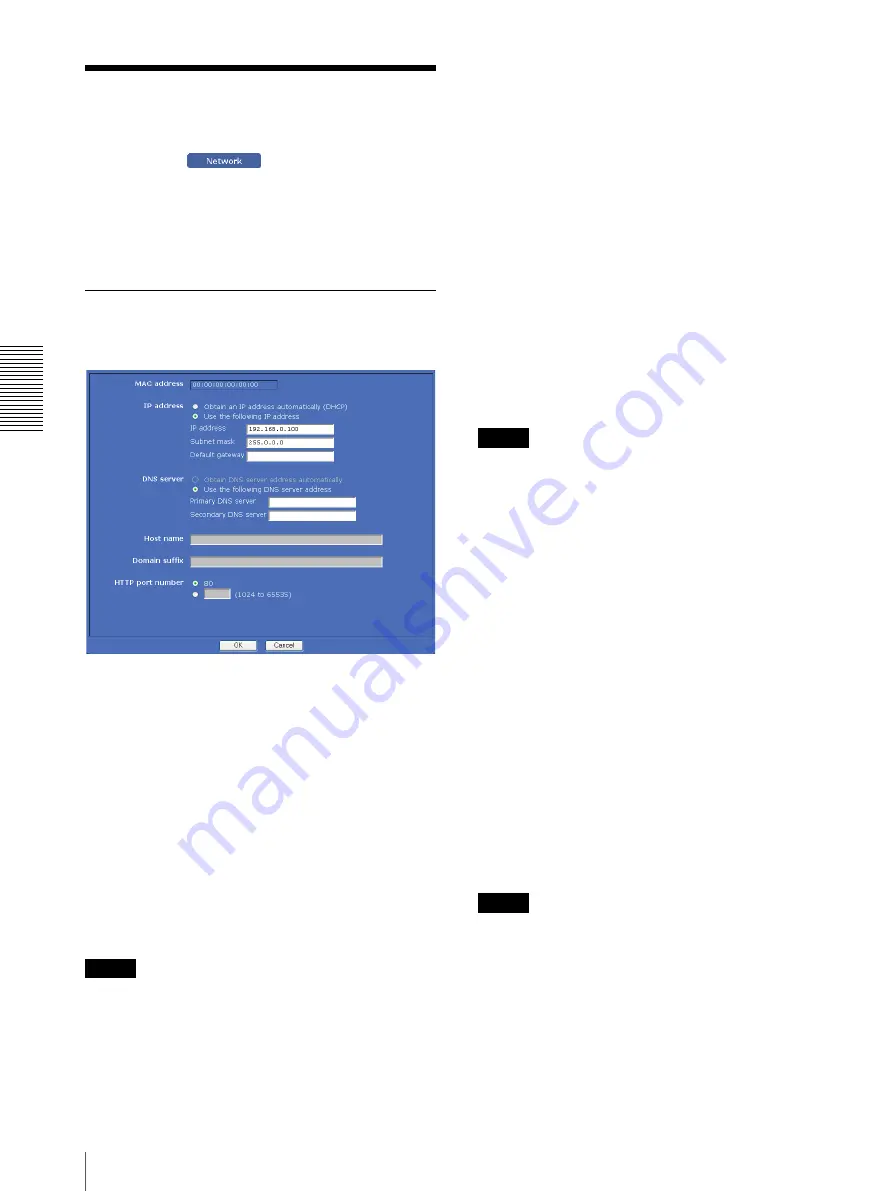
A
d
mini
s
tra
ting
t
he
Came
ra
Configuring the Network — Network Menu
46
Configuring the Network
— Network Menu
When you click
in the Administrator menu,
the Network menu appears.
Use this menu to configure the network to connect the
camera and the computer.
The Network menu consists of two tabs:
Network
and
Dynamic IP address notification
.
Network Tab
This section provides the menus for connecting the
camera through the network cable.
MAC address
Displays the MAC address of the camera.
IP address
Configure the IP address.
Obtain an IP address automatically (DHCP):
Select
this option when a DHCP server is installed on the
network to allow IP address assignment. With this
setting, the IP address is assigned automatically.
Use the following IP address:
Select this option when
you set a fixed IP address. With this setting, specify
the
IP address
,
Subnet mask
and
Default gateway
manually.
Note
When you select
Obtain an IP address automatically
(DHCP)
, make sure that a DHCP server is operating on
the network.
IP address
Type the IP address of the camera.
Subnet mask
Type the subnet mask.
Default gateway
Type the default gateway.
DNS server
Configure the DNS server address.
Obtain DNS server address automatically:
Select this
option to obtain the IP address of DNS server
automatically. It can be set only when
Obtain an IP
address automatically (DHCP)
is selected in the
Network tab.
Use the following DNS server address:
Select this
when you set a fixed address as the IP address of the
DNS server. With this setting, specify the addresses
on
Primary DNS server
and
Secondary DNS
server
manually.
Note
When you select
Obtain DNS server address
automatically
, make sure that a DHCP server is
operating on the network.
Primary DNS server
Type the IP address of the primary DNS server.
Secondary DNS server
Type the IP address of the secondary DNS server, if
necessary.
Host name
Type the host name of the camera to be transmitted to the
DHCP server. This setting is valid only when
Obtain an
IP address automatically (DHCP)
is selected in the
Network tab.
Domain suffix
Type the domain suffix of the camera to be transmitted
to the DHCP server. This setting is valid only when
Obtain an IP address automatically (DHCP)
is
selected in the Network tab.
Note
The domain suffix is sent to the DHCP server as FQDN
(Fully Qualified Domain Suffix) information when
Host
name
is set.
HTTP port number
Normally select
80
. If you want to use a port number
other than 80, select the text box and type a port number
between 1024 and 65535.
Summary of Contents for EXWAVEPRO SNC-CM120
Page 100: ...Sony Corporation ...
















































