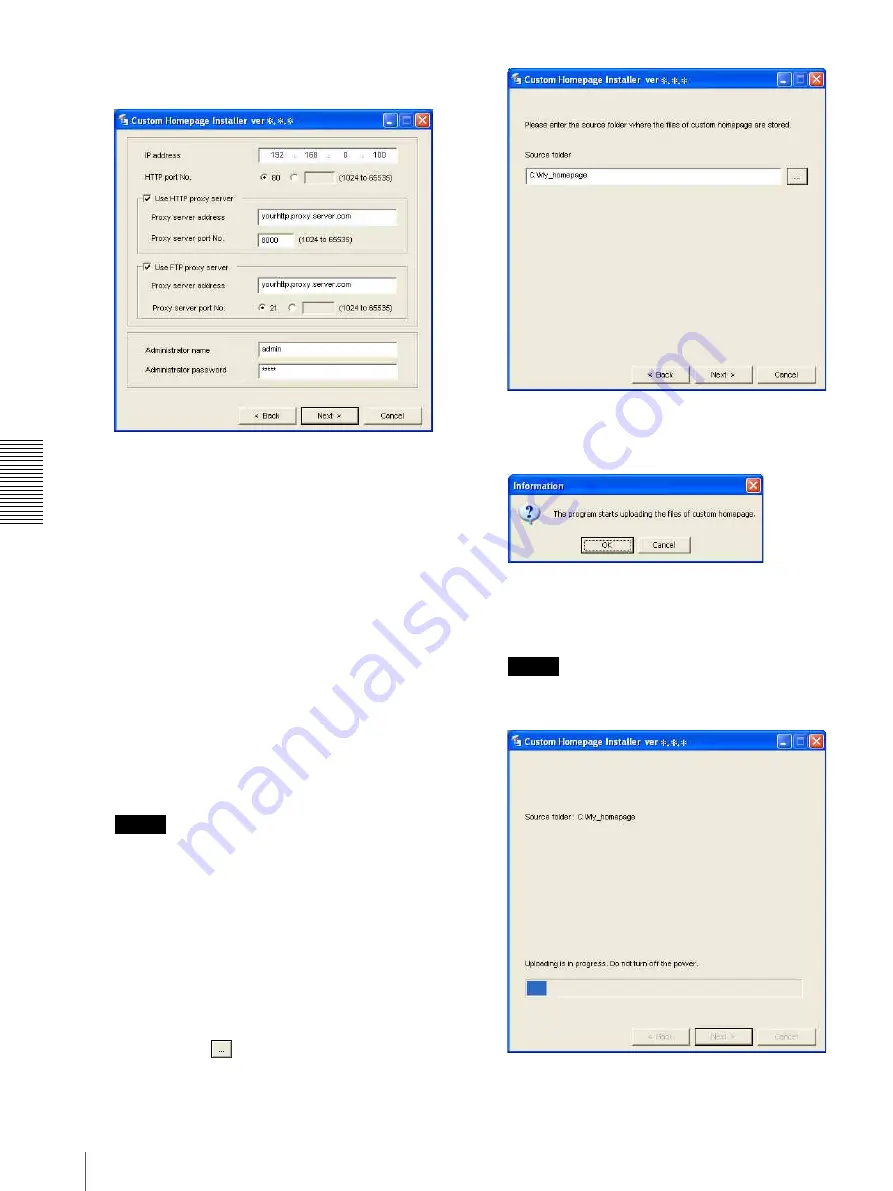
Ot
her
s
Using the Custom Homepage Installer
90
5
Read the agreement carefully, select
Agree
if you
accept it, then click
Next
.
6
Type the IP address of the camera to be uploaded in
the IP address box.
7
Specify the HTTP port No. of the camera.
Initial HTTP port No. is set to 80.
8
When you use a proxy server, set the following:
For the proxy server of your environments, consult
your network administrator.
When using an HTTP proxy server:
Select
Use HTTP proxy server
, and type your
settings in the Proxy server address and Proxy
server port No. boxes.
When using an FTP proxy server:
Select
Use FTP proxy server
, and type your
settings in the Proxy server address and Proxy
server port No. boxes.
Note
If you cannot establish communications with the
camera using the proxy server being used, connect
the camera to the local network and run the installer
without using the proxy server.
9
Type the Administrator name and Administrator
password of the camera to be uploaded.
The factory settings of both items are “admin.”
10
Confirm that all items are correct, then type the path
of the folder you saved the homepage in the Source
folder or click
to specify the folder. Click
Next>
to continue.
11
Type the path for the folder in which your
homepage is stored in the Source folder box, then
click
Next
.
12
Click
OK
.
Uploading of the homepage file starts.
Note
Do not turn off the camera until the camera is
rebooted after uploading the homepage file.
Summary of Contents for EXWAVEPRO SNC-CM120
Page 100: ...Sony Corporation ...

























