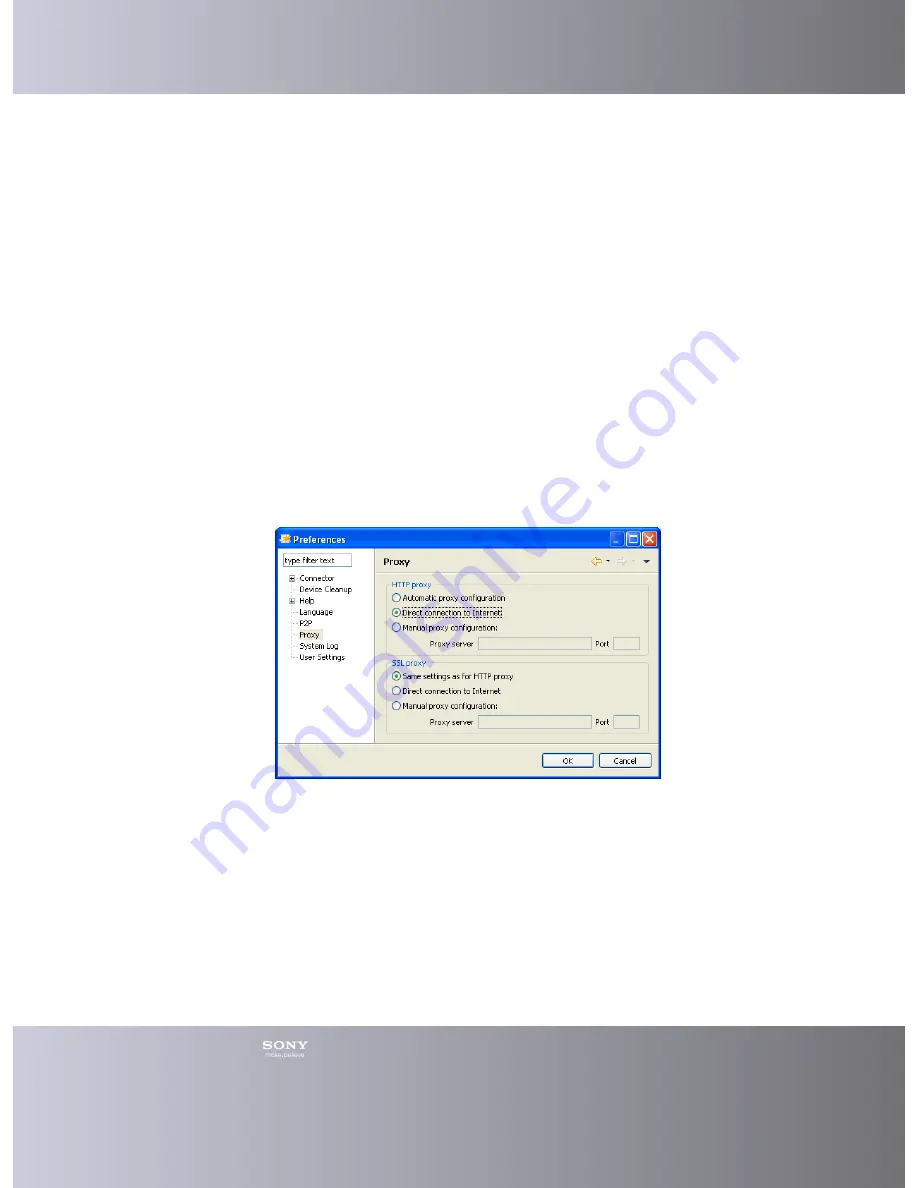
Emma User Guide
8
Working Online/Offline
If you work online it means that Emma communicates with the server and has access
to all services. Services that you have used online are stored locally (except for the
Activation service) and you may later use them when you work offline.
1.
Emma will always be in online mode if Emma can communicate with the server.
2.
If the server cannot be reached Emma will be in offline mode but will
automatically go online when the communication with the server has been
restored.
Enabling peer-to-peer (P2P)
If you want to download files you can get them from a neighboring Emma user, a so
called peer, instead of downloading them from the server. A neighbor is a computer
behind the same router or firewall.
1.
Click
Tools
> Preferences
in the Main menu.
2.
In the Preferences window, click
P2P
in the menu to the left.
3.
Choose
Use Peer-to-peer file sharing to share software files with users in
your local network
to share files with your peers.
4.
Click
OK
.
Changing the Proxy Setting
If you use a proxy server to access Internet you may need to change your proxy
setting. The default setting, Automatic proxy configuration, will work for most users.
1.
Click
Tools
> Preferences
in the Main menu.
2.
In the Preferences window, click
Proxy
in the menu to the left.
3.
The HTTP proxy is used by Emma to contact the server. Change the settings to
the one that applies for you.
4.
The SSL proxy is used by the USB activation dongle when running the
activation service. Change the settings to the one that applies to you.
5.
Click
OK
.
Help Information
























