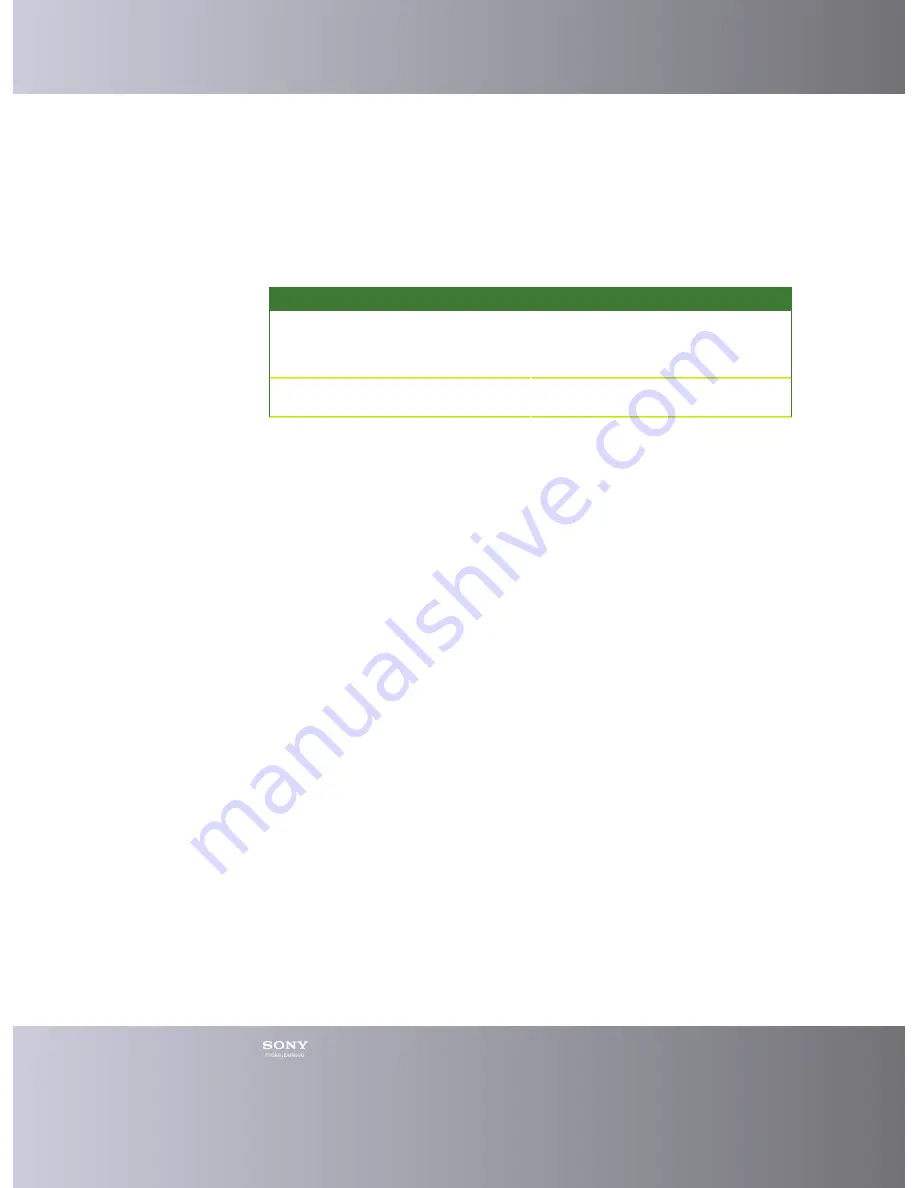
Emma User Guide
32
Support
Support Functions
Where to turn for support support and error handling in Emma.
Support function
Errands
QueWeb.
•
Missing or incorrect software.
•
When the upgrade/service run in
Emma is OK, but there is problem
with the phone afterwards.
CS-Applications Support.
•
For all other problems with Emma
not handled in QueWeb.
Reporting an Error
If it is impossible to fix the problem or if something is obviously wrong you can send
in an error report.
1.
Close Emma.
2.
Disconnect all connectors that you do not use. (This is to minimize the size of
the log file.)
3.
Remove the battery from the phone and reinsert it. Make sure that the battery is
fully charged.
4.
Delete old logs.
5.
Start Emma.
6.
Change the settings for the log file to Full logging.
7.
Reproduce the error, run the service on the phone until you get the error you
want to report.
8.
Close Emma. This is important or the log will be incomplete.
9.
Go to
http://software.sonymobile.com/emma
.
10.
Under "Support", click "Make a support request".
11.
Here you can find the support function that is suited for you.
12.
Describe the fault as detailed as possible and add screenshots.
13.
Send in the error report and a copy of the log file.
Finding the Emma Log File
If you want to send in an error report you must include the Emma log file.
You can find the Emma log file in your computer in the Emma installation directory,
usually: C:\Program Files\Sony Mobile\Emma\log\emma<username><starttime>.cry.
Emma Log Level
The Emma log is used for troubleshooting.
















