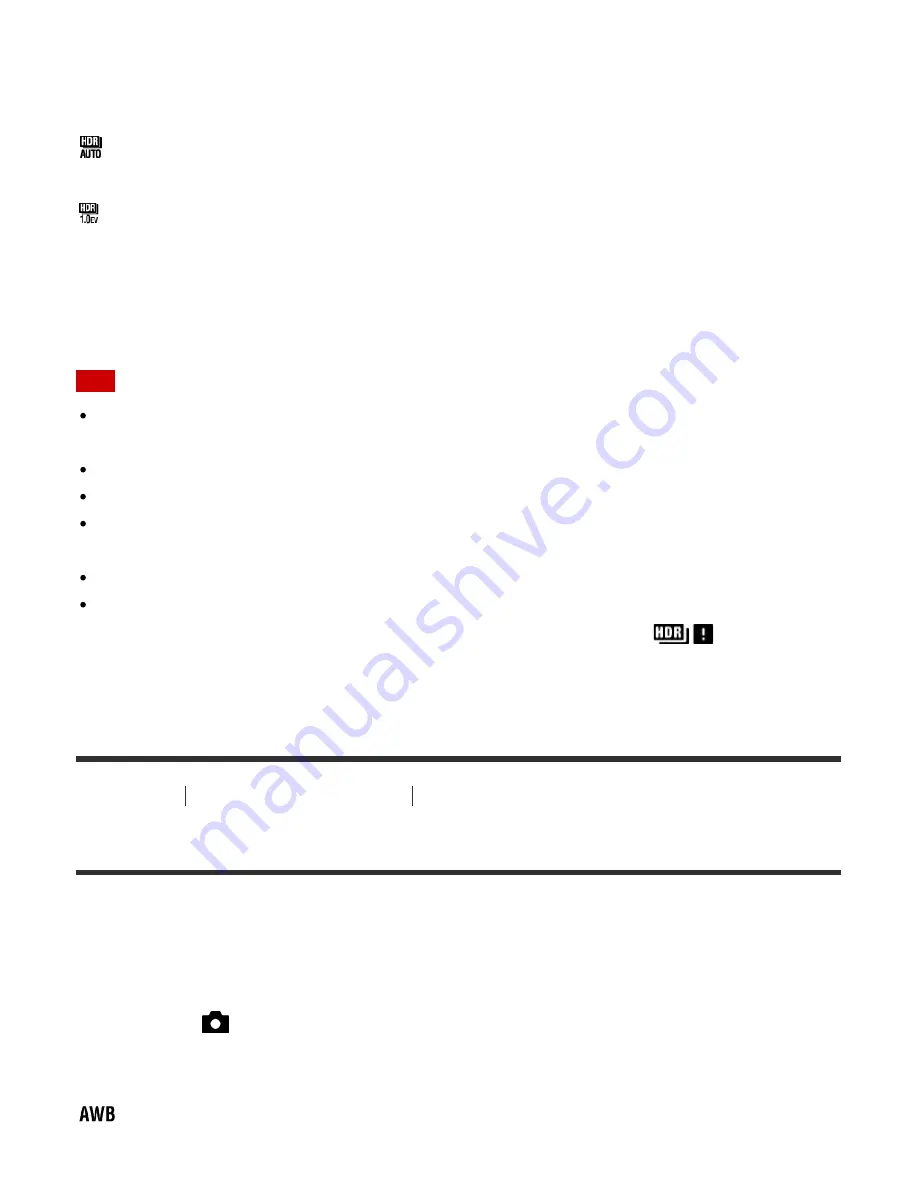
2. Select the desired setting using the left/right button on the control button.
Menu item details
Auto HDR: Exposure Diff. Auto (default setting):
Corrects the exposure difference automatically.
Auto HDR: Exposure Diff. 1.0EV
―
Auto HDR: Exposure Diff. 6.0EV:
Sets the exposure difference, based on the contrast of the subject. Select the optimal level
between 1.0 EV (weak) and 6.0 EV (strong).
For example, if you set the exposure value to 2.0 EV, three images will be composed with the
following exposure levels; −1.0 EV, optimal exposure and +1.0 EV.
Note
When the shooting mode is set to [Intelligent Auto], [Superior Auto], [iSweep Panorama] or
[Scene Selection], you cannot select [Auto HDR].
When [Multi Frame NR] is selected, you cannot select [Auto HDR].
You cannot start the next shot until the capture process is completed after you shoot.
You may not obtain the desired effect depending on the luminance difference of a subject
and the shooting conditions.
When the flash is used, this function has little effect.
When the contrast of the scene is low or when product shake or subject blur occurs, you may
not obtain good HDR images. If the product has detected a problem,
is displayed
on the recorded image to inform you of this situation. Shoot again as necessary, paying
attention to the contrast or blur.
How to Use
Using shooting functions
Adjusting color tones
White Balance
Adjusts the color tones according to the ambient light conditions. Use this feature when the
color tones of the image did not come out as you expected, or when you want to change the
color tones on purpose for photographic expression.
1. MENU
→
(Camera Settings
) →
[White Balance]
→ desired setting.
Menu item details
Auto (default setting):
73















































