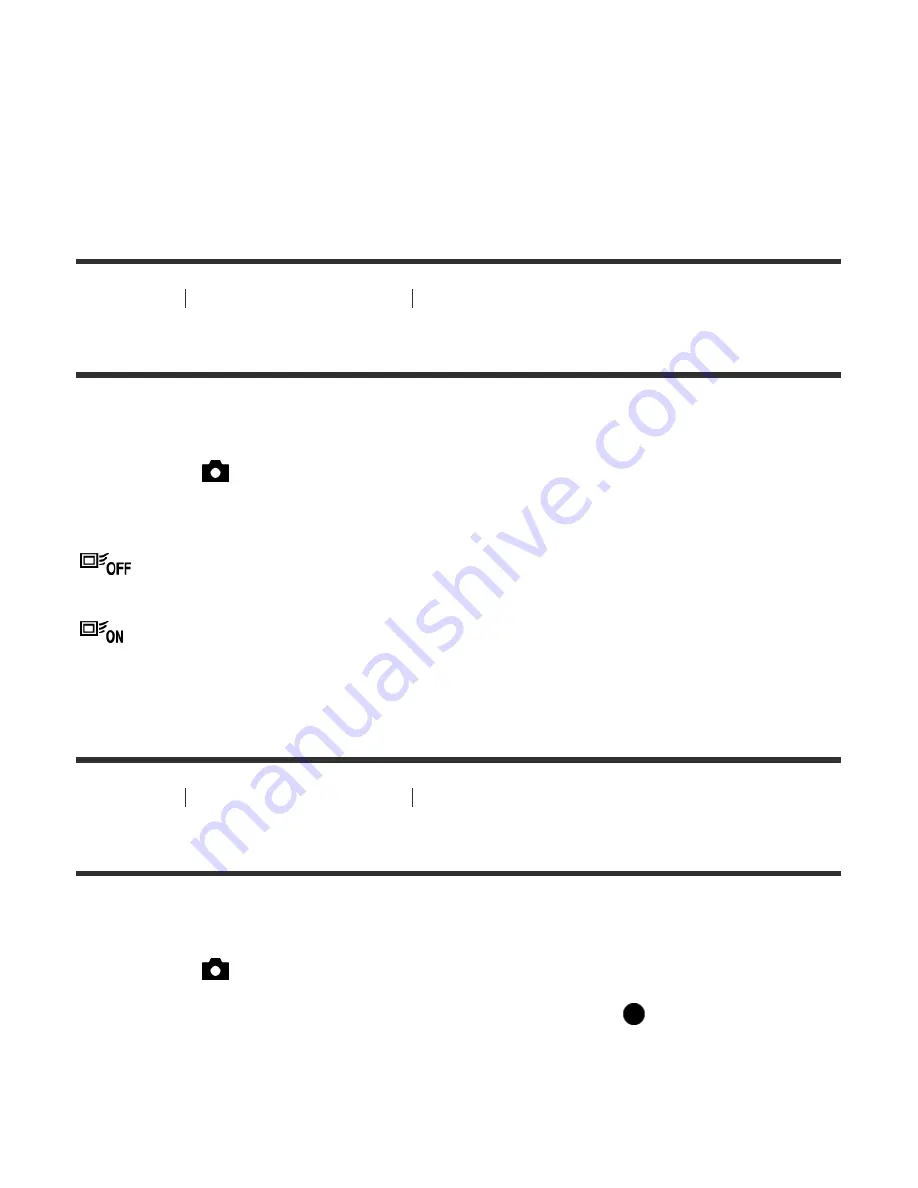
Red:
Enhances outlines in red.
Yellow:
Enhances outlines in yellow.
White (default setting):
Enhances outlines in white.
How to Use
Using shooting functions
Adjusting the focus
Lock-on AF
Set up the tracking function to continue focusing on the subject.
1. MENU
→
(Camera Settings) →
[Lock-on AF]
→ desired setting.
Menu item details
Off:
Does not track a subject to be focused on.
On:
Tracks a subject to be focused on.
How to Use
Using shooting functions
Adjusting the focus
Lock-on AF (On)
Maintains the focus on a moving subject automatically.
1. MENU
→
(Camera Settings
) →
[Lock-on AF]
→
[On].
2. Align the target frame and the subject to be tracked, and press
in the center.
62






























