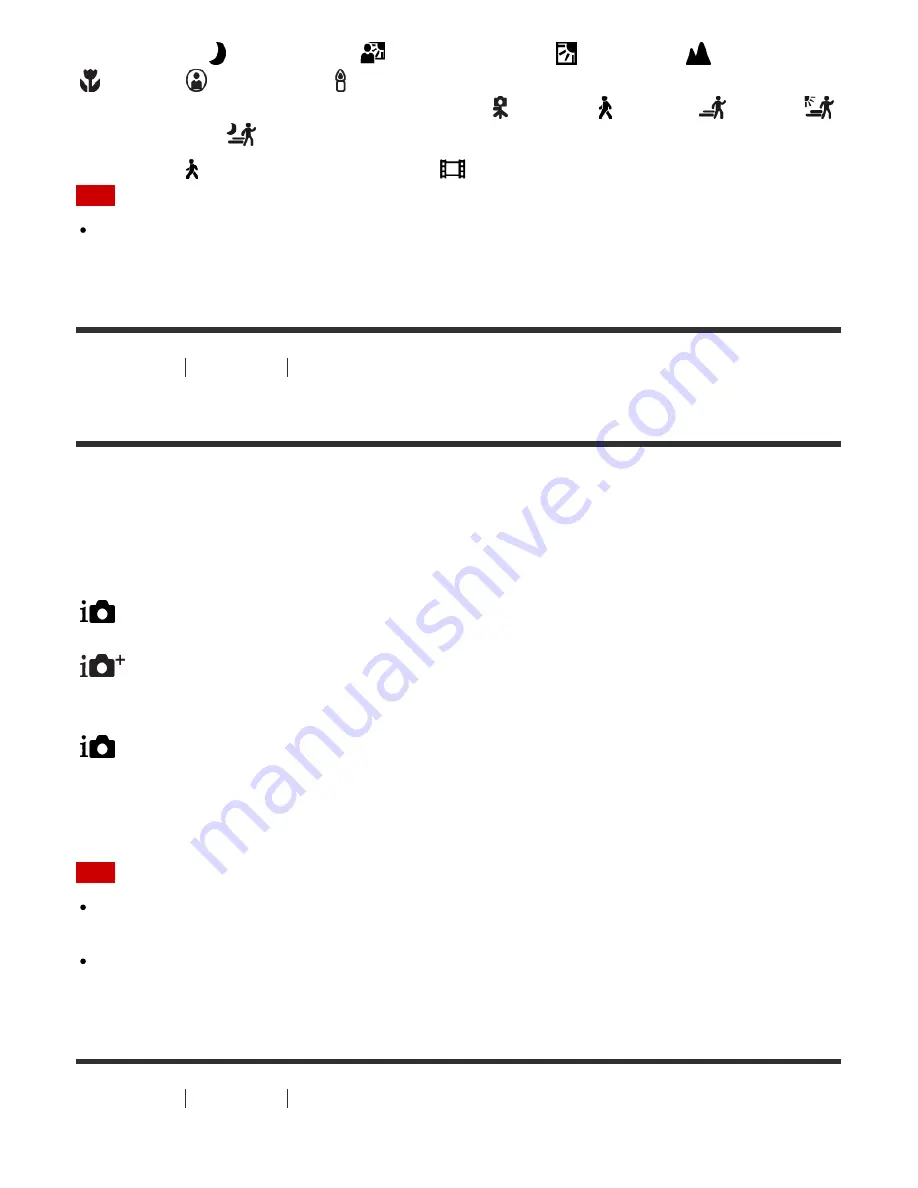
(Night Portrait),
(Night Scene),
(Backlight Portrait),
(Backlight),
(Landscape),
(Macro),
(Spotlight), or (Low Light) are displayed on the first line.
If the product recognizes a condition, icons such as (Tripod) , (Walk)* ,
(Move),
(Move (Bright)) or
(Move (Dark)) are displayed on the second line.
*
The condition (Walk) is recognized only when [
SteadyShot] is set to [Active] or [Intelligent Active].
Note
When [Smile/Face Detect.] is set to [Off], the [Portrait], [Backlight Portrait], [Night Portrait],
and [Infant] scenes are not recognized.
How to Use
Shooting
Selecting a shooting mode
The advantages of automatic shooting
In [Superior Auto] mode, the product shoots with higher quality than [Intelligent Auto] mode and
performs composite shooting as necessary.
In [Program Auto] mode, you can shoot after adjusting various functions, such as white balance,
ISO, etc.
(Intelligent Auto):
Select this mode when you want the camera automatically recognize the scene.
(Superior Auto):
Select this mode to shoot scenes under difficult circumstances, such as when it is dark or the
subjects are back-lit. Select this mode to shoot a higher quality image than that provided by
(Intelligent Auto).
P
(Program Auto):
Select this mode to shoot with various functions other than the exposure (shutter speed and
aperture) adjusted.
Note
In [Intelligent Auto] mode, you may not be able to shoot dark scenes or back-lit subjects
clearly.
In [Superior Auto] mode, the recording process takes longer, since the product creates a
composite image.
How to Use
Shooting
Selecting a shooting mode
35
















































