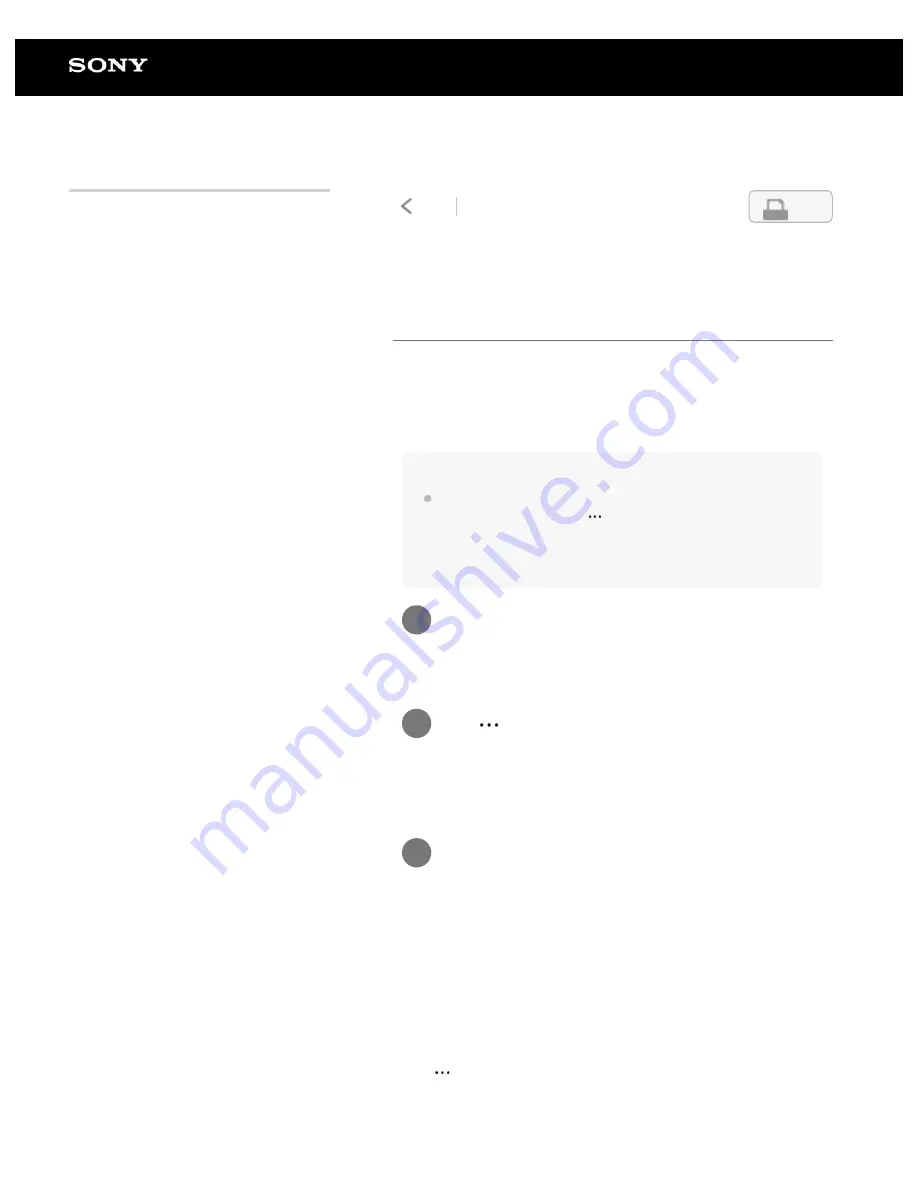
Digital Paper System
DPT-RP1/DPT-CP1
Creating a side-note on an open
document
There are two types of notes: “standalone notes” and “side-notes
on documents.” This section explains how to create a side-note
on a document. For how to create a standalone note, see the
links in “Related Topics.”
Hint
When a one-to-one relationship is made between a side-note and
a document, simply select
(option) — [Open Side-Note] on the
screen of the document to display the side-note alongside the
document. This is convenient for displaying a note without have to
find it in a list.
To change the side that the document and the side-
note are displayed on
Tap
(option) — [Swap Screens].
To display only one document
Tap anywhere on the screen of a document
to display the tool bar.
1
Tap
(option) in the upper right of the
document screen — [Create a New Side-
Note for This Document].
2
Select a template, and tap [OK].
The document and side-note are displayed side-by-side.
The side-note is given the same file name as the document
with “_Note” attached to the end, and it is located in the
same folder as the document.
3
4-597-942-14(1)
Copyright 2016 Sony Corporation
76
Search






























