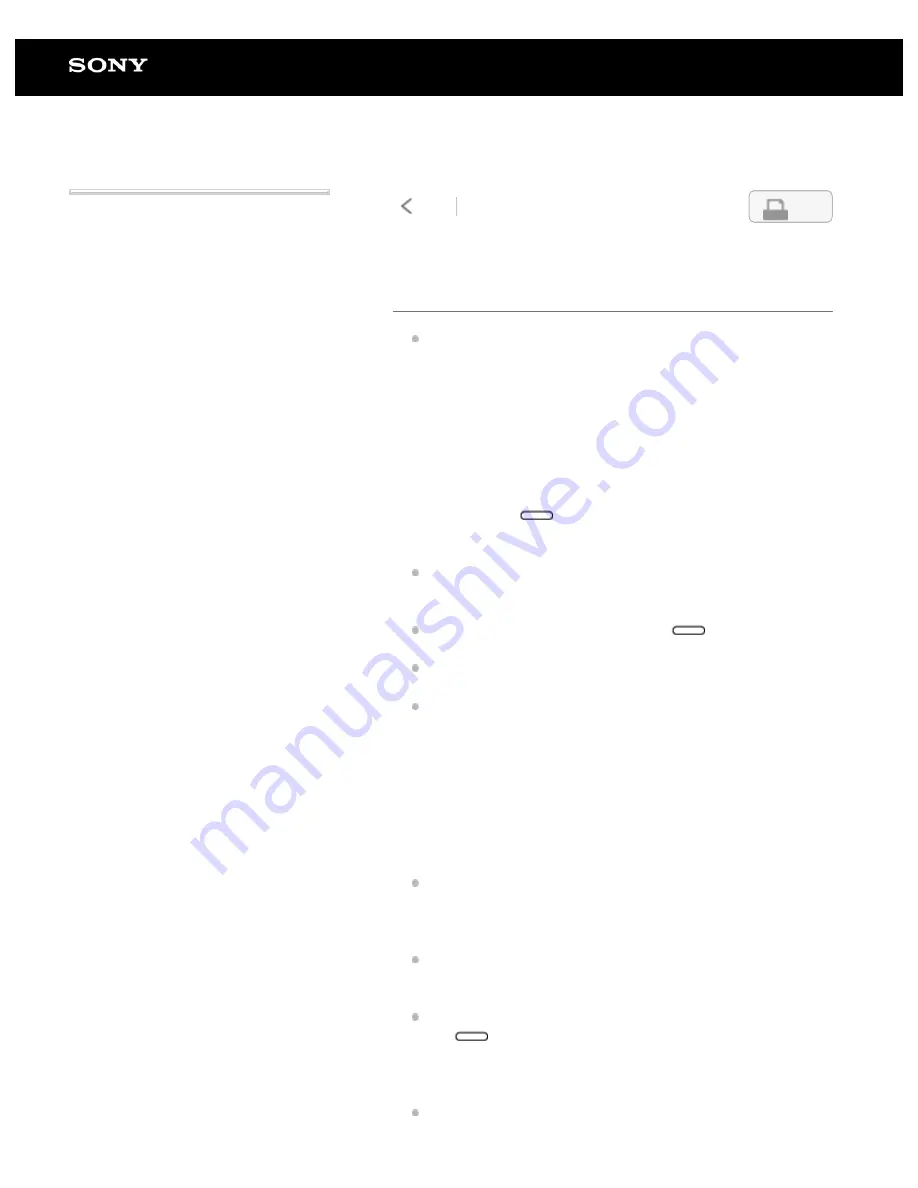
Digital Paper System
DPT-RP1/DPT-CP1
Cannot set up/connect to a network
The [Saved Network List] displays a list of Wi-Fi networks
that have been added to the Digital Paper App. If the Wi-Fi
network that you want to connect to is not displayed in the
[Saved Network List], use the Digital Paper App to add the
Wi-Fi network.
If the battery of the Digital Paper is low, it may not be able to
connect to a Wi-Fi network. Charge the Digital Paper before
connecting it to a Wi-Fi network.
Turn on the Wi-Fi function. Press the
(home) button,
and tap [Settings], then tap [Wi-Fi] to add a check mark.
Confirm that your wireless router is within the communication
range.
Confirm that the security method (WPA2-PSK (AES), 802.1x
EAP (TLS/PEAP)) and IP address are set correctly on the
Digital Paper.
Confirm that the security method of the Digital Paper (WPA2-
PSK (AES), 802.1x EAP (TLS/PEAP)) is supported by your
wireless router. Also, check the encryption key of your
wireless router.
A username and password may be required for connecting to
a public wireless LAN. Enter the correct username and
password.
If the wireless router filters access by MAC address, press
the
(home) button on the Digital Paper, and then tap
[Settings] — [About This Device] — [Device Details] to check
the MAC address. Afterwards, register the MAC address of
the Digital Paper to your wireless router.
Confirm that the network settings for your wireless router are
Use the supplied USB cable to connect the computer to
the Digital Paper, and launch the Digital Paper App.
1.
Click [Settings] — [Add] under [Saved Wi-Fi networks],
and follow the screen to add another Wi-Fi network.
2.
Press the
(home) button on the Digital Paper, and
tap [Settings] — [Wi-Fi Settings] — [Update Saved
Network List].
3.
Use the supplied USB cable to connect the computer to
the Digital Paper, and launch the Digital Paper App.
1.
Click [Settings], then select an SSID from the [Saved Wi-
Fi networks] and click [Edit].
2.
Follow the screen to confirm the security method and IP
address.
3.
4-597-942-14(1)
Copyright 2016 Sony Corporation
99
Search














































