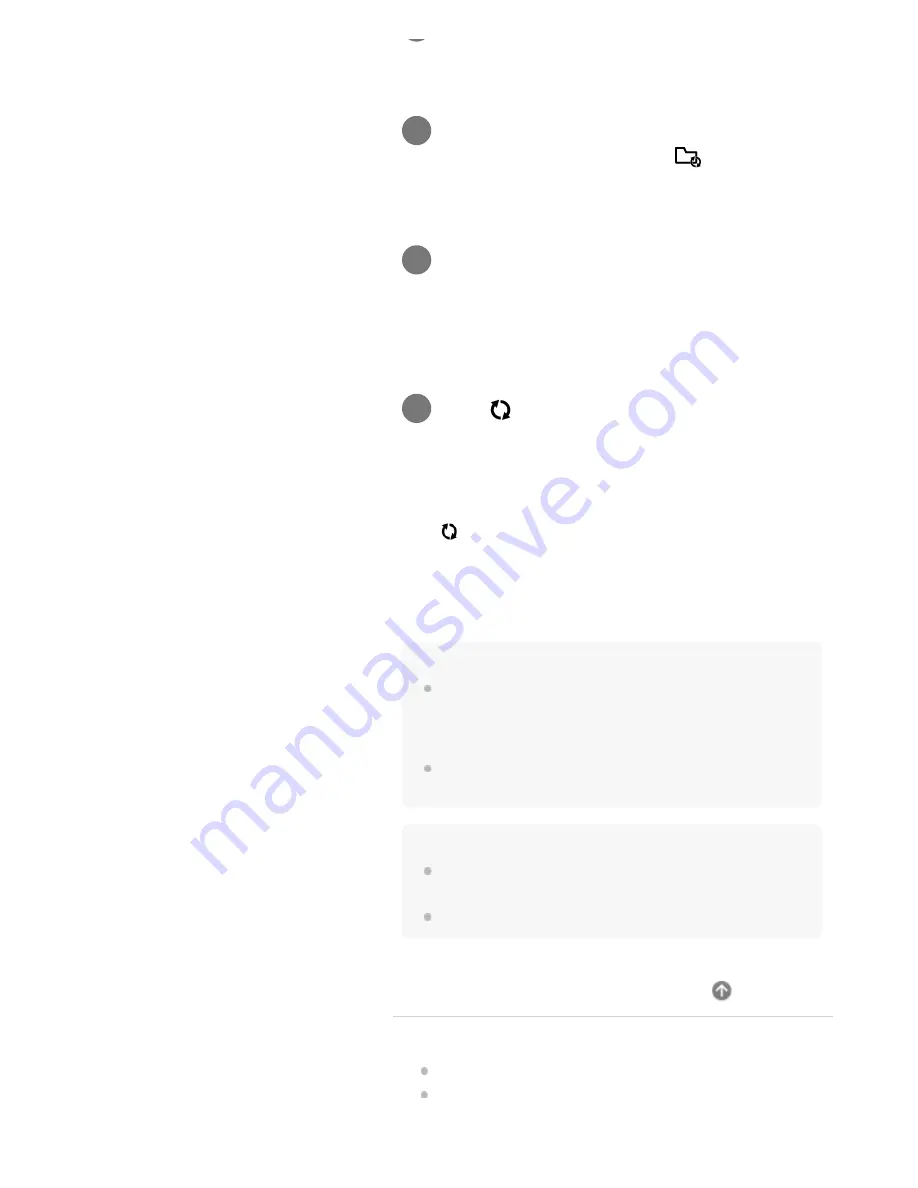
To update the contents of the synced folder
Click
(Sync).
To delete the sync settings
On the Digital Paper App, right-click the folder configured with
the sync settings and click [Delete sync setting].
Hint
If separately editing the same PDF file on your computer and the
Digital Paper, the PDF file on the Digital Paper is synced on the
computer and the PDF file on the computer is saved with a
different name.
Even if you delete the sync settings, the folders and files saved on
the Digital Paper and computer are not deleted.
Note
Only the designated folders — and only the PDF files in those
folders — are synced. Folders with no PDF files are not synced.
You cannot configure or delete the sync settings while syncing.
Related Topic
Connecting via Wi-Fi/Connecting using a USB cable
Connecting via Bluetooth
computer.
On the Digital Paper App, select the folder
you want to sync and click
(Set sync
folder).
3
On the folder selection screen, select the
folders of the computer.
When the sync settings are successful, the corresponding
folder/document/note icon changes.
4
Click
(Sync).
The specified folder is synced with the Digital Paper.
5
30






























