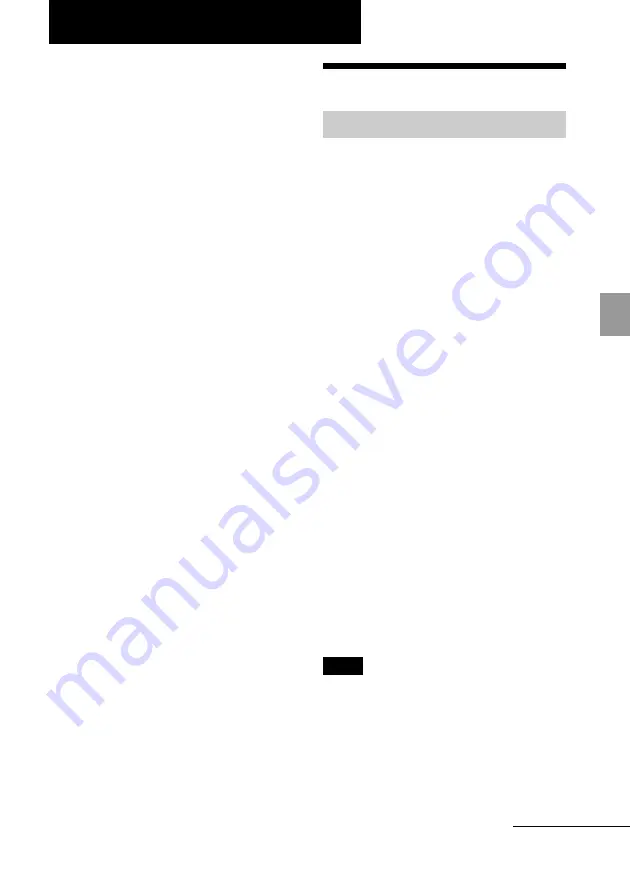
19
GB
Printing from a PC
Printing from a PC (PC mode)
You can print the images from a PC by
installing the supplied software on your
PC and connecting it to the printer .
This section explains how to install the
supplied software on your PC and how to
use the supplied Picture Motion Browser
software to print an image.
Please also refer to the operating
instructions supplied with your PC.
Installation of the software is necessary
only when you connect the printer to your
PC for the first time.
On the supplied CD-ROM
The supplied CD-ROM contains the
following software:
• Printer driver for DPP-FP35: The
software describes the printer’s
requirements and enables printing from
the computer.
• Picture Motion Browser: Sony’s
original software application that allows
you to handle photographs and moving
images—capturing, managing,
processing, and printing.
Installing the software
System requirements
To use the supplied printer driver and
Picture Motion Browser, your PC must
meet the following system requirements:
OS: Microsoft Windows
®
XP
Professional/Windows
®
XP Home
Edition/Windows
®
2000
Professional/Windows
®
Millennium
Edition, pre-installed (IBM PC/AT
compatible)
(Windows
95, Windows
98 Gold
Edition, Windows 98 Second Edition,
Windows NT, other versions (ex.
Server) of Windows 2000 are not
supported.)
CPU: Pentium III 500MHz or faster
(Pentium III 800MHz or faster is
recommended.)
RAM: 128 MB or more (256 MB or more is
recommended.)
Hard disk space: 200 MB or more
(Depending on the Windows version
you use, more space will be required.
To handle image data, you will need
additional hard disk space.)
Display:
Screen area: 800 x 600 pixels or more
Colors: High Color (16-bit) or more
Required software: DirectX 9.0 or higher
(Required for the Picture Motion
Browser.)
Notes
• If a hub is used to connect the printer and
your PC, or if two or more USB devices
including other printers are connected to your
PC, a trouble may occur. If this occurs,
simplify the connections between your PC
and the printer.
• You cannot operate the printer from another
USB device being used simultaneously.
Continued
Summary of Contents for DPP-FP35
Page 50: ...50 GB ...
Page 51: ...51 GB Additional information ...
















































