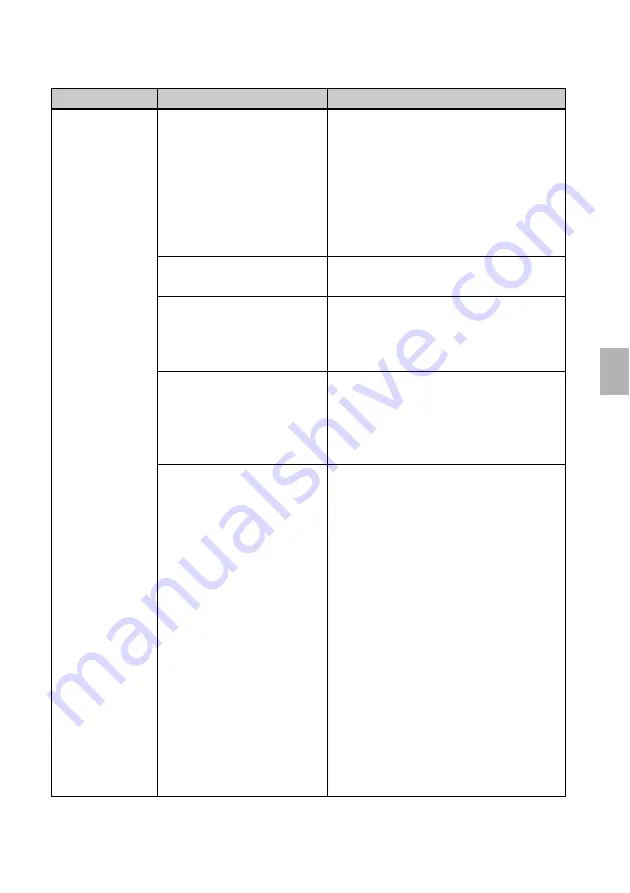
39
GB
Troubleshooting
Symptom
The printed
pictures are
inferior in
quality.
Printed results
Check
• Did you print preview
image data?
• Did you allow dust to get
on the print cartridge?
• Did you allow dust or
finger prints to get on the
printed surface?
• Did you use used print
paper?
• Did you use an AdobeRGB-
compliant digital camera,
not compatible with the
DCF 2.0, to shoot an image
in the AdobeRGB mode?
Cause/Solutions
c
When a digital camera saves an image, a
preview image may be saved along with
the primary images. The printed quality
of the preview images will not be as
good as the primary images. Note that if
you delete the preview images, the data
for the primary images may be
damaged.
c
Wipe the plastic part of the print
cartridge and remove dust.
c
Do not touch the printing surface (the
shiny-side with no imprint). Fingerprints
on the printing surface may result in
imperfect printing.
c
Do not print on used print paper.
Printing an image twice on the same
paper will not make the printed image
thicker. Doing so could result in
damages to the printer.
c
An AdobeRGB image file that supports
the DCF 2.0 will undergo color
corrections, but an AdobeRGB image file
that does not support the DCF 2.0 will be
printed in vague colors without color
corrections.
What is an AdobeRGB?
An AdobeRGB is a color space that the
Adobe Systems Incorporated employs
and uses as the default setting for image
processing software including the Adobe
Photoshop. The AdobeRGB, an optional
color space extended with the DCF 2.0,
determines the color ranges widely used
in printing industry.
For whether or not a digital camera
supports the AdobeRGB, see the
operating instructions of the digital
camera.
Summary of Contents for DPP-FP35
Page 50: ...50 GB ...
Page 51: ...51 GB Additional information ...














































