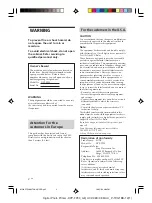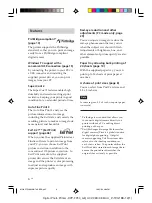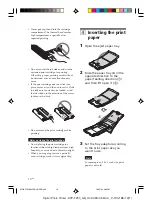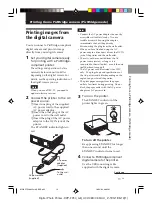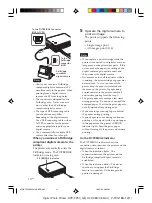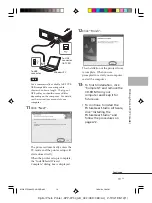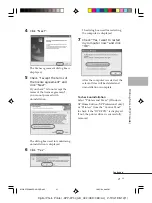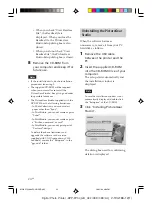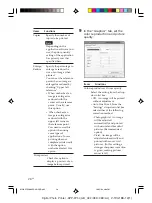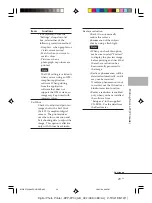14
GB
Digital Photo Printer -DPP-FP30_GB_UC2/CED/CEK/AU_
2-190-186-12(1)
5
Operate the digital camera to
print an image.
The printer supports the following
prints:
• Single-image print.
• All images print (ALL)
Notes
• If you replace a print cartridge while the
printer is connected to a digital camera, an
image may not be printed properly. If this
occurs, make the paper size setting of the
digital camera again or disconnect and
then connect the digital camera.
• Never move or turn off the printer while it
is printing; the print cartridge or paper may
become stuck. In case you turn off the
power, keep the paper tray inserted and
then turn on the printer. If paper being
printed remains in the printer, remove it
and resume printing from the step 1.
• The print paper may emerge a few times
during printing. Do not touch nor pull the
emerged paper. Wait for the print paper to
be fully ejected after printing ends.
• Make sure to spare enough space behind
the printer during printing.
• If print paper runs out during continuous
printing or if you print with no print paper
in the paper tray, the printer’s ERROR
indicator lights. Feed the print paper
without turning off the power and resume
printing.
On the PICTBRIDGE indicator
The PICTBRIDGE indicator shows the
connection status between the printer and the
digital camera as follows:
• When the indication lights: The
connection between the printer and the
PictBridge-compliant digital camera is
established.
• When the indication blinks: The device
that does not support the PictBridge
feature is connected. Or the image to be
printed is damaged.
To the PICTBRIDGE connector
(USB A-TYPE)
To the
PictBridge
connector
(USB)
PictBridge-
compliant
digital camera
Notes
• You cannot connect a PictBridge-
compliant digital camera and a PC
simultaneously to the printer. When
printing from a digital camera,
remove the PC from the printer.
• The connector is designed for the
PictBridge only. Never connect a
device other than a PictBridge-
compliant digital camera.
• The type of USB connecting cable
you should use may differ
depending on the digital camera.
Use a USB connecting cable with an
A-TYPE connector for the printer
and an appropriate type for your
digital camera.
• Use a commercially available USB
cable shorter than 3m in length.
When you connect a PictBridge-
compliant digital camera to the
printer
The printer automatically enters the
PictBridge mode. The PICTBRIDGE
indicator turns to green.
PICTBRIDGE indicator
01GBPFP3005Pict-UC/CED.p65
10/22/04, 4:06 PM
14