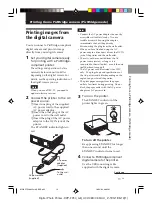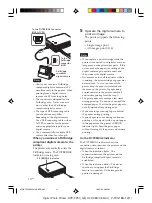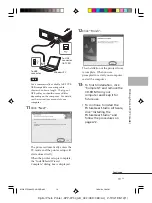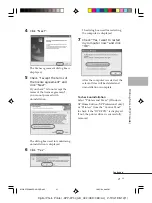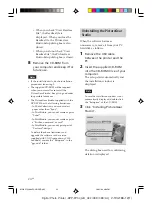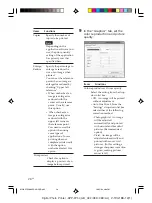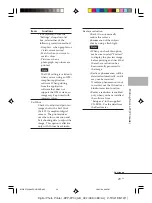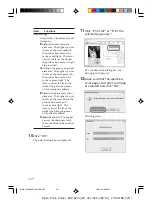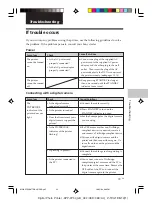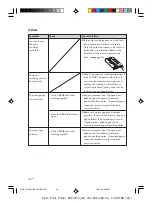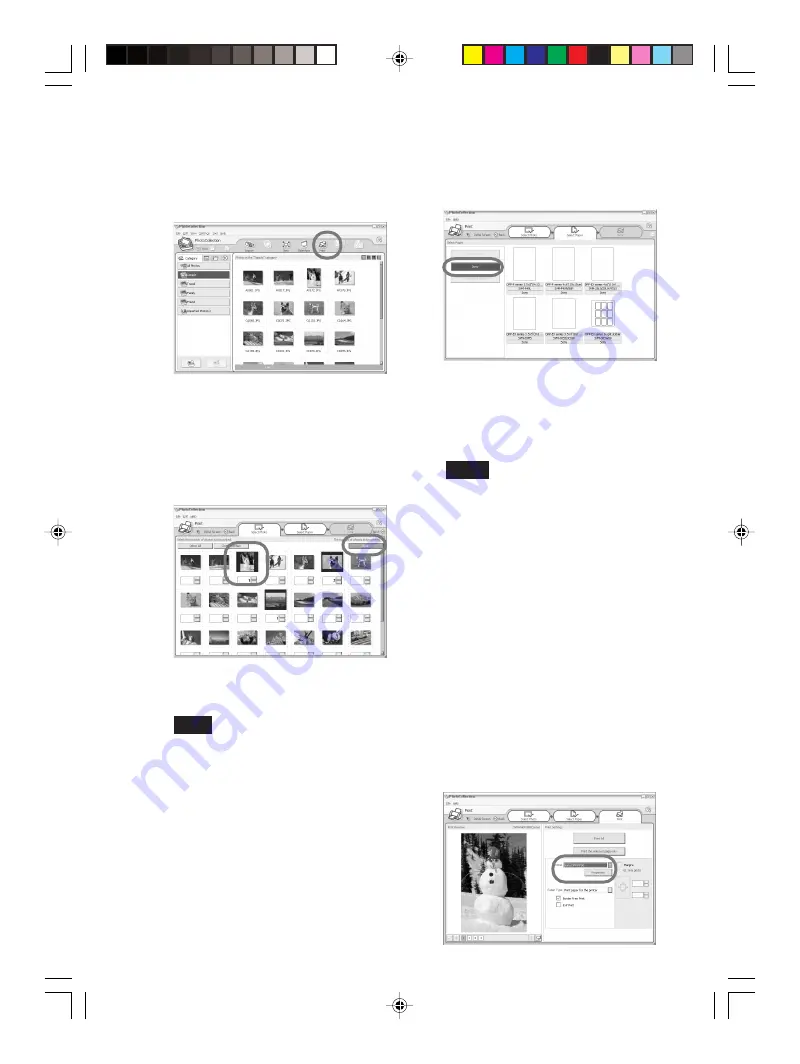
26
GB
Digital Photo Printer -DPP-FP30_GB_UC2/CED/CEK/AU_
2-190-186-12(1)
For explanations, “Sample” folder is
selected in the following example.
4
Click “Print.”
The Print dialog box is displayed.
5
Select the photos that you
want to print, set the number
of copies to be printed for
each photo, and then click
“Apply”.
The print paper selection dialog box
is displayed.
Note
Make sure to set the print quantity in
this dialog box. Even if you set the
number of copies in “Paper/Output”
tab of the “Sony DPP-FP30 Properties”
dialog box, the print quantity will not be
reflected.
6
Click “Sony”, and then select
the DPP-F series paper size of
the paper you use.
• DPP-F series 4 x 6“ (Postcard size)
SVM-F40P/F80P
• DPP-F series 3.5 x 5”
SVM-F40L
Notes
• In some regions, 3.5 x 5 inch size
print paper (SVM-F40L, DPP-F
series) is not sold.
• If you select paper other than the
DPP-F series paper, you cannot
obtain proper printing results.
• When you use the supplied printing
pack, select “DPP-F series 4 x 6”
SVM-F40P.
When you select the paper size, the
print dialog box is displayed.
7
In the “Printer” drop-down list
box, select “Sony DPP-FP30”
and then click “Properties”.
In the “Printer” drop-down list box,
select the printer that you actually
use.
01GBPFP3006PC-UC/CED.p65
10/22/04, 4:06 PM
26