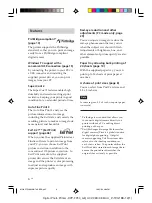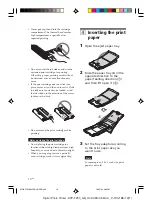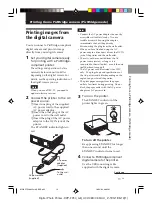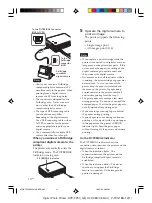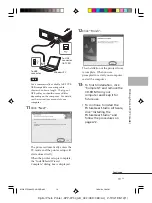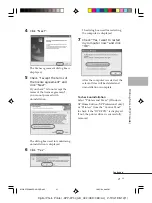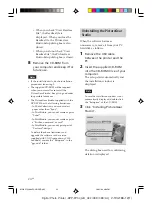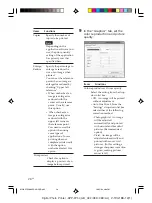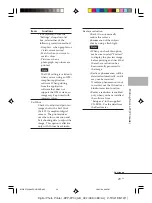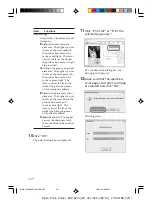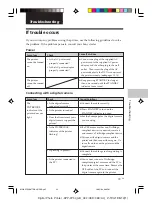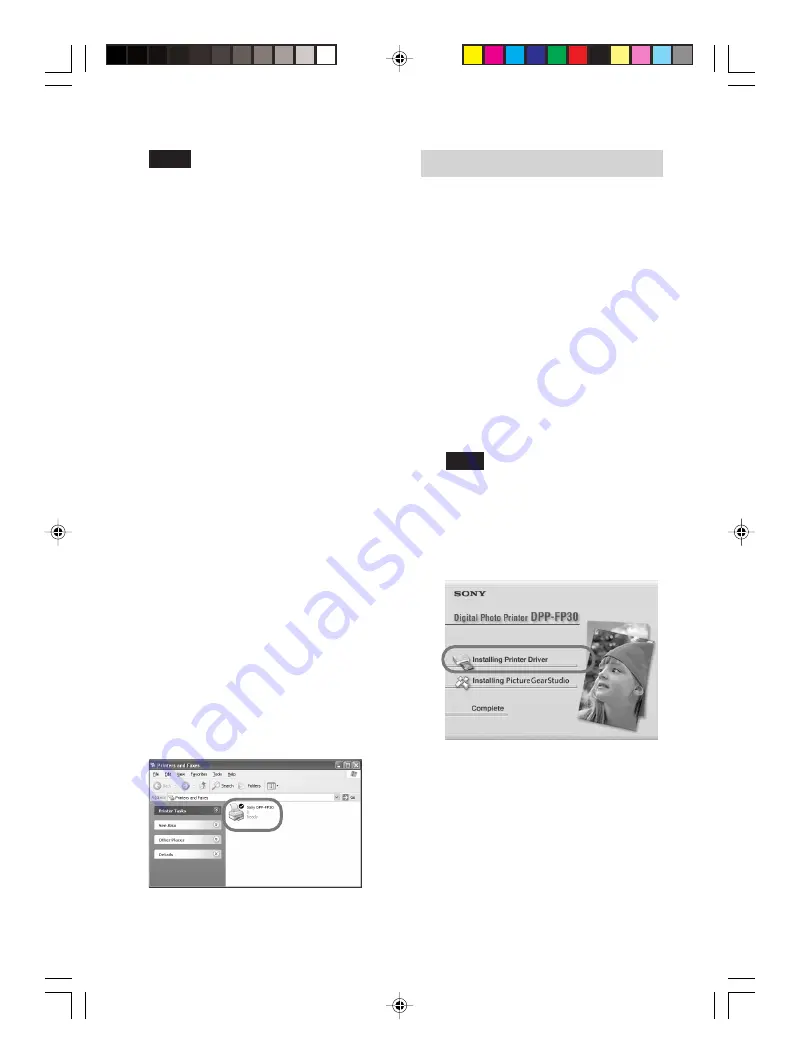
20
GB
Digital Photo Printer -DPP-FP30_GB_UC2/CED/CEK/AU_
2-190-186-12(1)
Notes
• If the printer driver CD-ROM is prompted
during the installation, specify the
following directory:
-When using the Windows 98SE/Me:
D\Driver\Win98.me
-When using the Windows 2000/XP:
D\Driver\Win2000.me
“D” stands for the CD-ROM drive of your
PC and may differ depending on the
system.
• The supplied CD-ROM will be required
when you uninstall or re-install the printer
driver. Keep it in good order for possible
future use.
• If the installation fails, remove the printer
from your computer, restart your
computer, and then do the installation
procedures from the step 3.
• After installation, the “Sony DPP-FP30” is
not set as the default printer. Set the
printer you use for each application.
• Before you use the printer, read the
Readme file (the Readme folder of the CD-
ROM
c
English folder
c
Readme.txt).
Checking the installation
Open the “Printers and Faxes”
(Windows XP Home Edition/XP
Professional only) or “Printers” from the
“Control Panel”. When the “Sony DPP-
FP30” is displayed in the “Printers and
Faxes” or “Printers” window, the
printer driver has been successfully
installed.
Uninstalling the printer driver
When the printer driver becomes
unnecessary, remove it from your PC
hard disk as follows:
1
Disconnect the USB cable from
your printer and the
computer.
2
Insert the supplied CD-ROM
into the CD-ROM drive of your
computer.
The setup starts automatically and
the installation window is
displayed.
Note
In case the installation window is not
automatically displayed, double-click
the “Setup.exe” of the CD-ROM.
3
Click “Installing Printer
Driver”.
The “Sony DPP-FP30 - InstallShield
Wizard” dialog box appears.
01GBPFP3006PC-UC/CED.p65
10/22/04, 4:06 PM
20