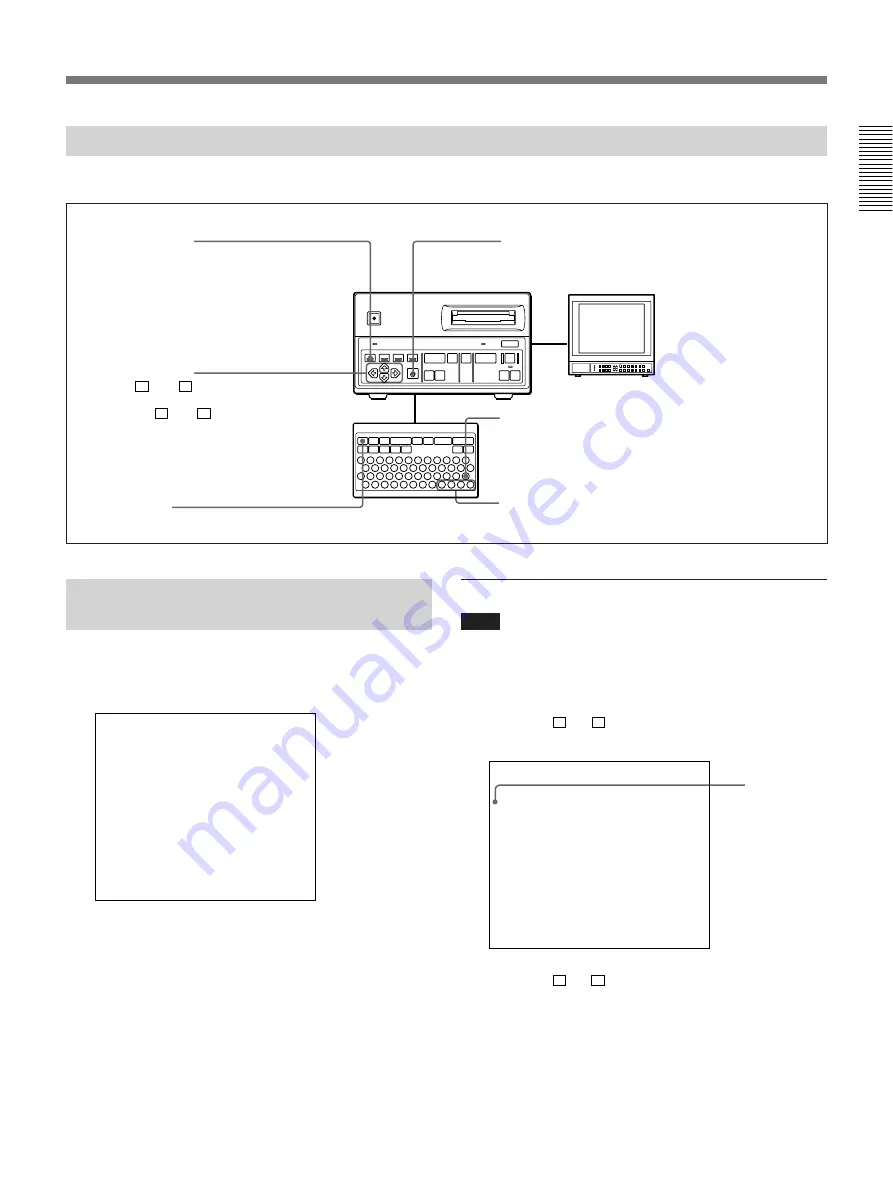
39(E)
Buttons/Keys for Menu Operations
The buttons or keys shown below are used in menu operations.
Structure and Usage of the Main
Menu
Press the MENU button/key.
The main menu appears.
[ M a i n ]
I n p u t : R G B
V i d e o : F r a m e
S e t u p
S o u r c e
C a p t u r e / R e c
P l a y
D i s p
S y s t e m
U s e r
[ ] S e l e c t [ ] S e t
µ
Mm
”
The details of each item are as follows:
Input: Selects the type of input video signal.
Video: Selects the display mode of output video
signal.
Setup: Selects the type of setup to be performed, and
calls up the appropriate setup menu.
To remove the main menu
Press the MENU button/key again.
To select the type of input video signal
Note
During recording, playback or displaying frozen
images (when the CAPTURE button is lit), the type of
input video signal cannot be selected.
1
Press the
˘
or
≥
button/key to move the cursor to
the “Input” line.
[ M a i n ]
I n p u t : R G B
V i d e o : F r a m e
S e t u p
S o u r c e
C a p t u r e / R e c
P l a y
D i s p
S y s t e m
U s e r
[ ] S e l e c t [ ] S e t
µ
Mm
”
2
Press the
¿
or
÷
button/key to change the setting
to the desired type.
RGB: RGB signal
S Video: S video signal
Video: Composite video signal
Cursor buttons:
The
˘
and
≥
buttons are
used to select the item to be set,
and the
¿
and
÷
buttons are
used to change the settings.
MEMU key
MENU button:
• Turns the menu display on or off.
• Switches the display from a setup
menu to the main menu.
EXEC button:
• Switches the display from the main menu to a setup menu.
• Confirms the date and time setting.
• Perform reset of the gain, hue, and color level values.
Cursor keys
EXE key:
• Switches the display from the main menu to a setup menu.
• Confirms the date and time setting.
• Perform reset of the gain, hue, and color level values.
Cursor
Summary of Contents for DKR-700
Page 108: ...Sony Corporation Printed in Japan ...






























