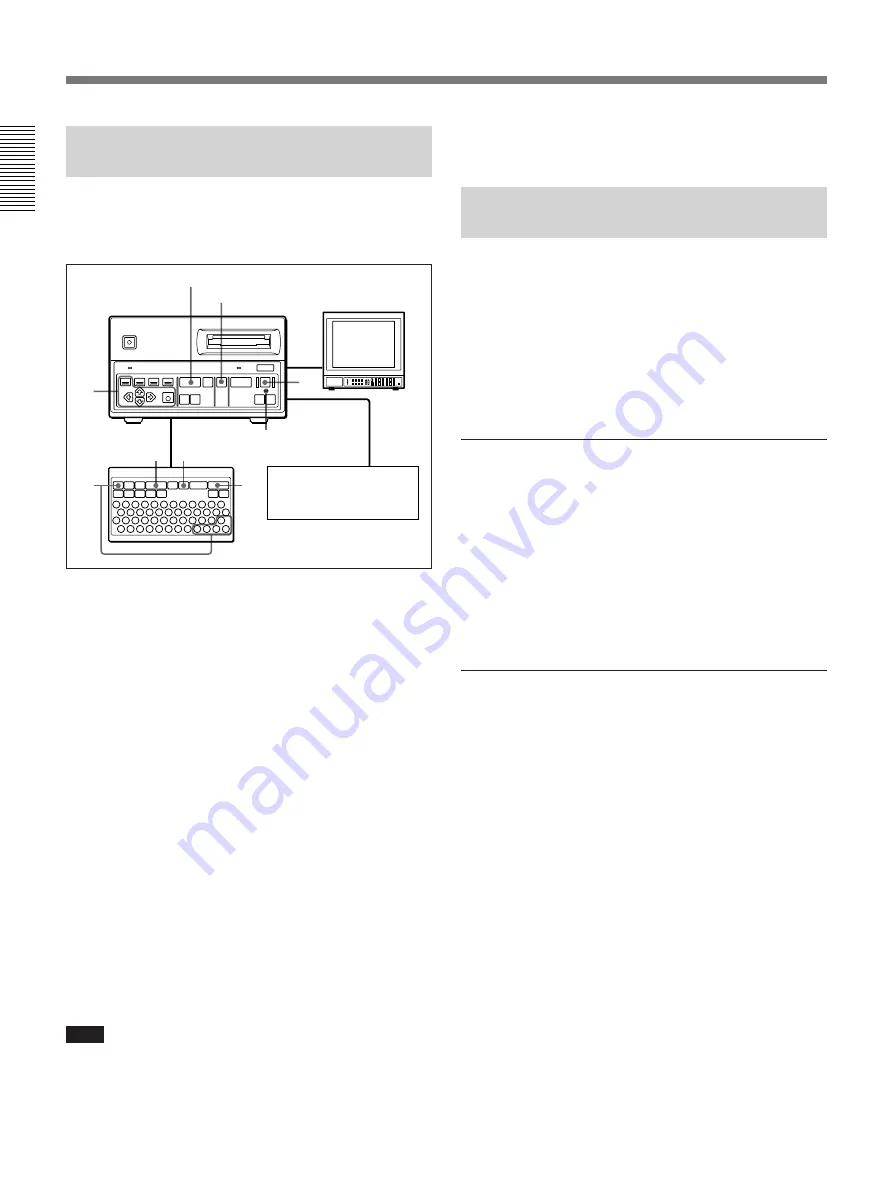
24(E)
1
3
2
1
3
Recording Images Automatically
— Interval Recording
This section describes the operating procedures to be
followed using either the DKR-700/700P front panel
or the RM-C700.
1
In the Capture/Rec Setup menu, set the following
items:
Quality: Select the desired image quality.
Rec Mute: To reduce recording times, set this to
On.
Flush: To record a number of consecutive images
at short intervals, set this to a number other
than 0. (See “Note” in step
1
on page 23(E).)
Auto Rec: Off
Overwrite: To allow recording over pre-recorded
images when the disc is full, set to On.
For menu settings, see page 41(E).
2
Send a video signal to the DKR-700/700P from the
video camera, LaserDisc player, VCR, etc.
3
Press the REC button/key.
The image is frozen on the screen, and recording to
the disc begins (the AUTO indicator lights).
Note
When operating the unit with an input signal from a
VCR, do not carry out variable-speed operations (fast
forward, rewind, jog/shuttle playback, etc.) on the
VCR, as this may cause the frozen picture to break up.
Video camera,
LaserDisc player,
VCR, etc.
SOURCE button
PLAY button
SOURCE key
AUTO indicator
PLAY key
To stop recording
Press the SOURCE button/key or PLAY button/key.
Recording with a 1-Contact Foot
Switch
One of the following three modes can be selected for a
1-contact foot switch using the Capture/Rec Setup
menu:
• Capture/Rec
• Capture
• Alternate
For menu settings, see page 41(E).
To record with the Capture/Rec mode
1
Perform steps
1
and
2
of “Recording One Image at
a Time — Step Recording” (page 23(E)).
2
Press the foot switch when the image to be
recorded is displayed on the screen.
The image is frozen on the screen, and recording to
disc begins.
To record with the Capture mode
1
Perform steps
1
and
2
of “Recording One Image at
a Time —Step Recording” (page 23(E)).
2
Press the foot switch when the image to be
recorded is displayed on the screen.
The image is frozen on the screen, and captured in
the DKR-700/700P’s memory.
If the captured image is not the image desired
Repeat pressing the foot switch until the desired
image is captured.
3
Press the REC button on the DKR-700/700P or the
REC key on the RM-C700 .
The image stored in memory is recorded to the
disc.
Recording Images
Summary of Contents for DKR-700
Page 108: ...Sony Corporation Printed in Japan ...






























