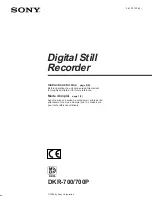4(E)
Overview
The DKR-700/700P Digital Still Recorder is a device
for recording still image to a MiniDisc (MD Data
Disc) and filing it for later playback.
Features
MiniDisc as a recording medium
The DKR-700/700P records images to a data MiniDisc
(MMD-140 MD Data Disc or equivalent: 140 Mbytes)
complying with the Sony picture MD format. This
magneto-optical recording medium not only boasts a
high degree of permanence and reliability, but also
reduces still image storage cost by recording up to
1000 images on a single disc.
Recording with digital compression
Using the latest digital technology, the DKR-700/700P
provides image quality better than 480 lines of
horizontal resolution. The DKR-700/700P employs
widely-used JPEG compression method and TIFF
format for uncompressed images, making it possible to
examine images using commonly available software.
Selectable image quality
When recording, one of five image quality modes
(uncompressed, fine, normal, quick 2, and quick 1) can
be selected. This allows the DKR-700/700P to be used
in a wide variety of applications, ranging from the
medical field, which requires high image quality, to
filing systems which emphasize the storage of large
numbers of images and must be quickly searchable.
Simultaneous recording of image
information
When recording an image, the date (year, month, day,
hour, minute, and second) and an image number are
automatically recorded or updated. With the
connection of the optional RM-C700 Remote Control
Unit or a computer, it becomes possible to attach an
image ID number (up to 15 digits) and an image name
(up to 15 alphanumeric characters).
Rich search functionality
The DKR-700/700P allows a desired image to be
found quickly. Searches may be performed on image
information such as the image number, ID number,
image name, or date, and an image may also be located
via image indexes (25 thumbnail images per index).
Setup using menus
The menus allow basic selections such as video input/
output connectors and image recording quality, as well
as the setup of recording and playback modes, status/
setup information display, and system control.
Various video input/output connectors
The DKR-700/700P is equipped with RGB, composite,
and S video input/output connectors. A wide variety
of input sources may be selected, from common
sources such as video cameras and VCRs to LaserDisc
players and medical imaging equipment. The DKR-
700/700P may be connected to output devices such as
video monitors, video projectors, and video printers.
External control functionality
The DKR-700/700P is equipped with an RS-232C
interface connector and a SCSI interface connector.
Besides the optional RM-C700 Remote Control Unit
or a computer, an optional 3-contact foot switch FS-30
or a 1-contact foot switch may be connected, allowing
external control of the DKR-700/700P.
Record and playback modes selection
according to purpose
Images may be recorded and played back one at a time
(step recording/playback), or may be recorded or
played back in order (interval recording/playback).
Summary of Contents for DKR-700
Page 108: ...Sony Corporation Printed in Japan ...