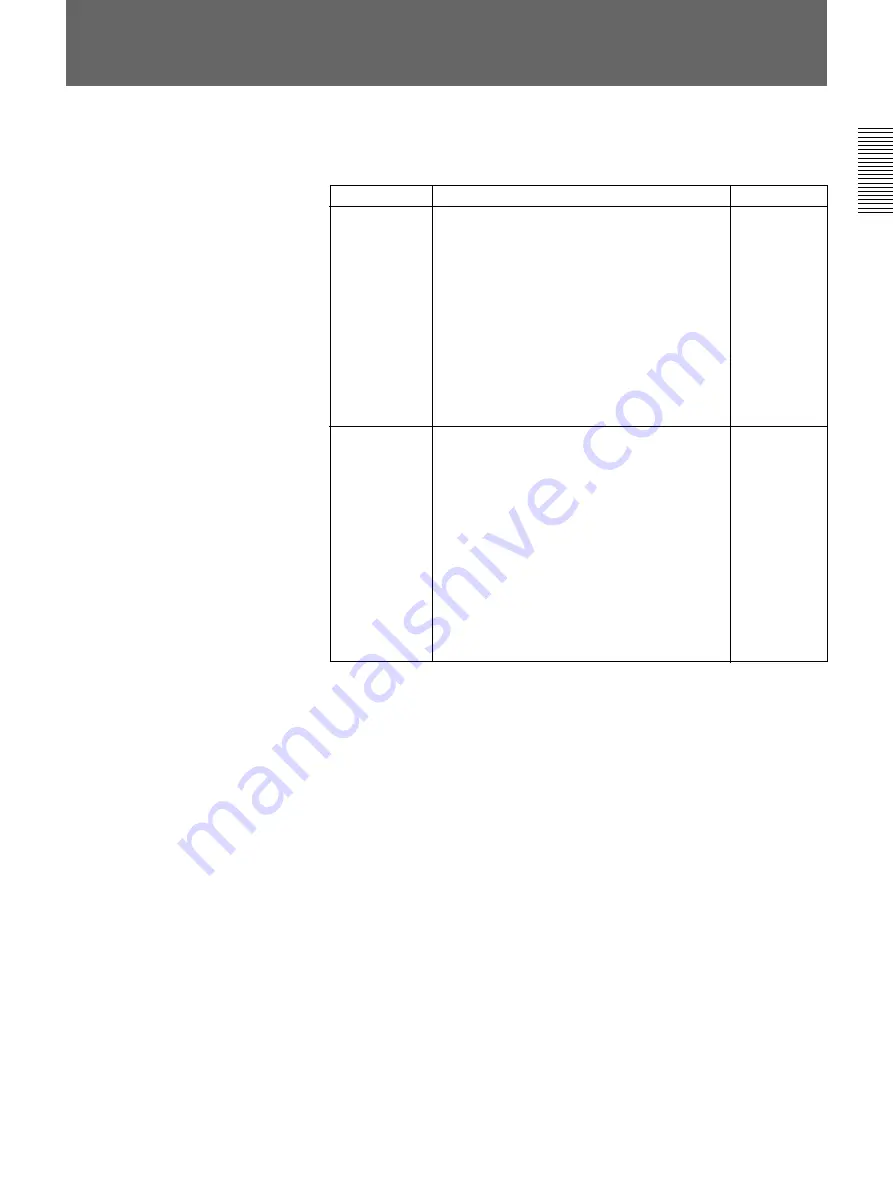
Appendixes
Appendixes
A-21
Effect Motion Types
The effects of the DFS-700/700P can be classified by their direction type,
as follows.
Effects classified by direction type
Pattern No.
Characteristics
Direction type
Transition type
Animation type
When you move the fader from one end to the
other and back, the effect is executed in the
same direction.
Crosspoints selected with the BACKGROUND
and FOREGROUND bus buttons change when
the effect is executed.
• When you move the fader from one end to the
other and back, the effect is executed in the
opposite direction.
Crosspoints selected with the BACKGROUND
and FOREGROUND bus buttons do not
change.
• If the editing control unit select switch is set to
PVE-500, the N/R button lights during
execution of the effect.
1 to 1000
1003 to 1010
1059
1080
1200 to 1233
1260 to 1271
1300 to 2213
2260, 2261
2263, 2264
2266 to 2283
2300 to 2499
2550 to 2752
9000 to 9009
9200 to 9209
1001
1011 to 1058
1065 to 1079
1100 to 1151
1130 to 1171
1240 to 1253
1280 to 1288
2250, 2251
2262
2265
2284
2500 to 2534
2800, 2881
9100 to 9109
9300 to 9309
















































