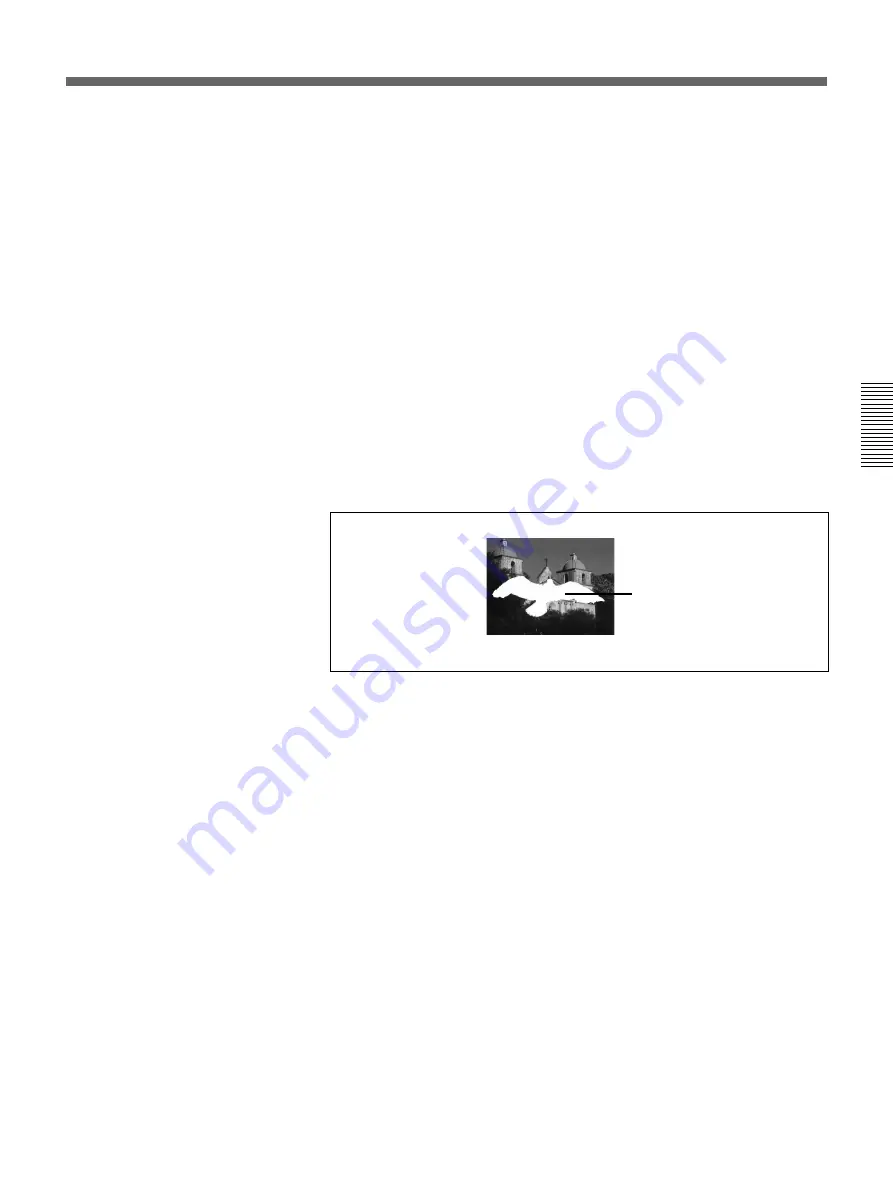
Chapter 3 Basic Operation
Chapter 3 Basic Operation
3-39
Making fine adjustments to the composite image
Following the manual chroma key procedure (see next page), adjust the
hue, clip, and gain for the specified chroma key color.
You can also adjust the luminance of the part cut out by the chroma key.
To switch between the composite image and the background
image
Press the CUT button. This toggles between the composite image and the
background image.
To fill the inserted text or image with a color matte (using a
color matte as key fill)
You can use the same color as a border or the same color as an effect.
• To use the same color as a border, in the chroma key menu (T1CRK),
press the F4(FILL) button to select “BDRMAT”.
• To use the same color as an effect, in the chroma key menu (T1CRK),
press the F4(FILL) button to select “EFFMAT”.
To change the color of color mattes, see the section “Adjusting Color Mattes”
(page 3-57).
To return from a color matte key fill to the foreground image, in page 2 of
the chroma key menu (T1CRK) press the F4(FILL) button to select
“VIDEO”.
Color matte key fill
Composite image (program output)






























