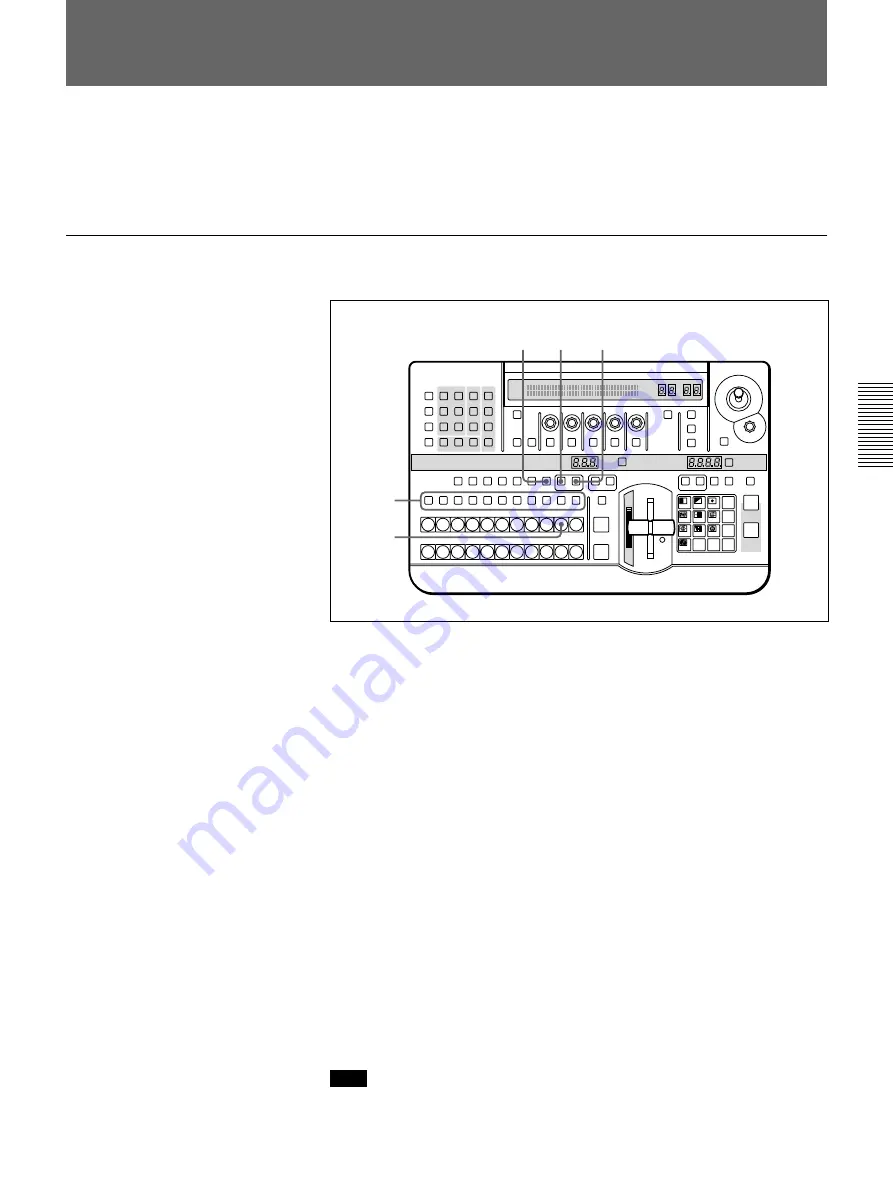
Chapter 3 Basic Operation
Chapter 3 Basic Operation
3-61
Using the frame memory function, you can capture a “freeze frame” from
input video or store a still frame. You can then use this still image as a
video source.
Procedure
To capture a freeze frame in memory, use the following procedure.
1
If the FREEZ button is lit, press it, turning it off.
2
In the delegation section press the MEMORY button, turning it on.
3
Press one of the AUXILIARY buttons, turning it on, to select the input
video signal.
4
Press the MEMORY button in the BACKGROUND bus button row,
turning it on.
5
• To capture a frame from still video, press the FRAME button turning
it on.
• To capture a field from moving video, leave the FRAME button off.
(Pressing the FRAME button toggles it on and off.)
6
Press the FREEZ button, turning it on, to capture the image. (For
capture from a moving video input, press the FREEZ button at the
point you want to capture.)
The captured image appears on the output bus, and is written to
memory.
Note
Even if other than MEMORY is selected on the BACKGROUND bus
buttons, you can still capture the selected image with an AUXILIARY
button.
Freezing an Input Image — Frame Memory
Function
LAST X
INS
RST
TITLE
1
2
EDITOR
LUM
LUM
LUM
DSK
EDGE
TRAIL
SHADOW
GPI
CRK
CRK
BORDER BEVELD
EDGE
SET UP
MASK
MASK
MASK
SOFT
SHIFT
CCR
LIGHTING
BORDER
MATTES
LOCATION
LEARN
EDIT
RECALL
HOLD
INPUT
INITIAL
PATTERN
ADJ
PAGE
F1
F2
F3
F4
F5
USER PGM
STATUS EDIT
SNAP SHOT
SET
PATTERN NUMBER
EFFECT
DSK
FTB
SET
TRANS RATE
7
8
9
4
5
6
1
2
3
0
DOWN
UP
ENTER
FADE
TO
BLACK
P IN P
DSK
DEL
N/R
REV
DSK PVW
DIRECT
RECALL
DIRECT
PATTERN
CCR
TITLE 1
SOURCE
TITLE 2
SOURCE
DSK
FILL
SUPER BG FRGD 2 MEMORY
FRAME
FREEZ
MIX
EFFECT
BACKGROUND
BLACK
MEMORY
INT
VIDEO
TITLE
1
2
3
4
5
6
7
8
CUT
AUTO
TRANS
AUXILIARY
BLACK
MEMORY
INT
VIDEO
1
2
3
4
5
6
7
8
FOREGROUND
BLACK
MEMORY
INT
VIDEO
1
2
3
4
5
6
7
8
PATTERN/KEY PAD
2
3
4
5
1,6






























