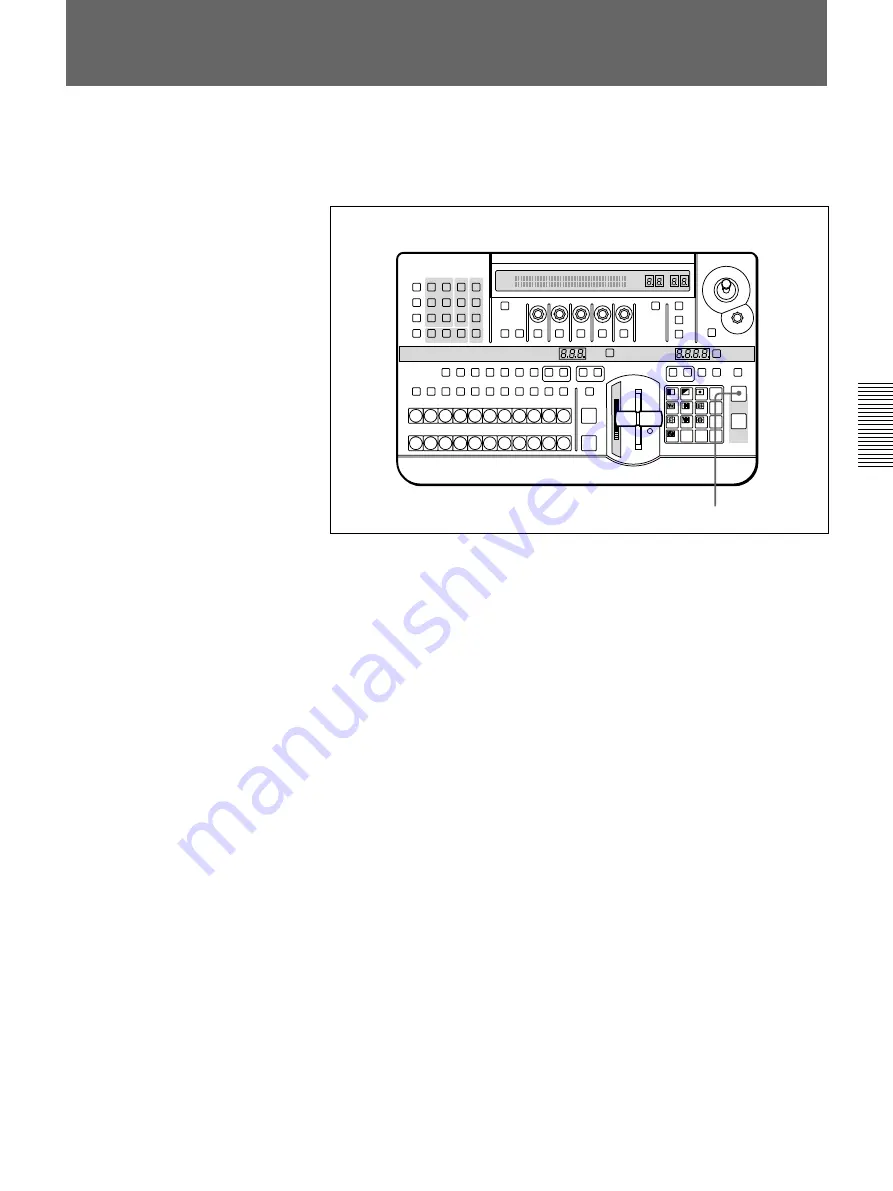
Chapter 3 Basic Operation
Chapter 3 Basic Operation
3-63
Fade-to-Black
The fade-to-black allows you to gradually fade the image on the preview
monitor (the background image) until it is completely black.
To carry out a fade-to-black
Press the FADE TO BLACK button in the fade-to-black/downstream key
section.
During the transition, the FADE TO BLACK button lights amber, and
when the transition completes (when the image is completely black), lights
red.
To end a fade-to-black
When the FADE TO BLACK button is lit red (the screen is black), press
the FADE TO BLACK button. The output gradually changes from black to
the image selected on the BACKGROUND bus buttons.
To reverse the direction of a fade-to-black transition during
execution
During the transition (while the FADE TO BLACK button is lit amber),
press the FADE TO BLACK button.
This immediately reverses the direction of the transition.
Setting the fade-to-black transition time
Follow the procedure in the section “Setting the Transition Time” (page 3-
51).
To change the color from black
Follow the procedure in the section “Adjusting Color Mattes” (page 3-57).
To prohibit a fade-to-black
See F4 in the section “Control Panel Setup (page 5/8)” (page 6-10).
LAST X
INS
RST
TITLE
1
2
EDITOR
LUM
LUM
LUM
DSK
EDGE
TRAIL
SHADOW
GPI
CRK
CRK
BORDER BEVELD
EDGE
SET UP
MASK
MASK
MASK
SOFT
SHIFT
CCR
LIGHTING
BORDER
MATTES
LOCATION
LEARN
EDIT
RECALL
HOLD
INPUT
INITIAL
PATTERN
ADJ
PAGE
F1
F2
F3
F4
F5
USER PGM
STATUS EDIT
SNAP SHOT
SET
PATTERN NUMBER
EFFECT
DSK
FTB
SET
TRANS RATE
7
8
9
4
5
6
1
2
3
0
DOWN
UP
ENTER
FADE
TO
BLACK
P IN P
DSK
DEL
N/R
REV
DSK PVW
DIRECT
RECALL
DIRECT
PATTERN
CCR
TITLE 1
SOURCE
TITLE 2
SOURCE
DSK
FILL
SUPER BG FRGD 2 MEMORY
FRAME
FREEZ
MIX
EFFECT
BACKGROUND
BLACK
MEMORY
INT
VIDEO
TITLE
1
2
3
4
5
6
7
8
CUT
AUTO
TRANS
AUXILIARY
BLACK
MEMORY
INT
VIDEO
1
2
3
4
5
6
7
8
FOREGROUND
BLACK
MEMORY
INT
VIDEO
1
2
3
4
5
6
7
8
PATTERN/KEY PAD
FADE TO BLACK button






























