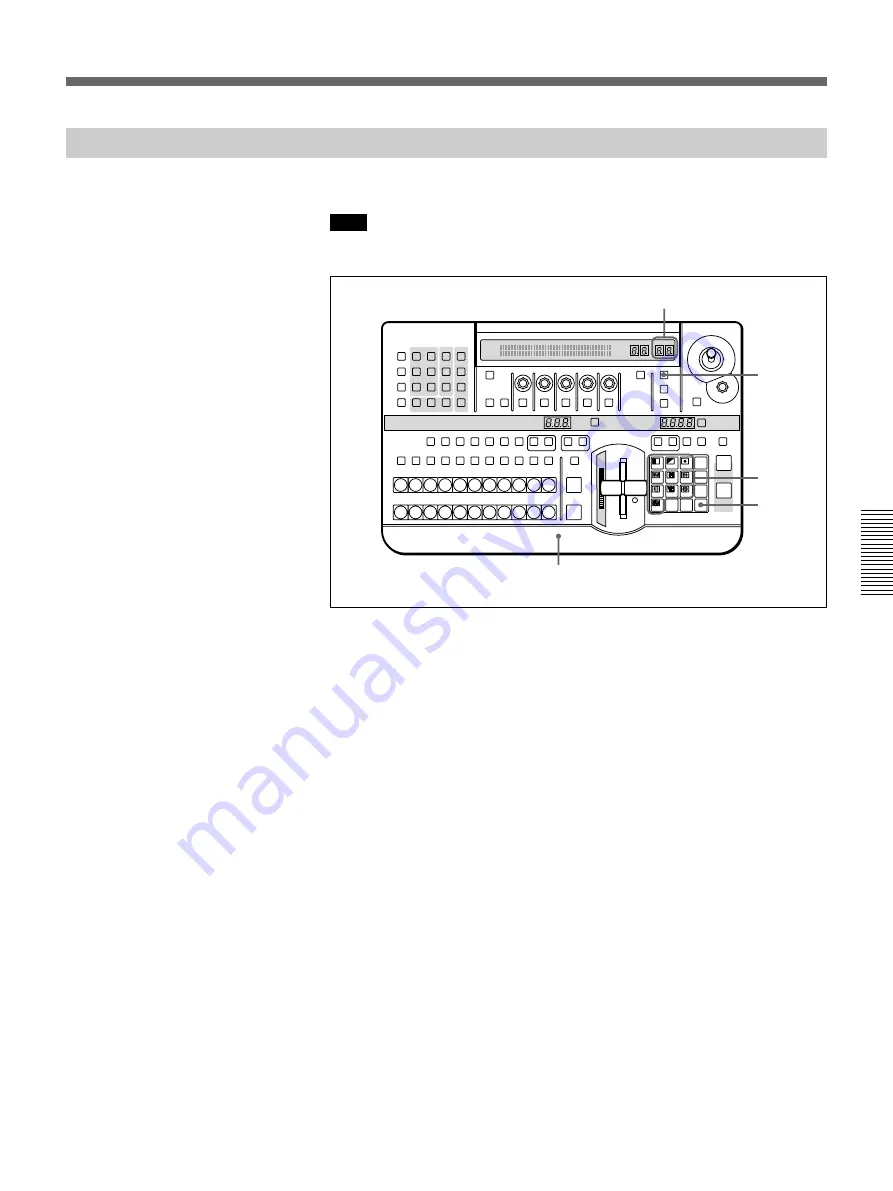
Chapter 4 Advanced Operations
Chapter 4 Advanced Operations
4-21
Saving a Snapshot
To save a snapshot, use the following procedure.
Note
The unit is shipped with snapshots saved in registers 0 to 99. By carrying
out the following procedure you overwrite these settings.
1
Set the buttons and controls on the control panel so that it is configured
to the state you want to save.
2
Press the LEARN button.
The button lights, and the pattern/numeric keypad is ready to accept a
snapshot number.
3
With the buttons 0 to 9, enter the snapshot number you want to save (0
to 99).
You can use the UP and DOWN buttons to adjust the number
displayed.
4
Press the ENTER button.
This saves the current settings in the snapshot register.
To cancel the snapshot saving operation
In step
4
, press the LEARN button instead of the ENTER button. The
LEARN button goes out and the operation is canceled.
LAST X
INS
RST
TITLE
1
2
EDITOR
LUM
LUM
LUM
DSK
EDGE
TRAIL
SHADOW
GPI
CRK
CRK
BORDER BEVELD
EDGE
SET UP
MASK
MASK
MASK
SOFT
SHIFT
CCR
LIGHTING
BORDER
MATTES
LOCATION
LEARN
EDIT
RECALL
HOLD
INPUT
INITIAL
PATTERN
ADJ
PAGE
F1
F2
F3
F4
F5
USER PGM
STATUS EDIT
SNAP SHOT
SET
PATTERN NUMBER
EFFECT
DSK
FTB
SET
TRANS RATE
7
8
9
4
5
6
1
2
3
0
DOWN
UP
ENTER
FADE
TO
BLACK
P IN P
DSK
DEL
N/R
REV
DSK PVW
DIRECT
RECALL
DIRECT
PATTERN
CCR
TITLE 1
SOURCE
TITLE 2
SOURCE
DSK
FILL
SUPER BG FRGD 2 MEMORY
FRAME
FREEZ
MIX
EFFECT
BACKGROUND
BLACK
MEMORY
INT
VIDEO
TITLE
1
2
3
4
5
6
7
8
CUT
AUTO
TRANS
AUXILIARY
BLACK
MEMORY
INT
VIDEO
1
2
3
4
5
6
7
8
FOREGROUND
BLACK
MEMORY
INT
VIDEO
1
2
3
4
5
6
7
8
PATTERN/KEY PAD
2
3
4
1
SNAP SHOT number display






























