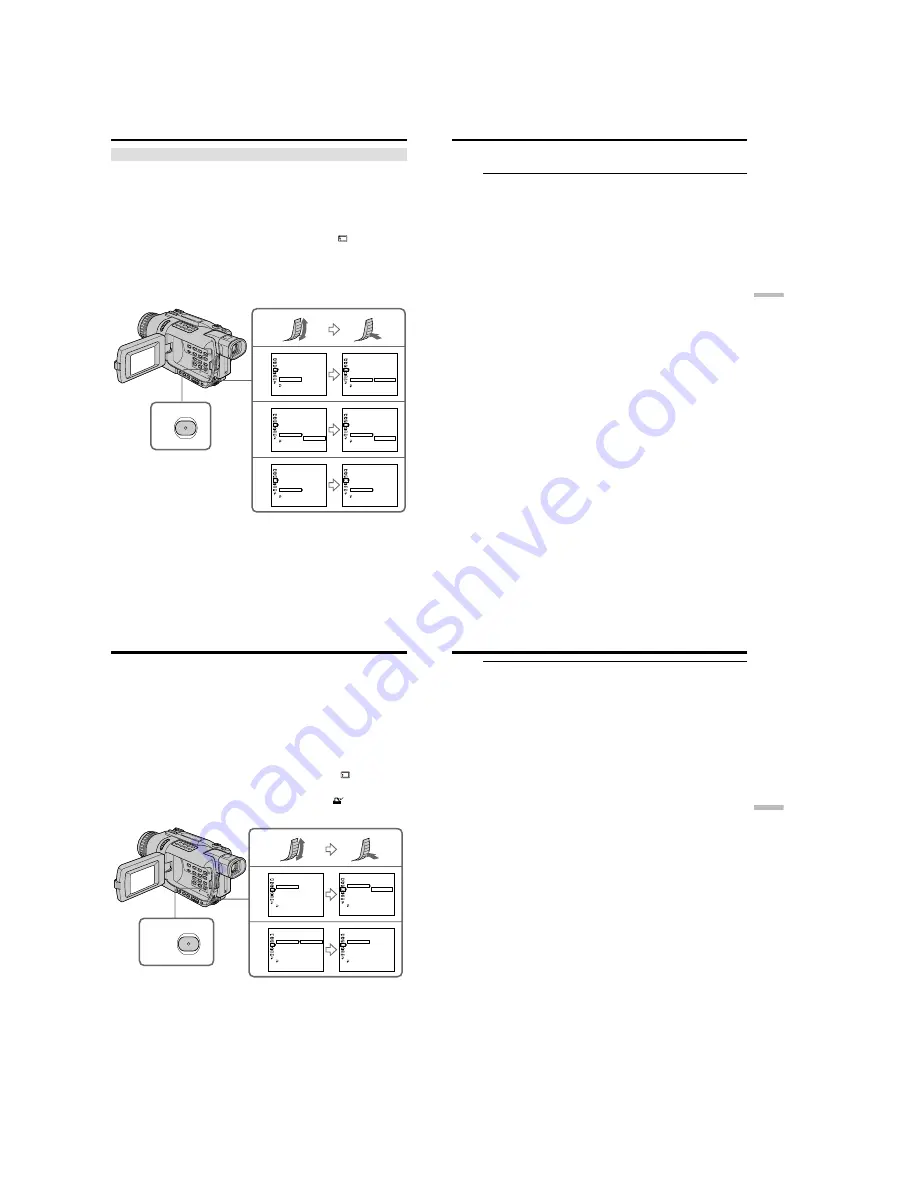
1-42
DCR-TRV240/TRV340
170
Deleting all images
You can delete all unprotected images in the “Memory Stick.”
Before operation
Insert a “Memory Stick” into your camcorder.
(
1
)
Set the POWER switch to MEMORY. Make sure that the LOCK switch is set to
the left (unlock) position.
(
2
)
Press MENU to display the menu settings.
(
3
)
Turn the SEL/PUSH EXEC dial to select DELETE ALL in
, then press the
dial.
(
4
)
Turn the SEL/PUSH EXEC dial to select OK, then press the dial. OK changes
to EXECUTE.
(
5
)
Turn the SEL/PUSH EXEC dial to select EXECUTE, then press the dial.
DELETING appears on the screen. When all unprotected images are deleted,
COMPLETE is displayed.
Deleting images – DELETE
2
MENU
3
4
5
MEMORY SET
STILL SET
MOVIE SET
PRINT MARK
PROTECT
SLIDE SHOW
FILE NO.
DELETE ALL
FORMAT
RETURN
READY
[MENU] : END
MEMORY SET
STILL SET
MOVIE SET
PRINT MARK
PROTECT
SLIDE SHOW
FILE NO.
DELETE ALL
FORMAT
RETURN
RETURN
OK
[MENU] : END
MEMORY SET
STILL SET
MOVIE SET
PRINT MARK
PROTECT
SLIDE SHOW
FILE NO.
DELETE ALL
FORMAT
RETURN
RETURN
OK
[MENU] : END
MEMORY SET
STILL SET
MOVIE SET
PRINT MARK
PROTECT
SLIDE SHOW
FILE NO.
DELETE ALL
FORMAT
RETURN
RETURN
EXECUTE
[MENU] : END
MEMORY SET
STILL SET
MOVIE SET
PRINT MARK
PROTECT
SLIDE SHOW
FILE NO.
DELETE ALL
FORMAT
RETURN
DELETING
[MENU] : END
MEMORY SET
STILL SET
MOVIE SET
PRINT MARK
PROTECT
SLIDE SHOW
FILE NO.
DELETE ALL
FORMAT
RETURN
COMPLETE
[MENU] : END
171
“
Memory Stick
”
operations
To cancel deleting all the images in the “Memory Stick”
Select RETURN in step 4, then press the SEL/PUSH EXEC.
While DELETING appears
Do not turn the POWER switch or press any buttons.
If the write-protect tab on the “Memory Stick” is set to LOCK
You cannot delete images.
Deleting images – DELETE
172
– DCR-TRV340 only
You can specify a recorded still image to print out by writing a print mark. This
function is useful for printing out still images later.
Your camcorder conforms to the DPOF (Digital Print Order Format) standard for
specifying still images to print out.
Before operation
Insert a “Memory Stick” into your camcorder.
(
1
)
Set the POWER switch to MEMORY or VCR. Make sure that the LOCK switch
is set to the left (unlock) position.
(
2
)
Play back the still image you want to write a print mark on.
(
3
)
Press MENU to display the menu settings.
(
4
)
Turn the SEL/PUSH EXEC dial to select PRINT MARK in
, then press the
dial.
(
5
)
Turn the SEL/PUSH EXEC dial to select ON, then press the dial.
(
6
)
Press MENU to make the menu settings disappear. The
mark is displayed
beside the data file name of the image with a print mark.
To cancel writing of print marks
Select OFF in step 5, then press the SEL/PUSH EXEC dial.
Writing a print mark – PRINT MARK
3,6
MENU
4
5
MEMORY SET
STILL SET
MOVIE SET
PRINT MARK
PROTECT
SLIDE SHOW
FILE NO.
DELETE ALL
FORMAT
RETURN
OFF
[MENU] : END
MEMORY SET
STILL SET
MOVIE SET
PRINT MARK
PROTECT
SLIDE SHOW
FILE NO.
DELETE ALL
FORMAT
RETURN
ON
OFF
[MENU] : END
MEMORY SET
STILL SET
MOVIE SET
PRINT MARK
PROTECT
SLIDE SHOW
FILE NO.
DELETE ALL
FORMAT
RETURN
ON
OFF
[MENU] : END
MEMORY SET
STILL SET
MOVIE SET
PRINT MARK
PROTECT
SLIDE SHOW
FILE NO.
DELETE ALL
FORMAT
RETURN
ON
[MENU] : END
173
“
Memory Stick
”
operations
If the write-protect tab on the “Memory Stick” is set to LOCK
You cannot write print marks on still images.
Moving pictures
You cannot write print marks on moving pictures.
While the file name is flashing
You cannot write the print mark on the still image.
Writing a print mark – PRINT MARK






























