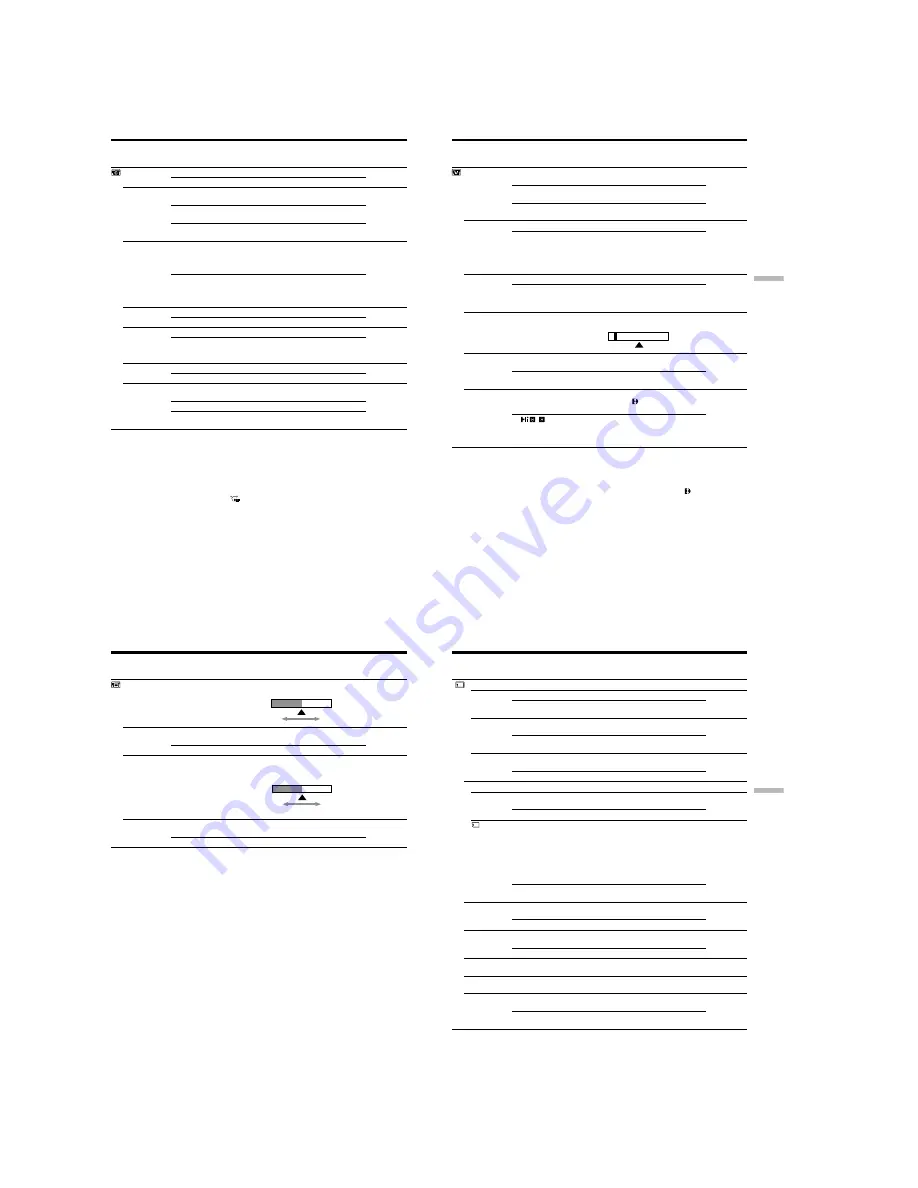
1-26
DCR-TRV240/TRV340
106
Icon/item
SELFTIMER*
D ZOOM
PHOTO REC*
16:9WIDE
STEADYSHOT
FRAME REC
INT. REC
POWER
switch
CAMERA
MEMORY
CAMERA
MEMORY
CAMERA
CAMERA
CAMERA
MEMORY
CAMERA
CAMERA
Changing the menu settings
Mode
z
OFF
ON
z
OFF
50
×
700
×
z
MEMORY
TAPE
z
OFF
ON
z
ON
OFF
z
OFF
ON
ON
z
OFF
SET
Meaning
To not use the self-timer function
To use the self-timer function
To deactivate the digital zoom. Up to 25
×
zoom
is performed.
To activate the digital zoom. More than 25
×
to
50
×
zoom is performed digitally (p. 23).
To activate the digital zoom. More than 25
×
to
700
×
zoom is performed digitally (p. 23).
To record still images on "Memory Stick"s in
CAMERA mode while you are in the standby
mode or recording moving pictures to tape by
pressing PHOTO (p. 122)
To record still images on tape in CAMERA
mode while you are in the standby mode or
recording moving pictures to tape by pressing
PHOTO (p. 38)
—
To record a 16:9 wide picture (p. 41)
To compensate for camera-shake
To cancel the SteadyShot function. Natural
pictures are produced when shooting a
stationary object with a tripod.
To deactivate the frame recording
To activate the frame recording (p. 56)
To activate the interval recording function
(p. 54)
To deactivate the interval recording function
To set INTERVAL and REC TIME for interval
recording
* DCR-TRV340 only
Notes on the SteadyShot function
• The SteadyShot function will not correct excessive camera-shake.
• Attachment of a conversion lens (optional) may influence the SteadyShot function.
If you cancel the SteadyShot function
The SteadyShot off indicator
appears on the screen. Your camcorder prevents
excessive compensation for camera-shake.
107
Customizing Your Camcorder
Icon/item
HiFi SOUND
TBC*
TBC stands for “Time Base Corrector”.
DNR*
DNR stands for “Digital Noise Reduction”.
AUDIO MIX
A/V
t
DV OUT
PB MODE
Mode
z
STEREO
1
2
z
ON
OFF
z
ON
OFF
—
z
OFF
ON
z
AUTO
/
Meaning
To play back a stereo tape or dual sound track
tape with main and sub sound (p. 186)
To play back a stereo tape with the left sound or
a dual sound track tape with main sound
To play back a stereo tape with the right sound
or a dual sound track tape with sub sound
To correct jitter
To not correct jitter. Set TBC to OFF when
playing back a tape on which you have dubbed
over and recorded the signal of a TV game or
similar machine.
To reduce picture noise
To reduce a conspicuous afterimage when the
picture has a lot of movement
To adjust the balance between the stereo 1 and
stereo 2
To output digital images and sound in analog
format using your camcorder
To output analog images and sound in digital
format using your camcorder (p. 87)
To automatically select the system (Hi8/
standard 8 or Digital8 ) that was used to
record on the tape, and play back the tape
To play back a tape that was recorded in the
Hi8/standard 8 system when your camcorder
does not automatically distinguish the recording
system
POWER
switch
VCR
VCR
VCR
VCR
VCR
VCR
* When you play back tapes recorded in the Hi8/standard 8 system only
Notes on AUDIO MIX
•When playing back a tape recorded in the 16-bit mode, you cannot adjust the balance.
•You can adjust the balance only for tapes recorded in the Digital8 system.
Note on PB MODE
The mode will return to the default setting when:
– you remove the battery pack or power source.
– you turn the POWER switch.
(continued on the following page)
ST1
ST2
Changing the menu settings
108
Icon/item
LCD BRIGHT
LCD B. L.
LCD COLOR
VF B.L.
Mode
—
z
BRT NORMAL
BRIGHT
—
z
BRT NORMAL
BRIGHT
Meaning
To adjust the brightness on the LCD screen with
the SEL/PUSH EXEC dial.
To set the brightness on the LCD screen to
normal
To brighten the LCD screen
To adjust the color on the LCD screen, turning
the SEL/PUSH EXEC dial to adjust the
following bar
To set the brightness on the viewfinder screen to
normal
To brighten the viewfinder screen
POWER
switch
CAMERA
VCR
MEMORY
CAMERA
VCR
MEMORY
CAMERA
VCR
MEMORY
CAMERA
VCR
MEMORY
Notes on LCD B.L. and VF B.L.
• When you select BRIGHT, battery life is reduced by about 10 percent during
recording.
• When you use power sources other than the battery pack, BRIGHT is automatically
selected.
Even if you adjust LCD BRIGHT, LCD B.L., LCD COLOR and/or VF B.L.
The recorded picture will not be affected.
To darken
To lighten
To get low-
intensity
To get high-
intensity
Changing the menu settings
109
Customizing Your Camcorder
Icon/item
*
STILL SET
PIC MODE
QUALITY
FLD/FRAME
MOVIE SET
IMAGESIZE
REMAIN
PRINT MARK
PROTECT
SLIDE SHOW
PHOTO SAVE
FILE NO.
* DCR-TRV340 only
(continued on the following page)
Mode
z
SINGLE
MULTI SCRN
z
FINE
STANDARD
z
FIELD
FRAME
z
320
×
240
160
×
112
z
AUTO
ON
ON
z
OFF
ON
z
OFF
——
——
z
SERIES
RESET
Meaning
To not record continuously
To record nine images continuously, display the
images on a single page divided into nine boxes.
To record still images in the fine image quality
mode (p. 118)
To record still images in the standard image
quality mode
To record moving subjects correcting jitter
(p. 122)
To record stopping subjects in high quality
To record moving pictures at 320
×
240 size
(p. 120)
To record moving pictures at 160
×
112 size
To display the remaining capacity of the
“Memory Stick” in the following cases:
• For five seconds after inserting a “Memory
Stick” into your camcorder
• When the capacity of the “Memory Stick” is
less than one minute in MEMORY mode
• For five seconds after completing a moving
picture recording
To always display the remaining capacity of the
“Memory Stick”
To write a print mark on recorded still images
you want to print out later (p. 172)
To cancel print marks on still images
To protect selected images against accidental
erasure (p. 168)
To not protect images
To play back images in a continuous loop
(p. 166)
To copy still images on tape onto “Memory
Stick” (p. 136)
To assign numbers to file in sequence even if the
“Memory Stick” is changed
To reset the file numbering each time the
“Memory Stick” is changed
POWER
switch
MEMORY
VCR
MEMORY
VCR
MEMORY
VCR
MEMORY
VCR
MEMORY
MEMORY
VCR
VCR
MEMORY
VCR
MEMORY
Changing the menu settings
MEMORY
















































