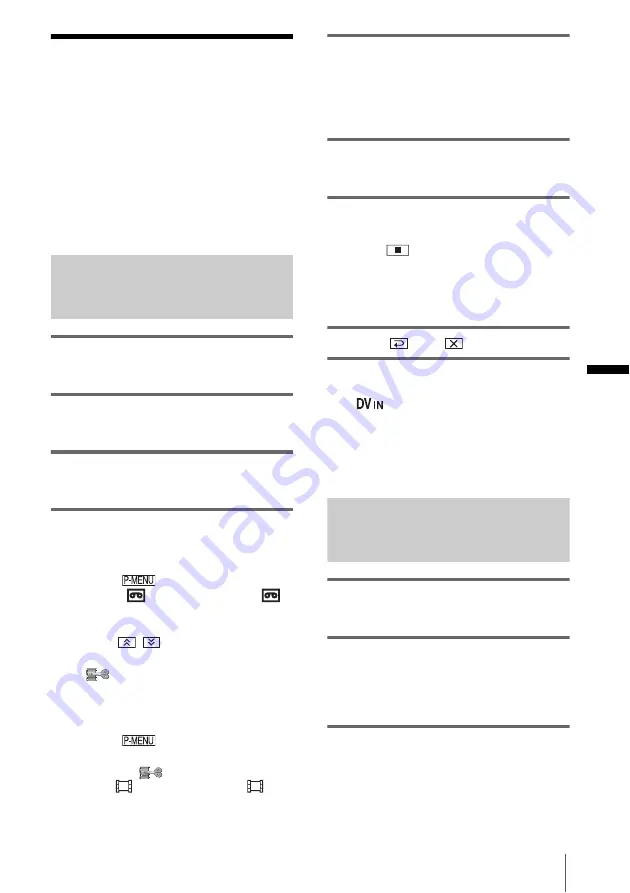
Du
b
b
in
g
/E
d
itin
g
Dubbing/Editing
95
Recording pictures
from a VCR or TV
You can record and edit pictures or TV
programs from a VCR or TV on a tape or a
“Memory Stick Duo” inserted in your
camcorder. You can also record a scene as a
still image on a “Memory Stick Duo.”
Insert a cassette or a “Memory Stick Duo” for
recording in your camcorder.
Recording movies
1
Connect your TV or VCR to your
camcorder (p. 93).
2
If you are recording from a VCR,
insert a cassette.
3
Slide the POWER switch to select the
PLAY/EDIT mode.
4
Operate your camcorder to record
movies.
When recording on a tape
1
Touch .
2
Touch [
REC CTRL] with an
icon.
If the item is not displayed on the screen,
touch
/
. If you cannot find it,
touch [MENU], and select it from the
(EDIT/PLAY) menu.
3
Touch [REC PAUSE].
When recording on a “Memory Stick
Duo”
1
Touch .
2
Touch [MENU].
3
Select the
(EDIT/PLAY) menu,
then [
REC CTRL] with an
icon.
5
Start playing the cassette on your
VCR, or select a TV program.
The picture played on the connected device
appears on the LCD screen of your
camcorder.
6
Touch [REC START] at the point you
want to start recording.
7
Stop recording.
When recording on a tape
Touch
(stop) or [REC PAUSE].
When recording on a “Memory Stick
Duo”
Touch [REC STOP].
8
Touch
, then
.
z
Tip
• The
indicator appears when you connect your
camcorder and other devices via an i.LINK cable.
(This indicator may also appear on your TV.)
• When recording movies on a “Memory Stick Duo,”
you can skip step 4 and press REC START/STOP in
step 6.
Recording still images
1
Perform steps 1 to 3 in “Recording
movies” (p. 95).
2
Play the video, or receive the TV
program you want to record.
The pictures on the VCR or TV appear on
the screen of your camcorder.
3
Press PHOTO lightly at the scene you
want to record. Check the image and
press it fully.
The image is not recorded unless you press
PHOTO fully. Release it if you do not want
,
continued






























