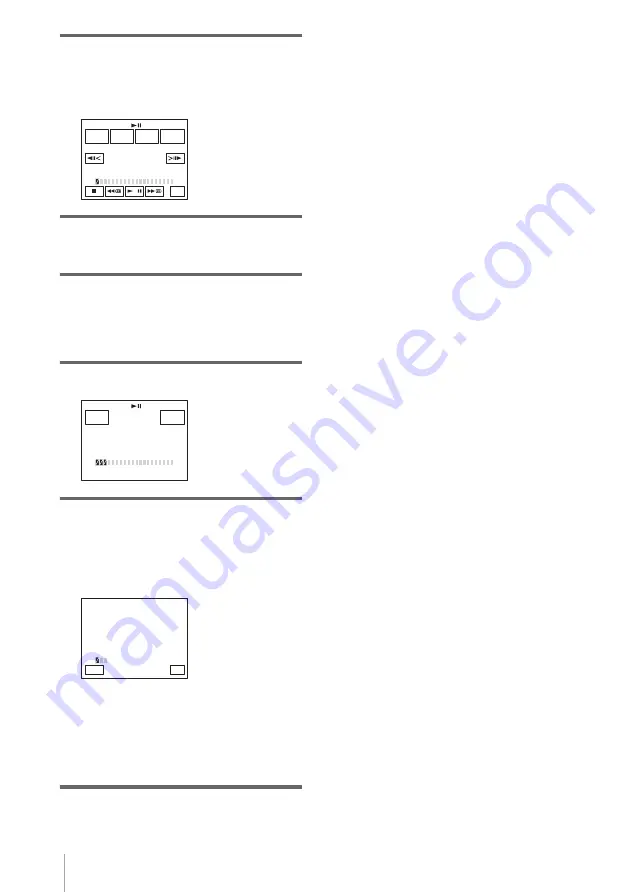
Dubbing/Editing
104
10
Touch [MARK OUT].
The ending point of the first program is set,
and the lower part of the program mark
changes to light blue.
11
Repeat steps 7 to 10 and create
programs.
12
Set your VCR to recording pause.
Skip this step if your camcorder is
connected via an i.LINK cable or recording
on a “Memory Stick Duo.”
13
Touch [START].
14
Touch [EXEC].
A search for the beginning of the first
program starts, then the recording starts.
[SEARCH] appears during the search and
[EDITING] appears during editing.
When a program is recorded, the program
mark changes from orange to light blue.
When all programs have been recorded, the
program editing operation stops
automatically.
To cancel recording, touch [CANCEL].
To end Digital program editing
Touch [END].
To save a program without using it to
record
Touch [END] in step 11.
The program is stored in memory until the
cassette is ejected.
To erase programs
1
Follow steps 1 to 6 in “Recording the
selected scenes as programs” (p. 103),
then touch [UNDO].
2
Touch [DEL 1MARK] to delete the last
set program. Or, touch [ALL ERASE] to
erase all the programs.
3
Touch
[EXEC]
.
The programs are deleted.
To cancel this operation, touch [CANCEL].
b
Note
• You cannot set starting point or ending point on a
blank section of the tape. If there is a blank section
in the picture set as a program, the total time may not
appear correctly.
• When you cannot operate the device correctly using
an i.LINK cable connection, select [IR] in step 11 on
page 99, and set the [IR SETUP] code.
PROG. EDIT
0:00:00:00
START
UNDO
MARK
IN
EDIT
SET
END
TOTAL
SCENE
0:00:00:12
1
START
0:00:00:00
CANCEL
EXEC
ENGAGE
REC PAUSE
TOTAL
SCENE
0:00:00:25
3
SEARCH
0:00:00:00
–x1
END
SCENE 1/3
CANCEL






























