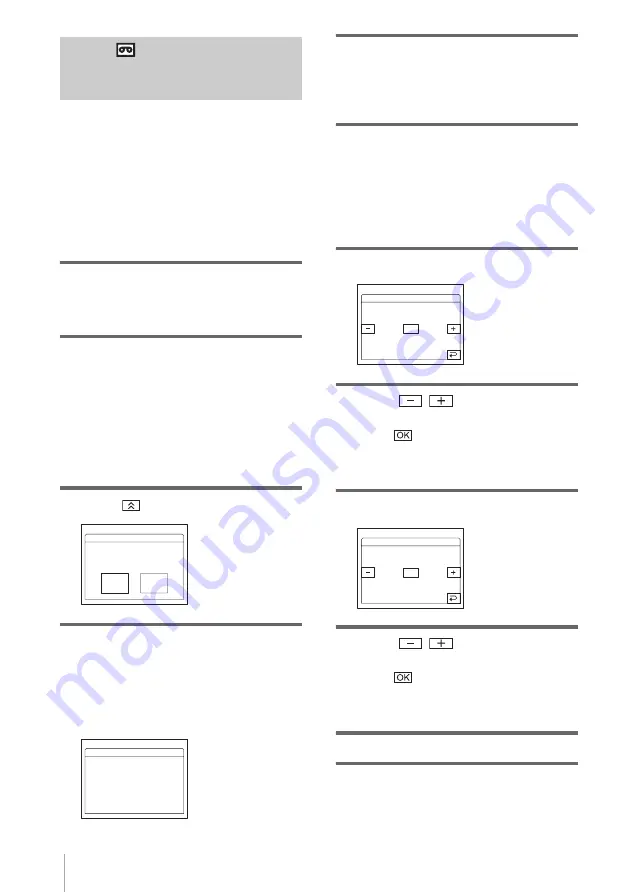
Dubbing/Editing
102
Step 2
: Adjusting the
synchronization of the VCR
Follow the steps below when you are
performing digital program edit for the first
time to a tape in a VCR. You can skip this
setting if you have set up your VCR before
using the following procedure.
You can adjust the synchronization of your
camcorder and the VCR to avoid not
recording the starting scene.
1
Remove the cassette from your
camcorder. Prepare a pen and paper
to take notes.
2
Set the VCR to recording pause mode.
Skip this step if you have selected [i.LINK]
in step 11 on page 99.
b
Note
• Run the tape for about 10 seconds before
pausing. The starting scenes may not get
recorded when you start recording from the
beginning of the tape.
3
Touch
, then [ADJ TEST].
4
Touch [EXEC].
A picture (about 50 seconds long) with 5
[IN] and [OUT] indicators each for
adjusting synchronization is recorded.
[Completed.] appears when the recording is
finished.
5
Rewind the tape on your VCR, then
play back in slow mode.
5 opening numbers for each [IN] and
closing numbers for each [OUT] appear.
6
Take a note of the opening number
value of each [CUT-IN] and the closing
number value of each [CUT-OUT],
then calculate the average number
value for each [CUT-IN] and [CUT-
OUT].
7
Touch [CUT-IN].
8
Touch
/
to select the average
number value for [CUT-IN], then
touch .
The calculated start position for recording
is set.
9
Touch [CUT-OUT].
10
Touch
/
to select the average
number value for [CUT-OUT], then
touch .
The calculated stop position for recording is
set.
11
Touch [END] twice.
Set the recording
device in
rec. pause mode.
ADJ TEST
EXEC
CANCEL
0:00:00:00
PROG. EDIT
Completed.
ADJ TEST
0:00:00:00
PROG. EDIT
0:00:00:00
CUT–IN
-60~+240
0
PROG. EDIT
0:00:00:00
CUT–OUT
-60~+240
PROG. EDIT
0






























