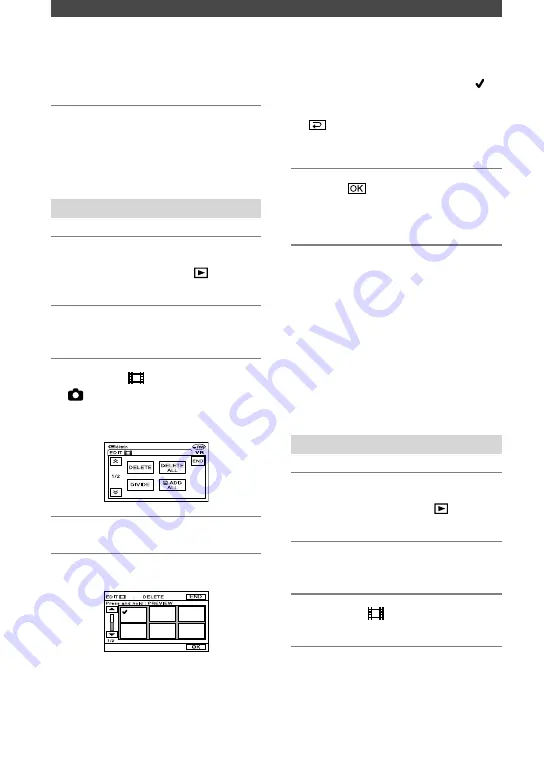
72
DCR-DVD92/DVD103/DVD203/DVD403/DVD602/DVD653/DVD703/DVD803
2-587-622-
11
(1)
Editing the original data
This function is available only for DVD-RWs (VR
mode).
“Original data” refers to the recorded
movies and still images data on the disc.
Using DVD-RWs recorded in VR mode,
you can edit the original images on your
camcorder.
Deleting images
1
Slide the POWER switch down
repeatedly to light up
(Play/
Edit) lamp.
2
Insert the recorded disc into your
camcorder.
3
Select the
(Movie) tab or the
(Still image) tab that includes
the image you want to delete,
then touch [EDIT].
4
Touch [DELETE].
5
Select the image to be deleted.
The selected scene is marked with .
Press and hold the image on the LCD
screen to confirm the image. Touch
to return to the previous screen.
•
You can select several movies and still
images at the same time.
6
Touch
[YES].
•
You cannot recover an image once you
delete it.
To delete all movies or still images
on the disc at the same time
Touch [DELETE ALL] in step 4.
•
If you delete an original movie that is listed
in a Playlist (p.74), it is also deleted from the
Playlist.
•
Deleting scenes may not provide enough space
to record movies or still images additionally.
•
To delete all the images on the disc and restore
original recording capacity, format the disc
(p.51).
Dividing a movie
1
Slide the POWER switch down
repeatedly to light up
(Play/
Edit) lamp.
2
Insert the disc with the movies
recorded into your camcorder.
3
Touch the
(Movie) tab
[EDIT].
4
Touch [DIVIDE].






























