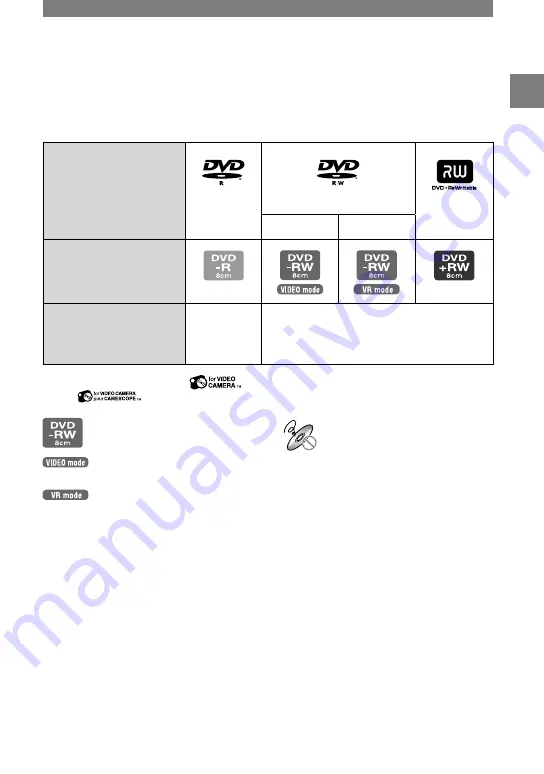
13
DCR-DVD92/DVD103/DVD203/DVD403/DVD602/DVD653/DVD703/DVD803
2-587-622-
11
(1)
DCR-DVD92/DVD103/DVD203/DVD403/DVD602/DVD653/DVD703/DVD803
2-587-622-
11
(1)
Enjoying with your DVD Handycam
Enjoying with your DVD Handycam
Choosing a disc
What kinds of disc can I use?
The kinds of disc that you can use in your DVD Handycam are as follows.
When you use a DVD-RW, you can choose the recording format from VIDEO mode or VR
mode.
Disc type and the recording
format
8cm DVD-R
8cm DVD-RW
8cm DVD+RW
VIDEO mode
VR mode
Marks used in this manual
Features
This kind
of disc can
be recorded
only once
This kind of disc can be overwritten repeatedly,
even when the disc is full, if you format
*
it.
•
Use Sony discs or discs with a
mark.
Depending on the place you bought, the disc
has a
mark.
Differences in the recording
format on DVD-RWs
Examples of incompatible
discs
•
12cm DVD-R
•
12cm DVD-RW
•
12cm DVD+RW
•
DVD+R
•
DVD-RAM
•
DVD-ROM
•
CD
•
CD-R
•
CD-ROM
•
CD-RW
has wide compatibility with other
players.
(Video Recording mode) enables
you to edit, such as deleting or dividing
scenes, the material you have recorded on
your DVD Handycam. Once you finalize
the disc, you can play back the disc with a
DVD player that supports VR mode.
•
Refer to the specifications of your playback
equipment for additional compatibility
information.
*
Formatting makes a disc ready for recording. Also, formatting removes all images data from a previously
recorded disc, allowing you to recover the full capacity of that disc. Therefore, you can use the disc
repeatedly (p.51).




























