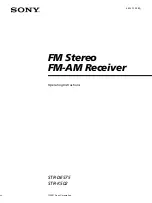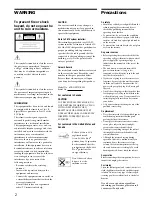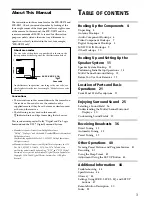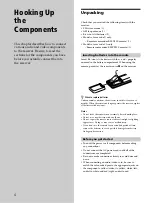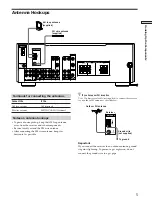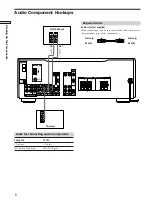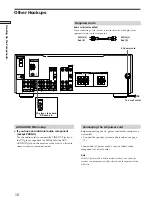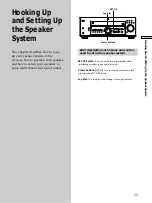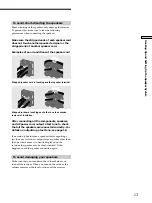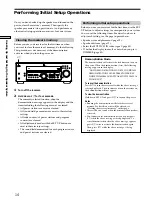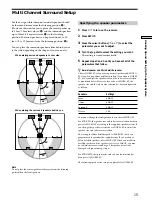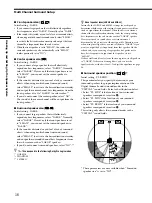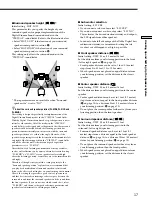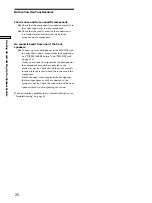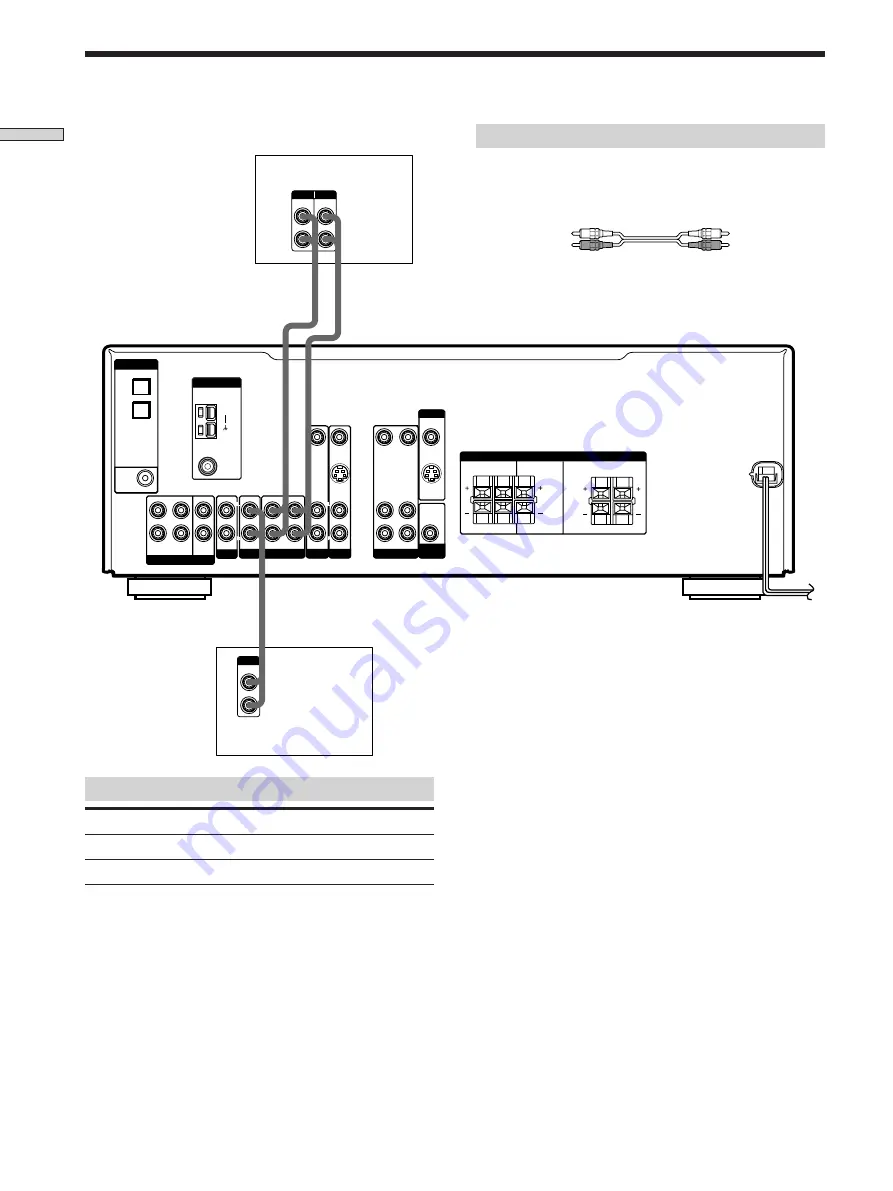
6
Hooking Up the Components
S VIDEO
IN
S VIDEO
OUT
DIGITAL
DVD/LD
IN
COAXIAL
MULTI CH IN
ANTENNA
SUB
WOOFER
MD/TAPE
AUX
CD
TV/SAT DVD/LD
MONITOR
VIDEO
FRONT
CENTER
SURROUND
R
L
R
L
R
L
R
L
SPEAKERS
IMPEDANCE USE 8 – 16
Ω
TV/SAT
IN
DVD/LD
IN
OPTICAL
SUB
WOOFER
FRONT
SURROUND
R
L
CENTER
IN
AUDIO IN
AUDIO IN
VIDEO IN
VIDEO IN
VIDEO OUT
VIDEO OUT
VIDEO IN
AUDIO IN
AUDIO OUT
OUT
IN
IN
AUDIO
OUT
AM
R
L
R
L
R
L
R
L
FM
75
Ω
COAXIAL
IN
OUT
L
R
ç
ç
LINE
L
R
OUTPUT
LINE
LINE
INPUT OUTPUT
Jacks for connecting audio components
Connect a
To the
CD player
CD jacks
MD deck or Tape deck
MD/TAPE jacks
Required cords
Audio cords (not supplied)
When connecting a cord, be sure to match the color-coded pins to
the appropriate jacks on the components.
MD/TAPE deck
CD player
White (L)
White (L)
Red (R)
Red (R)
Audio Component Hookups