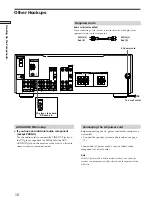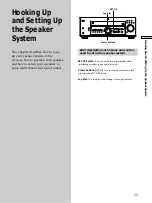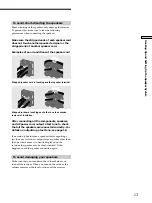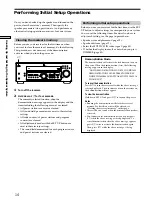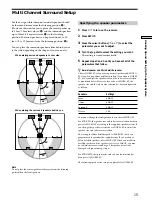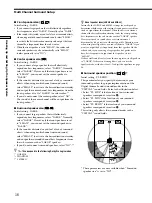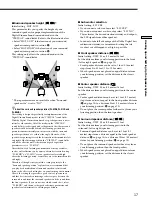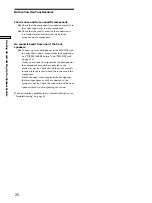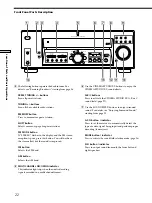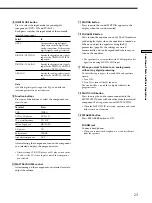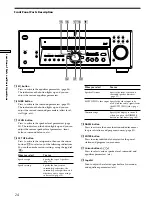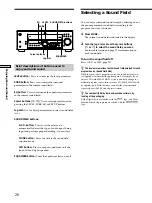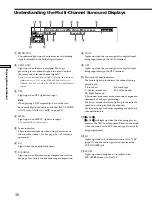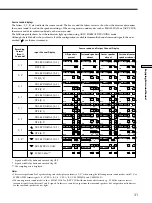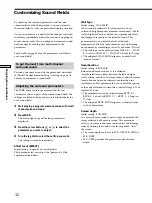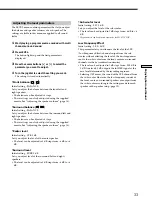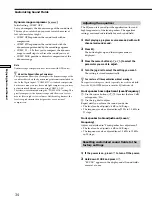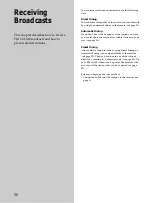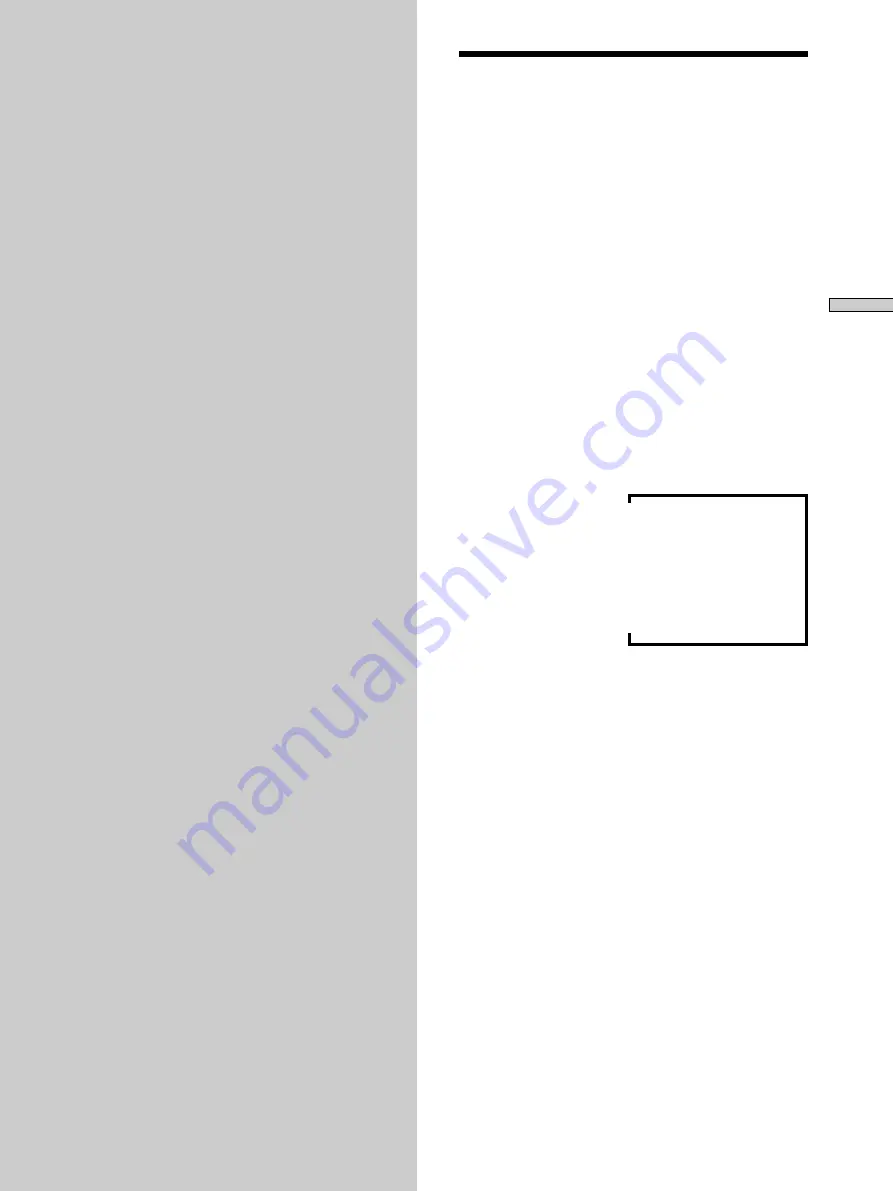
21
Location of Parts and Basic Operations
Location of
Parts and Basic
Operations
This chapter provides information
about the locations and functions of
the buttons and controls on the front
panel. It also explains basic
operations.
v
Front Panel Parts
Descriptions
1
?
/
1
switch
Press to turn the receiver on and off.
2
DISPLAY button
Press repeatedly to change the information on the
display window as follows:
Index name of the component or the preset station*
v
FUNCTION button indication or frequency**
v
Sound field applied to the program source
* Index name appears only when you have assigned one to the
component or preset station (see page 41). Index name does not
appear when only blank spaces have been entered, or it is the
same as the function button.
** Frequency appears only when the tuner is selected.
3
DIMMER button
Press repeatedly to adjust the brightness of the
display. When you want to turn off the display, set in
the “DIM.RANGE” parameter in the SET UP menu
(page 43).