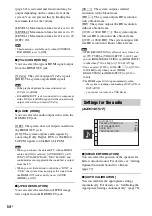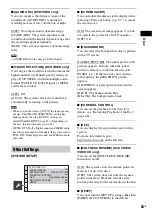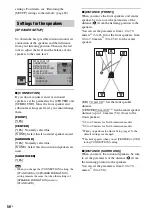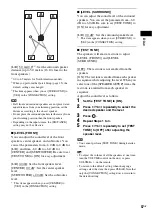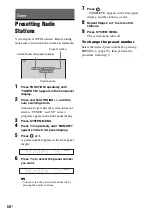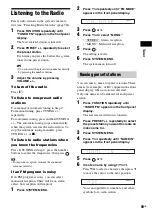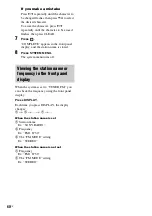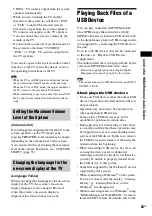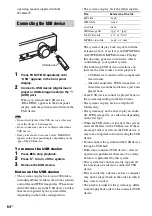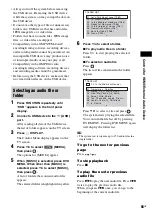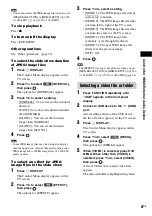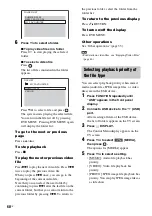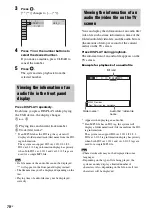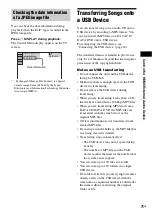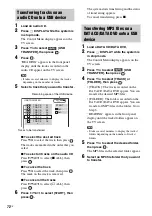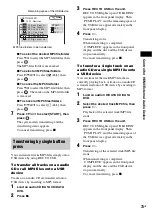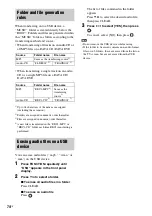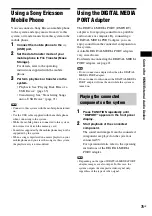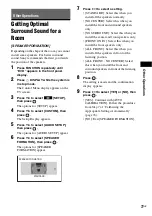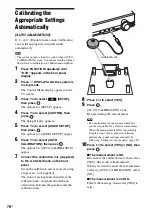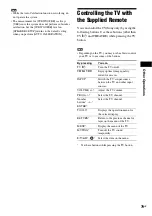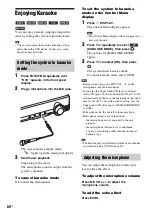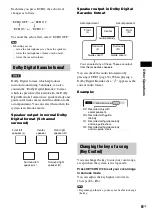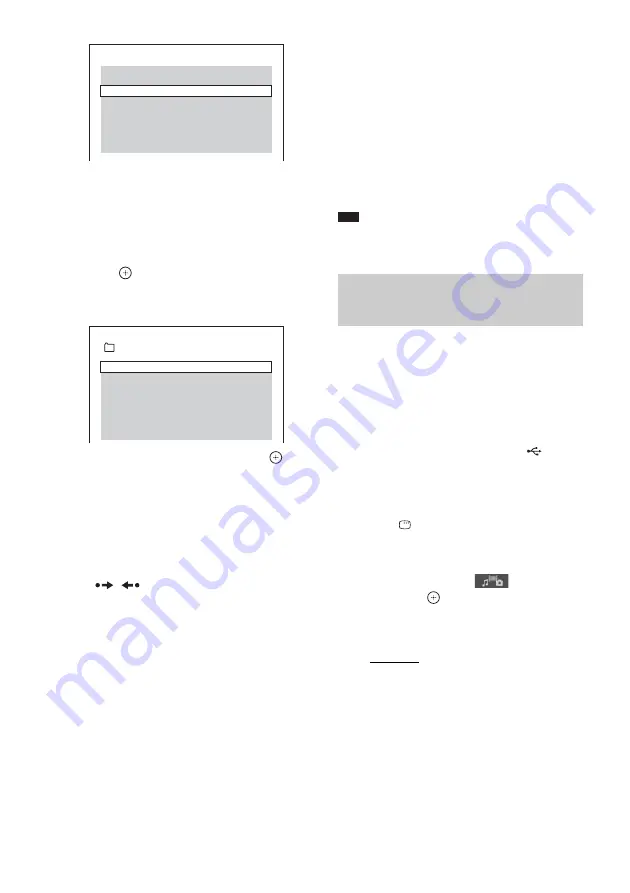
68
GB
6
Press
X
/
x
to select a folder.
x
To play video files in a folder
Press
H
to start playing the selected
folder.
x
To select a video file
Press .
The list of files contained in the folder
appears.
Press
X
/
x
to select a file and press
.
The system starts playing the selected file.
You can turn the file list off by pressing
DVD MENU. Pressing DVD MENU again
will display the folder list.
To go to the next or previous
page
Press /
.
To stop playback
Press
x
.
To play the next or previous video
file
Press
>
to play the next video file. Press
.
twice to play the previous video file.
When you press
.
once, you can go to the
beginning of the current video file.
Note that you can select the next folder by
continuing to press
>
after the last file on the
current folder, but that you cannot return to the
previous folder by pressing
.
. To return to
the previous folder, select the folder from the
folder list.
To return to the previous display
Press
O
RETURN.
To turn on/off the display
Press DVD MENU.
Other operations
See “Other operations” (page 33).
Note
• For details on video files, see “Enjoying Video Files”
You can select playback priority when mixed
media (audio files, JPEG image files, or video
files) are in the USB device.
1
Press FUNCTION repeatedly until
“USB” appears in the front panel
display.
2
Connect a USB device to the
(USB)
port.
After reading all data of the USB device,
the list of folders appears on the TV screen.
3
Press
DISPLAY.
The Control Menu display appears on the
TV screen.
4
Press
X
/
x
to select
[MEDIA],
then press
.
The options for [MEDIA] appear.
5
Press
X
/
x
to select a setting.
• [MUSIC]: Audio file playback has
priority.
• [VIDEO]: Video file playback has
priority.
• [PHOTO]: JPEG image file playback has
priority. You can play JPEG image files as
a slide show.
FOLDER LIST
NEW YEAR'S DAY
MY FAVOURITES
SUMMER 2003
FILE LIST
MY FAVOURITES
VENUS
HAWAII 2004
Selecting playback priority of
the file type
Summary of Contents for DAV-DZ290K
Page 117: ...117GB U USB device 63 V VIDEO SETUP 51 VOLUME LIMIT 53 W WMA file 63 ...
Page 118: ......
Page 119: ......