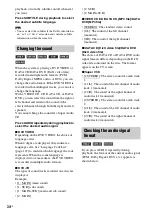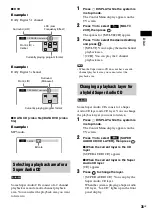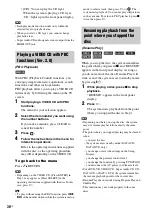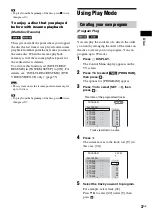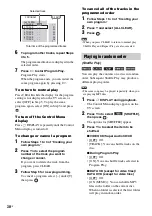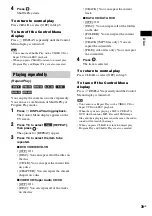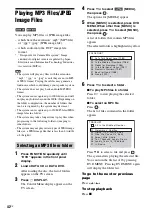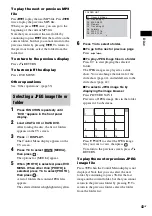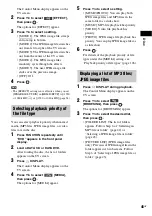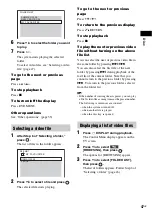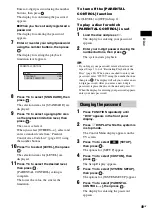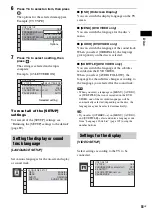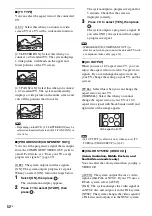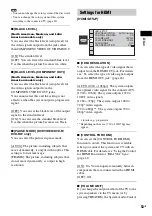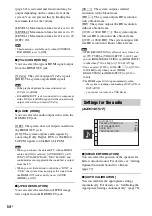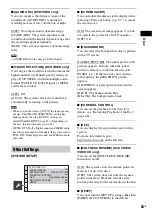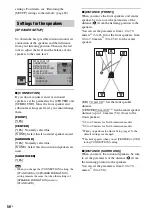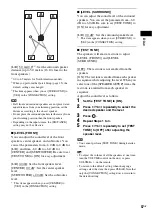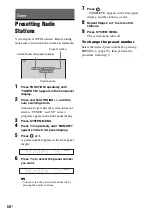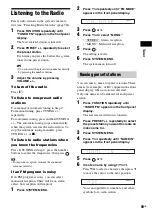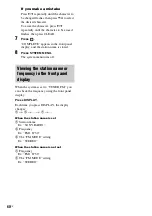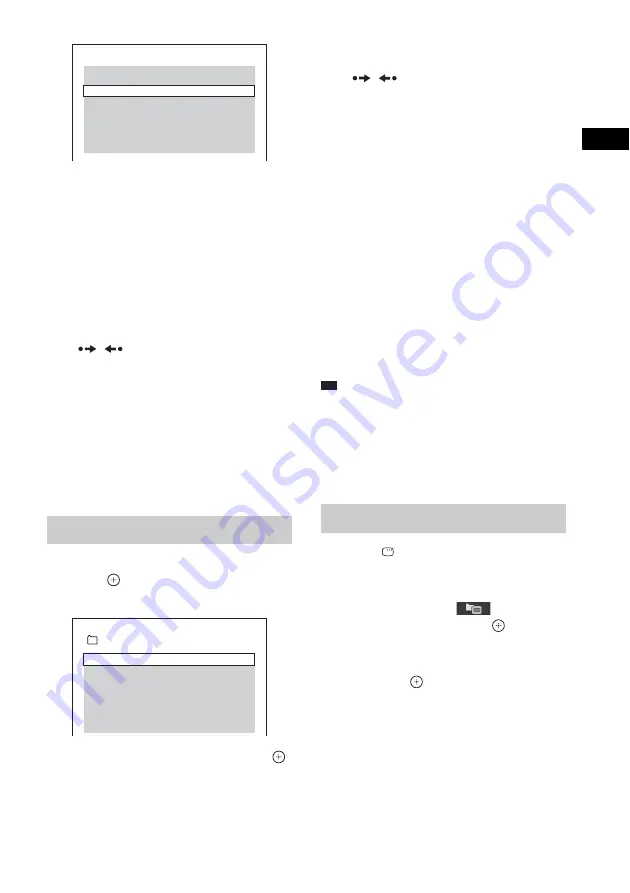
Dis
c
47
GB
6
Press
X
/
x
to select the folder you want
to play.
7
Press
H
.
The system starts playing the selected
folder.
To select video files, see “Selecting a video
file” (page 47).
To go to the next or previous
page
Press /
.
To stop playback
Press
x
.
To turn on/off the display
Press DVD MENU.
Other operations
See “Other operations” (page 33).
1
After Step 6 of “Selecting a folder,”
press .
The list of files in the folder appears.
2
Press
X
/
x
to select a file and press
.
The selected file starts playing.
To go to the next or previous
page
Press /
.
To return to the previous display
Press
O
RETURN.
To stop playback
Press
x
.
To play the next or previous video
file without turning on the above
file list
You can select the next or previous video file in
the same folder by pressing
>
/
.
.
You can also select the first file of the next
folder by pressing
>
during playback of the
last file of the current folder. Note that you
cannot return to the previous folder by pressing
.
. To return to the previous folder, select it
from the folder list.
Tip
• If the number of viewing times is preset, you can play
a DivX video file as many times as the preset number.
The following occurrences are counted:
– when the system is turned off.
– when another file is played.
– when the disc tray is opened.
1
Press
DISPLAY during playback.
The Control Menu display appears on the
TV screen.
2
Press
X
/
x
to select
[BROWSING], then press
.
The options for [BROWSING] appear.
3
Press
X
/
x
to select [FOLDER LIST],
then press
.
The list of folders appears. Follow Step 6 of
“Selecting a folder” (page 46).
Selecting a video file
FOLDER LIST
NEW YEAR'S DAY
MY FAVOURITES
SUMMER 2003
FILE LIST
MY FAVOURITES
VENUS
HAWAII 2004
Displaying a list of video files
Summary of Contents for DAV-DZ290K
Page 117: ...117GB U USB device 63 V VIDEO SETUP 51 VOLUME LIMIT 53 W WMA file 63 ...
Page 118: ......
Page 119: ......