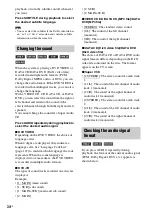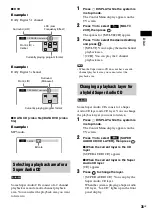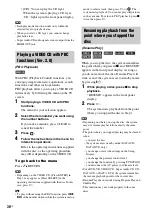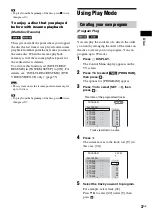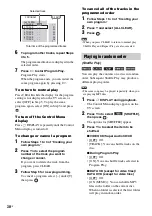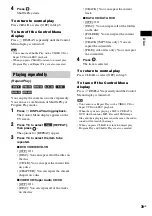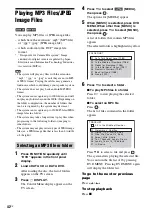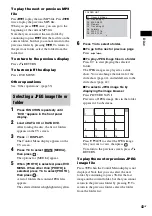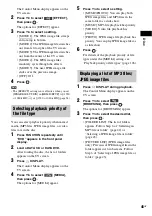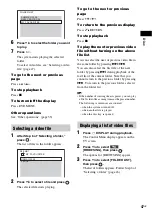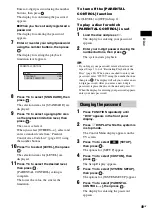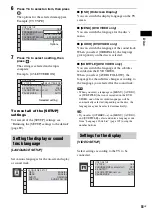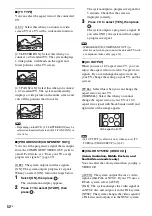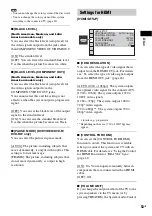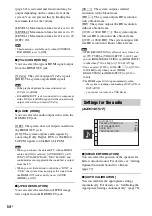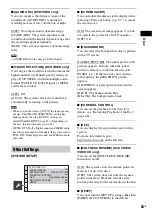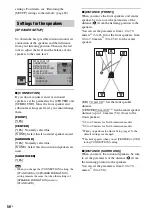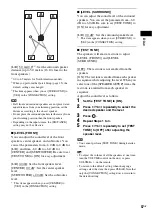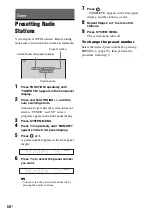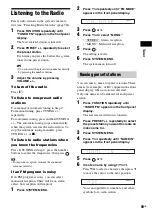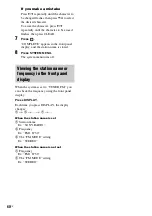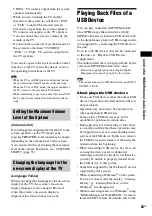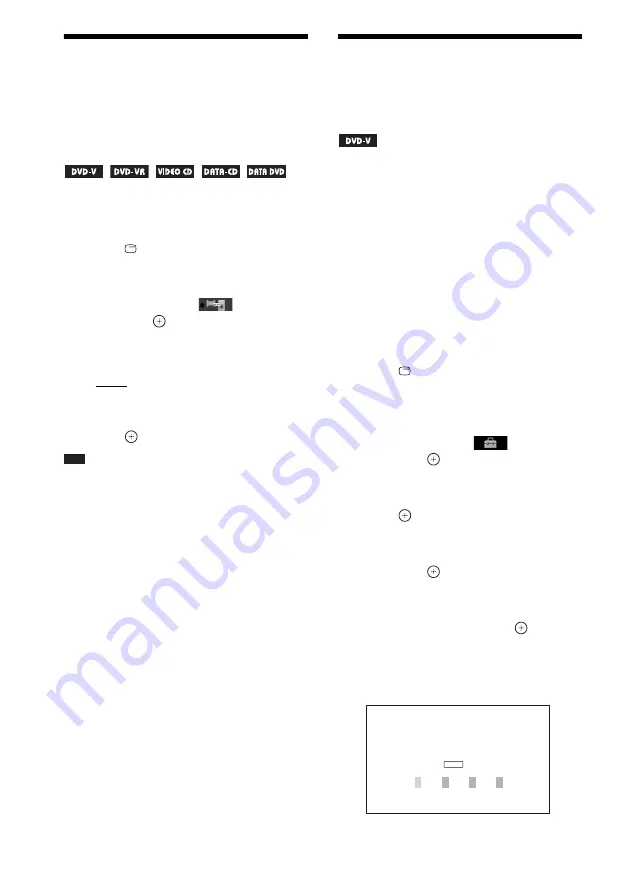
48
GB
Adjusting the Delay
Between the Picture and
Sound
[A/V SYNC]
When the sound does not match the pictures on
the TV screen, you can adjust the delay between
the picture and sound.
1
Press
DISPLAY.
The Control Menu display appears on the
TV screen.
2
Press
X
/
x
to select
[A/V SYNC],
then press
.
The options for [A/V SYNC] appear.
3
Press
X
/
x
to select a setting.
• [OFF]: Off.
• [ON]: You can adjust the delay between
picture and sound.
4
Press .
Note
• Depending on the input stream, [A/V SYNC] may not
be effective.
Restricting Playback of
the Disc
[PARENTAL CONTROL]
The [PARENTAL CONTROL] function allows
you to restrict playback of DVDs that have
ratings. Scenes may be blocked or replaced with
different scenes.
You can set the playback restriction by
registering a password. When you set the
[PARENTAL CONTROL] function to on, you
need to enter the password to play restricted
discs.
1
Press FUNCTION repeatedly until
“DVD” appears in the front panel
display.
2
Press
DISPLAY while the system is
in stop mode.
The Control Menu display appears on the
TV screen.
3
Press
X
/
x
to select
[SETUP],
then press
.
The options for [SETUP] appear.
4
Press
X
/
x
to select [CUSTOM], then
press .
The Setup Display appears.
5
Press
X
/
x
to select [SYSTEM SETUP],
then press
.
The options for [SYSTEM SETUP] appear.
6
Press
X
/
x
to select [PARENTAL
CONTROL
t
], then press
.
x
If you have not entered a password
The display for registering a new password
appears.
PARENTAL CONTROL
Enter a new 4-digit password,
then press
.
ENTER
Summary of Contents for DAV-DZ290K
Page 117: ...117GB U USB device 63 V VIDEO SETUP 51 VOLUME LIMIT 53 W WMA file 63 ...
Page 118: ......
Page 119: ......