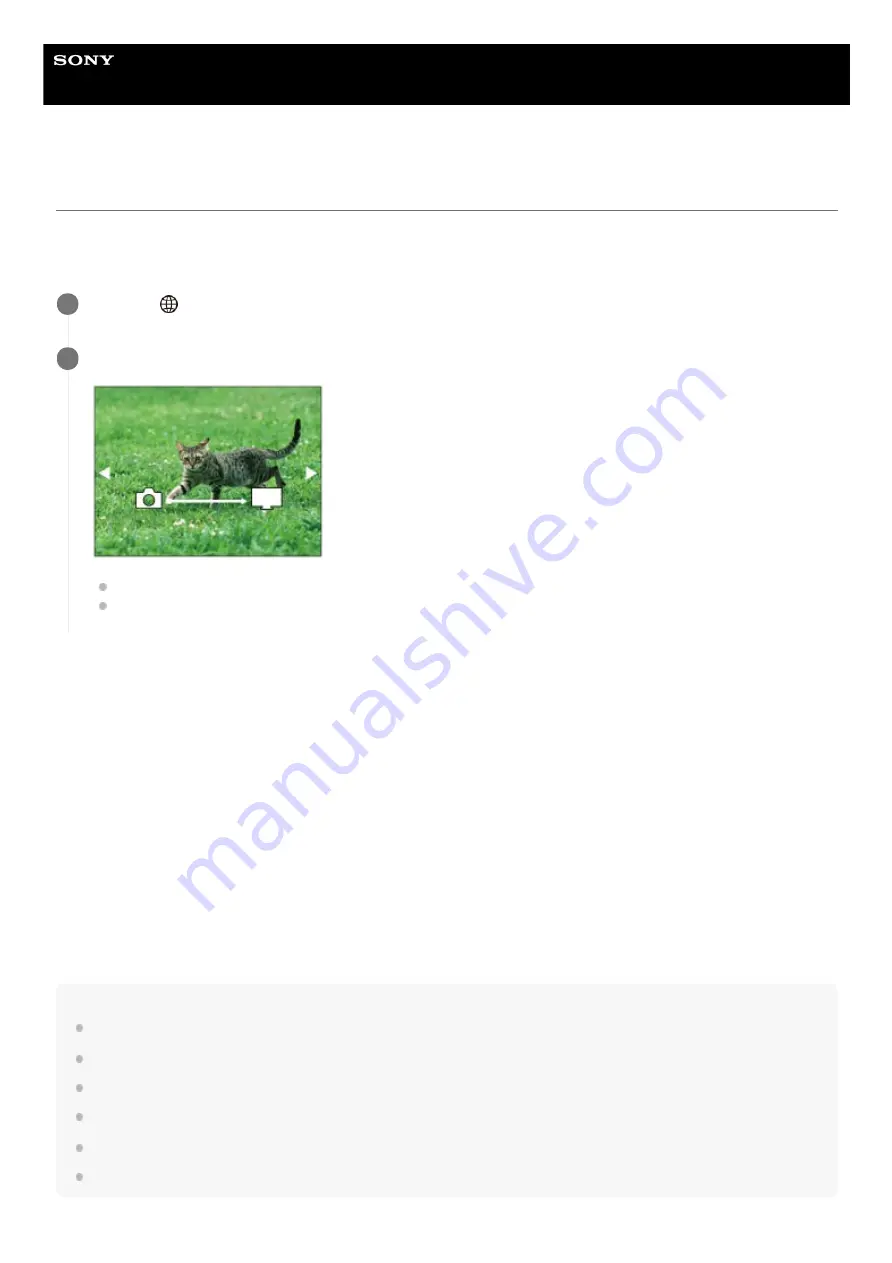
Digital Still Camera
DSC-RX100M7
View on TV
You can view images on a network-enabled TV by transferring them from the product without connecting the product and
TV with a cable. For some TVs, you may need to perform operations on the TV. For details, refer to the operating
instructions supplied with the TV.
Slideshow settings
You can change the slideshow settings by pressing the down side of the control wheel.
Playback Selection:
Selects the group of images to be shown.
Folder View(Still):
Selects from [All] and [All in Folder].
Date View:
Selects from [All] and [All in Date Rng.].
Interval:
Selects from [Short] and [Long].
Effects*:
Selects from [On] and [Off].
Playback Image Size:
Selects from [HD] and [4K].
Note
You can use this function on a TV that supports DLNA renderer.
You can view images on a Wi-Fi Direct-enabled TV or network-enabled TV (including wired network-enabled TVs).
If you connect TV and this product and do not use Wi-Fi Direct, you need to register your access point first.
Displaying the images on the TV may take time.
Movies cannot be shown on a TV via Wi-Fi. Use an HDMI cable (sold separately).
When [Display as Group] is set to [On], only the first image of the group is transferred to the TV.
MENU →
(Network) → [View on TV] → desired device to be connected.
1
When you want to play back images using slideshow, press the center of the control wheel.
To display the next/previous image manually, press the right/left sides of the control wheel.
To change the device to be connected, press the down side of the control wheel, then select [Device list].
2
The settings are effective only for BRAVIA TV which is compatible with the functions.
*
528
Summary of Contents for Cyber-shot DSC-RX100M7
Page 29: ...5 007 204 11 1 Copyright 2019 Sony Corporation 29 ...
Page 45: ...Related Topic DISP Button Monitor Finder 5 007 204 11 1 Copyright 2019 Sony Corporation 45 ...
Page 50: ...5 007 204 11 1 Copyright 2019 Sony Corporation 50 ...
Page 65: ...Area Setting Using the control wheel 5 007 204 11 1 Copyright 2019 Sony Corporation 65 ...
Page 69: ...Focus Area 5 007 204 11 1 Copyright 2019 Sony Corporation 69 ...
Page 83: ...5 007 204 11 1 Copyright 2019 Sony Corporation 83 ...
Page 102: ...DRO Bracket 5 007 204 11 1 Copyright 2019 Sony Corporation 102 ...
Page 114: ...114 ...
Page 124: ...Touch Operation 5 007 204 11 1 Copyright 2019 Sony Corporation 124 ...
Page 129: ...Related Topic Touch Operation 5 007 204 11 1 Copyright 2019 Sony Corporation 129 ...
Page 133: ...5 007 204 11 1 Copyright 2019 Sony Corporation 133 ...
Page 141: ...5 007 204 11 1 Copyright 2019 Sony Corporation 141 ...
Page 190: ...190 ...
Page 200: ...5 007 204 11 1 Copyright 2019 Sony Corporation 200 ...
Page 228: ...Img Size Dual Rec Auto Dual Rec 5 007 204 11 1 Copyright 2019 Sony Corporation 228 ...
Page 254: ...5 007 204 11 1 Copyright 2019 Sony Corporation 254 ...
Page 355: ...Related Topic Bluetooth Settings 5 007 204 11 1 Copyright 2019 Sony Corporation 355 ...
Page 381: ...5 007 204 11 1 Copyright 2019 Sony Corporation 381 ...
Page 385: ...5 007 204 11 1 Copyright 2019 Sony Corporation 385 ...
Page 397: ...DRO Bracket 5 007 204 11 1 Copyright 2019 Sony Corporation 397 ...
Page 415: ...5 007 204 11 1 Copyright 2019 Sony Corporation 415 ...
Page 445: ...445 ...
Page 506: ...5 007 204 11 1 Copyright 2019 Sony Corporation 506 ...
Page 516: ...Touch Operation 5 007 204 11 1 Copyright 2019 Sony Corporation 516 ...
Page 542: ...Related Topic Bluetooth Settings 5 007 204 11 1 Copyright 2019 Sony Corporation 542 ...
Page 581: ...Related Topic Touch Operation 5 007 204 11 1 Copyright 2019 Sony Corporation 581 ...
Page 592: ...5 007 204 11 1 Copyright 2019 Sony Corporation 592 ...
















































