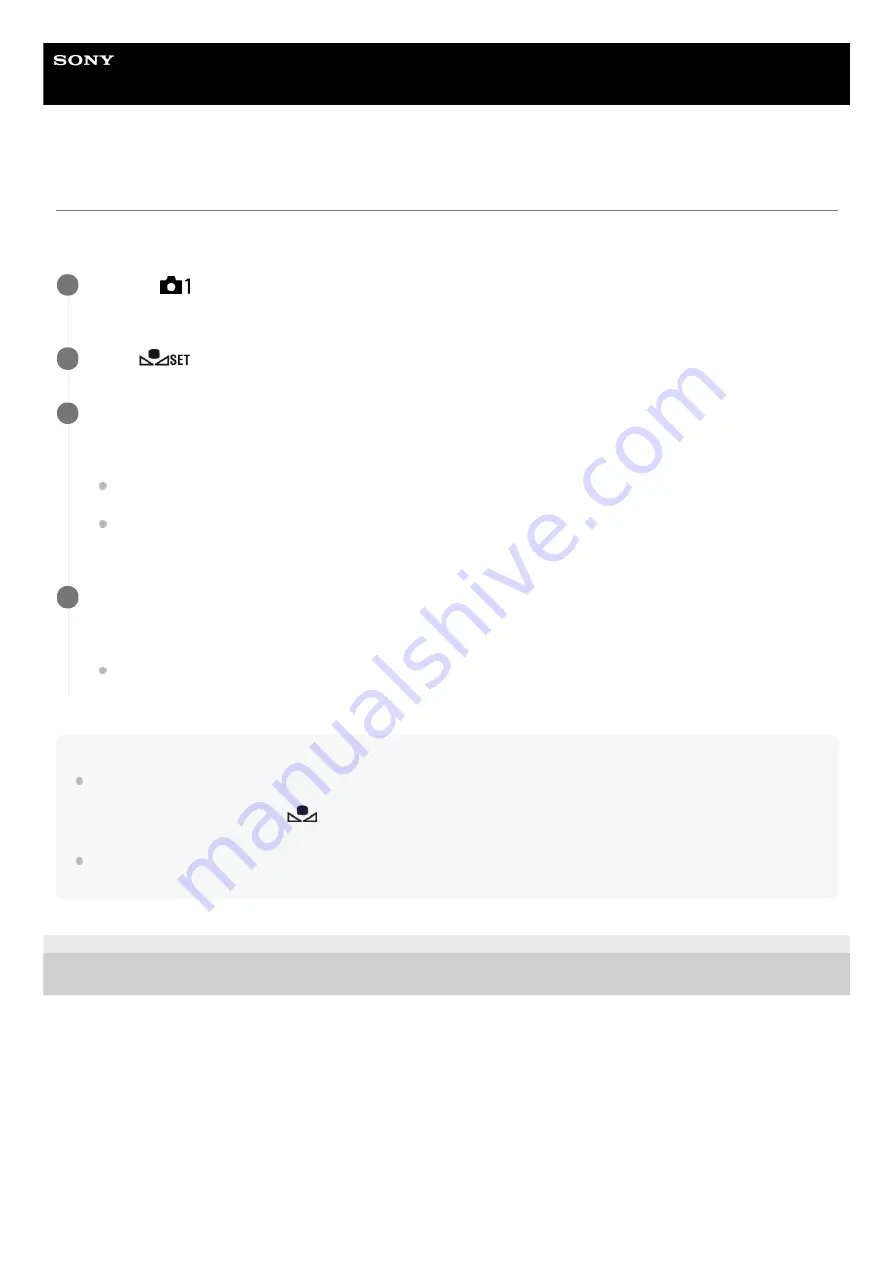
Digital Still Camera
DSC-RX100M7
Capturing a standard white color to set the white balance (custom white balance)
In a scene where the ambient light consists of multiple types of light sources, it is recommended to use the custom white
balance in order to accurately reproduce the whiteness. You can register 3 settings.
Note
The message [Capturing of the custom WB failed.] indicates that the value is in the unexpected range, for example when the
subject is too vivid. You can register the setting at this point, but it is recommended that you set the white balance again. When
an error value is set, the indicator
turns orange on the recording information display. The indicator will be displayed in
white when the set value is in the expected range.
If you use a flash when capturing a basic white color, the custom white balance will be registered with the lighting from the flash.
Be sure to use a flash whenever you shoot with recalled settings that were registered with a flash.
5-007-204-11(1) Copyright 2019 Sony Corporation
MENU →
(Camera Settings1) → [White Balance] → Select from among [Custom 1] to [Custom 3], and
then press the right side of the control wheel.
1
Select
, and then press the center of the control wheel.
2
Hold the product so that the white area fully covers the white-balance capture frame, and then press the
center of the control wheel.
After the shutter sound beeps, the calibrated values (Color Temperature and Color Filter) are displayed.
You can adjust the position of the white-balance capture frame by pressing the top/bottom/left/right side of the
control wheel.
After capturing a standard white color, you can display the fine adjustment screen by pressing the right side of
the control wheel. You can finely adjust the color tones as needed.
3
Press the center of the control wheel.
The calibrated values will be registered. The monitor returns to the MENU display while retaining the memorized
custom white balance setting.
The registered custom white balance setting will remain memorized until overwritten by the another setting.
4
186
Summary of Contents for Cyber-shot DSC-RX100M7
Page 29: ...5 007 204 11 1 Copyright 2019 Sony Corporation 29 ...
Page 45: ...Related Topic DISP Button Monitor Finder 5 007 204 11 1 Copyright 2019 Sony Corporation 45 ...
Page 50: ...5 007 204 11 1 Copyright 2019 Sony Corporation 50 ...
Page 65: ...Area Setting Using the control wheel 5 007 204 11 1 Copyright 2019 Sony Corporation 65 ...
Page 69: ...Focus Area 5 007 204 11 1 Copyright 2019 Sony Corporation 69 ...
Page 83: ...5 007 204 11 1 Copyright 2019 Sony Corporation 83 ...
Page 102: ...DRO Bracket 5 007 204 11 1 Copyright 2019 Sony Corporation 102 ...
Page 114: ...114 ...
Page 124: ...Touch Operation 5 007 204 11 1 Copyright 2019 Sony Corporation 124 ...
Page 129: ...Related Topic Touch Operation 5 007 204 11 1 Copyright 2019 Sony Corporation 129 ...
Page 133: ...5 007 204 11 1 Copyright 2019 Sony Corporation 133 ...
Page 141: ...5 007 204 11 1 Copyright 2019 Sony Corporation 141 ...
Page 190: ...190 ...
Page 200: ...5 007 204 11 1 Copyright 2019 Sony Corporation 200 ...
Page 228: ...Img Size Dual Rec Auto Dual Rec 5 007 204 11 1 Copyright 2019 Sony Corporation 228 ...
Page 254: ...5 007 204 11 1 Copyright 2019 Sony Corporation 254 ...
Page 355: ...Related Topic Bluetooth Settings 5 007 204 11 1 Copyright 2019 Sony Corporation 355 ...
Page 381: ...5 007 204 11 1 Copyright 2019 Sony Corporation 381 ...
Page 385: ...5 007 204 11 1 Copyright 2019 Sony Corporation 385 ...
Page 397: ...DRO Bracket 5 007 204 11 1 Copyright 2019 Sony Corporation 397 ...
Page 415: ...5 007 204 11 1 Copyright 2019 Sony Corporation 415 ...
Page 445: ...445 ...
Page 506: ...5 007 204 11 1 Copyright 2019 Sony Corporation 506 ...
Page 516: ...Touch Operation 5 007 204 11 1 Copyright 2019 Sony Corporation 516 ...
Page 542: ...Related Topic Bluetooth Settings 5 007 204 11 1 Copyright 2019 Sony Corporation 542 ...
Page 581: ...Related Topic Touch Operation 5 007 204 11 1 Copyright 2019 Sony Corporation 581 ...
Page 592: ...5 007 204 11 1 Copyright 2019 Sony Corporation 592 ...






























