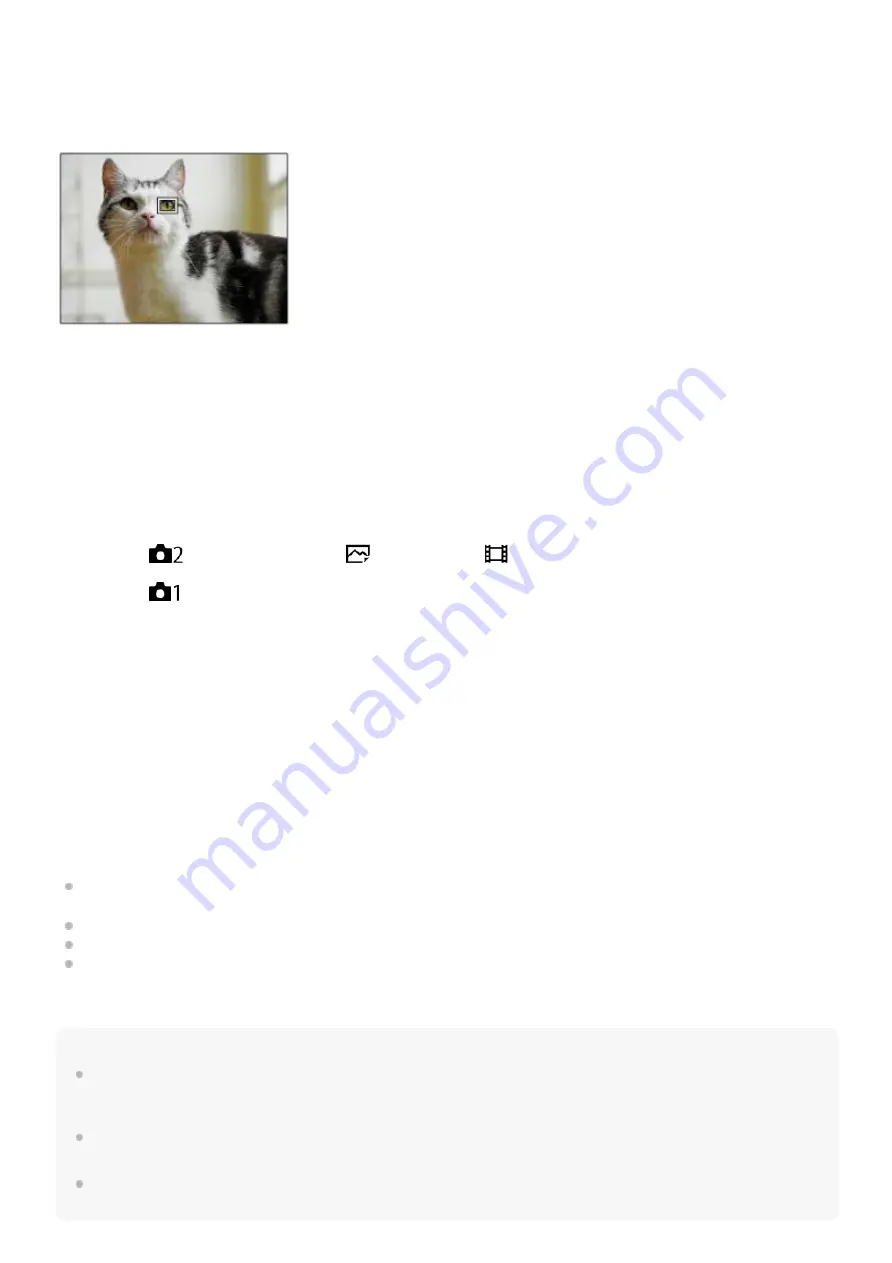
Eye detection frame
A white eye detection frame appears when an eye is detected and the camera determines that autofocusing is possible,
depending on the settings.
The eye detection frame is displayed as follows when [Subject Detection] is set to [Animal].
[Eye AF] by custom key
The Eye AF function can also be used by assigning [Eye AF] to a custom key. The camera can focus on eyes as long as
you are pressing the key. This is useful when you want to temporarily apply the Eye AF function to the entire screen
regardless of the setting for [Focus Area]. The camera does not focus automatically if no faces or eyes are detected.
(Note: When you try to focus on eyes by pressing the shutter button halfway down, the camera only detects faces or
eyes inside the focus area designated with [Focus Area]. If the camera detects no faces or eyes, it performs normal
auto-focusing.)
[Switch Right/Left Eye] by custom key
When [Right/Left Eye Select] is set to [Right Eye] or [Left Eye], you can switch the eye to be detected by pressing the
custom key to which you have assigned the [Switch Right/Left Eye] function.
When [Right/Left Eye Select] is set to [Auto], you can temporarily switch the eye to be detected by pressing the custom
key to which you have assigned the [Switch Right/Left Eye] function.
The temporary left/right selection is cancelled when you perform the following operations, etc. The camera returns to
automatic eye detection.
Pressing the center of the control wheel
Stopping pressing the shutter button halfway down (only during still image shooting)
Stopping pressing the custom key to which [Eye AF] is assigned (only during still image shooting)
Pressing the MENU button
Hint
When [Right/Left Eye Select] is not set to [Auto], or you execute [Switch Right/Left Eye] using the custom key, the eye detection
frame appears. Even when [Right/Left Eye Select] is set to [Auto], if [Face/Eye Frame Display] is set to [On], the eye detection
frame will appear over detected eyes during movie shooting.
If you want the face or eye detection frame to disappear within a certain period of time after the camera has focused on the face
or eye, set [AF Area Auto Clear] to [On].
To detect animal eyes, arrange the composition so that both eyes and the nose of the animal are within the angle of view. Once
you focus on the animal’s face, the animal’s eyes will be detected more easily.
MENU →
(Camera Settings2) → [
Custom Key] or [
Custom Key] → desired key, then assign the [Eye
AF] function to the key.
1.
MENU →
(Camera Settings1) → [Face/Eye AF Set.] → [Subject Detection] → desired setting.
2.
Point the camera at the face of a human or animal, and press the key to which you have assigned the [Eye AF]
function.
To shoot a still image, press the shutter button while pressing the key.
3.
413
Summary of Contents for Cyber-shot DSC-RX100M7
Page 29: ...5 007 204 11 1 Copyright 2019 Sony Corporation 29 ...
Page 45: ...Related Topic DISP Button Monitor Finder 5 007 204 11 1 Copyright 2019 Sony Corporation 45 ...
Page 50: ...5 007 204 11 1 Copyright 2019 Sony Corporation 50 ...
Page 65: ...Area Setting Using the control wheel 5 007 204 11 1 Copyright 2019 Sony Corporation 65 ...
Page 69: ...Focus Area 5 007 204 11 1 Copyright 2019 Sony Corporation 69 ...
Page 83: ...5 007 204 11 1 Copyright 2019 Sony Corporation 83 ...
Page 102: ...DRO Bracket 5 007 204 11 1 Copyright 2019 Sony Corporation 102 ...
Page 114: ...114 ...
Page 124: ...Touch Operation 5 007 204 11 1 Copyright 2019 Sony Corporation 124 ...
Page 129: ...Related Topic Touch Operation 5 007 204 11 1 Copyright 2019 Sony Corporation 129 ...
Page 133: ...5 007 204 11 1 Copyright 2019 Sony Corporation 133 ...
Page 141: ...5 007 204 11 1 Copyright 2019 Sony Corporation 141 ...
Page 190: ...190 ...
Page 200: ...5 007 204 11 1 Copyright 2019 Sony Corporation 200 ...
Page 228: ...Img Size Dual Rec Auto Dual Rec 5 007 204 11 1 Copyright 2019 Sony Corporation 228 ...
Page 254: ...5 007 204 11 1 Copyright 2019 Sony Corporation 254 ...
Page 355: ...Related Topic Bluetooth Settings 5 007 204 11 1 Copyright 2019 Sony Corporation 355 ...
Page 381: ...5 007 204 11 1 Copyright 2019 Sony Corporation 381 ...
Page 385: ...5 007 204 11 1 Copyright 2019 Sony Corporation 385 ...
Page 397: ...DRO Bracket 5 007 204 11 1 Copyright 2019 Sony Corporation 397 ...
Page 415: ...5 007 204 11 1 Copyright 2019 Sony Corporation 415 ...
Page 445: ...445 ...
Page 506: ...5 007 204 11 1 Copyright 2019 Sony Corporation 506 ...
Page 516: ...Touch Operation 5 007 204 11 1 Copyright 2019 Sony Corporation 516 ...
Page 542: ...Related Topic Bluetooth Settings 5 007 204 11 1 Copyright 2019 Sony Corporation 542 ...
Page 581: ...Related Topic Touch Operation 5 007 204 11 1 Copyright 2019 Sony Corporation 581 ...
Page 592: ...5 007 204 11 1 Copyright 2019 Sony Corporation 592 ...






























