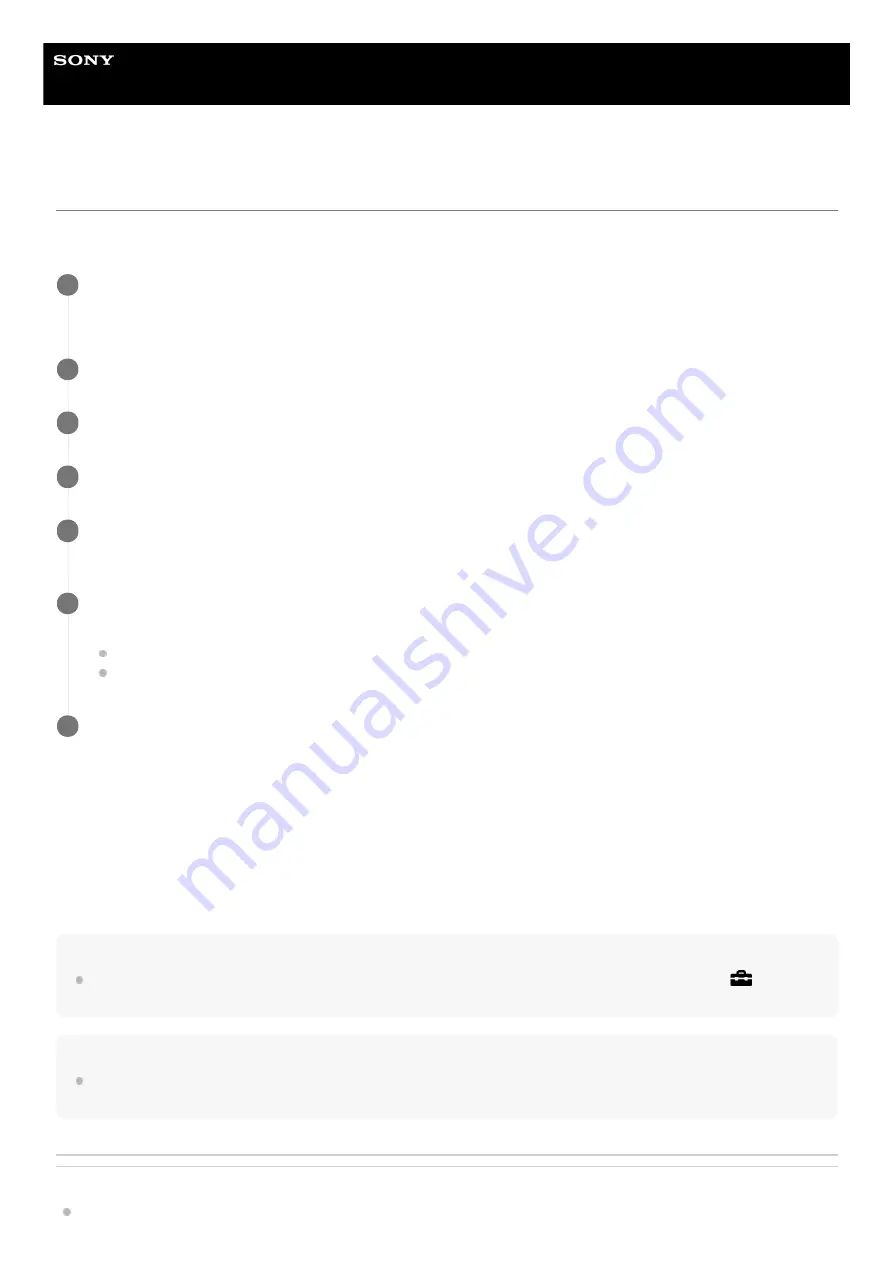
Digital Still Camera
DSC-RX100M7
Setting language, date and time
The setting screen for language, date and time is displayed automatically when you turn on this product for the first time,
initialize this product or when the internal rechargeable backup battery has discharged.
On maintaining the date and time
This camera has an internal rechargeable battery for maintaining the date and time and other settings regardless of
whether the power is on or off, or whether the battery pack is charged or discharged.
To charge the internal rechargeable backup battery, insert a charged battery pack into the camera, and leave the product
for 24 hours or more with the power off.
If the clock resets every time the battery pack is charged, the internal rechargeable backup battery may be worn out.
Consult your service facility.
Hint
To set the date and time or geographic location again after the date and time setting is finished, select MENU →
(Setup) →
[Date/Time Setup] or [Area Setting].
Note
If the date and time setting is canceled halfway, the setting screen for the date and time appears every time you turn on the
camera.
Related Topic
Turn on the camera.
The language setting screen will appear and then setting screen for date and time will appear.
1
Select your language, and then press the center of the control wheel.
2
Check that [Enter] is selected on the screen, then press the center.
3
Select your desired geographic location, and then press the center.
4
Select a setting item using the top/bottom side of the control wheel or by turning the control wheel, then
press the center.
5
Set [Daylight Savings], [Date/Time], and [Date Format] using the top/bottom/left/right sides, then press the
center.
Midnight is indicated as 12:00 AM, and noon as 12:00 PM when you set [Date/Time].
Change the values using the top/bottom when you set [Date/Time].
6
Repeat Steps 5 and 6 to set other items, then select [Enter] and press the center.
7
64
Summary of Contents for Cyber-shot DSC-RX100M7
Page 29: ...5 007 204 11 1 Copyright 2019 Sony Corporation 29 ...
Page 45: ...Related Topic DISP Button Monitor Finder 5 007 204 11 1 Copyright 2019 Sony Corporation 45 ...
Page 50: ...5 007 204 11 1 Copyright 2019 Sony Corporation 50 ...
Page 65: ...Area Setting Using the control wheel 5 007 204 11 1 Copyright 2019 Sony Corporation 65 ...
Page 69: ...Focus Area 5 007 204 11 1 Copyright 2019 Sony Corporation 69 ...
Page 83: ...5 007 204 11 1 Copyright 2019 Sony Corporation 83 ...
Page 102: ...DRO Bracket 5 007 204 11 1 Copyright 2019 Sony Corporation 102 ...
Page 114: ...114 ...
Page 124: ...Touch Operation 5 007 204 11 1 Copyright 2019 Sony Corporation 124 ...
Page 129: ...Related Topic Touch Operation 5 007 204 11 1 Copyright 2019 Sony Corporation 129 ...
Page 133: ...5 007 204 11 1 Copyright 2019 Sony Corporation 133 ...
Page 141: ...5 007 204 11 1 Copyright 2019 Sony Corporation 141 ...
Page 190: ...190 ...
Page 200: ...5 007 204 11 1 Copyright 2019 Sony Corporation 200 ...
Page 228: ...Img Size Dual Rec Auto Dual Rec 5 007 204 11 1 Copyright 2019 Sony Corporation 228 ...
Page 254: ...5 007 204 11 1 Copyright 2019 Sony Corporation 254 ...
Page 355: ...Related Topic Bluetooth Settings 5 007 204 11 1 Copyright 2019 Sony Corporation 355 ...
Page 381: ...5 007 204 11 1 Copyright 2019 Sony Corporation 381 ...
Page 385: ...5 007 204 11 1 Copyright 2019 Sony Corporation 385 ...
Page 397: ...DRO Bracket 5 007 204 11 1 Copyright 2019 Sony Corporation 397 ...
Page 415: ...5 007 204 11 1 Copyright 2019 Sony Corporation 415 ...
Page 445: ...445 ...
Page 506: ...5 007 204 11 1 Copyright 2019 Sony Corporation 506 ...
Page 516: ...Touch Operation 5 007 204 11 1 Copyright 2019 Sony Corporation 516 ...
Page 542: ...Related Topic Bluetooth Settings 5 007 204 11 1 Copyright 2019 Sony Corporation 542 ...
Page 581: ...Related Topic Touch Operation 5 007 204 11 1 Copyright 2019 Sony Corporation 581 ...
Page 592: ...5 007 204 11 1 Copyright 2019 Sony Corporation 592 ...






























