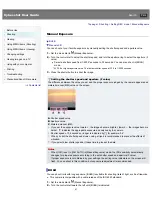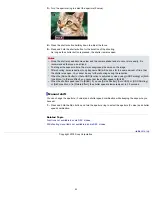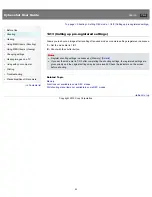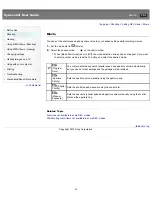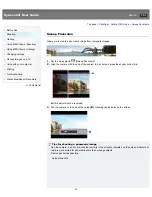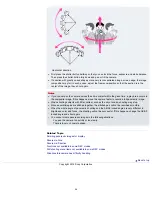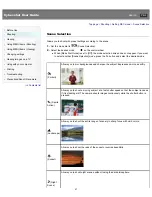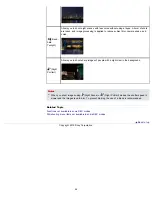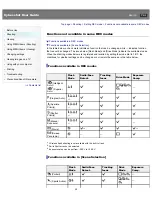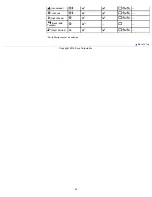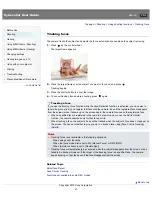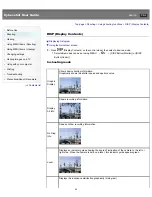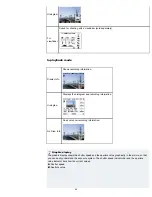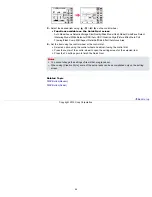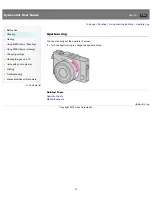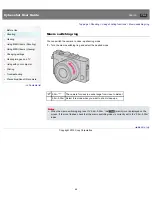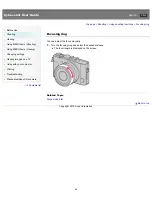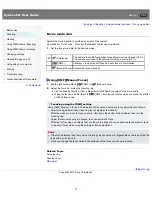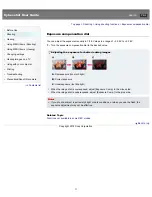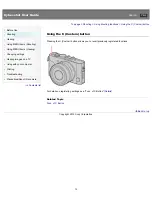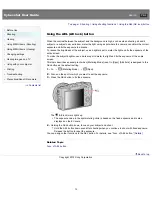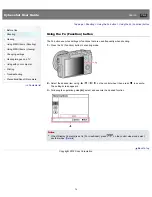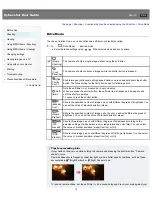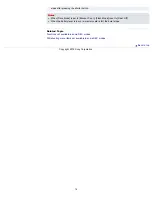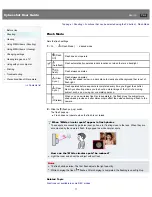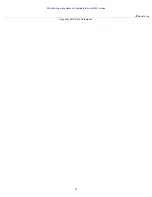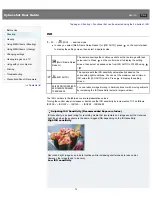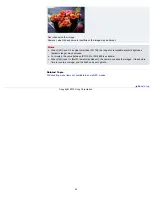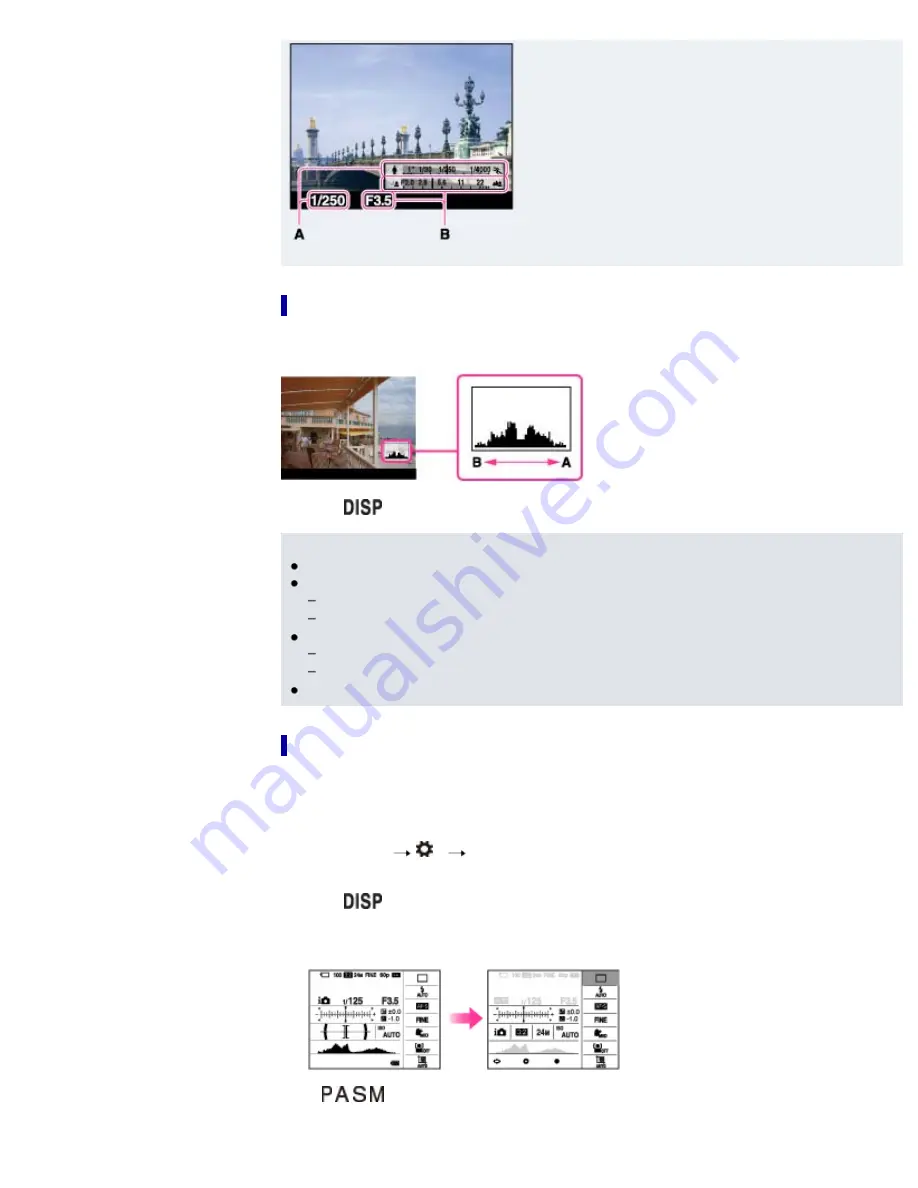
Displaying histogram
A histogram is a graph showing the brightness of an image. The graph display indicates a bright image
when skewed to the right side
(A)
, and a dark image when skewed to the left side
(B)
.
1.
Press
(Display Contents) repeatedly in shooting mode to display histogram.
Notes
The histogram also appears when playing back a single image, but you cannot adjust the exposure.
The histogram does not appear when:
Recording/playing back movies
Shooting in [Sweep Panorama] mode or viewing panoramic images
A large difference in the histogram displayed during shooting and playback may occur when:
The flash strobes.
The shutter speed is slow or fast.
The histogram may not appear for images recorded using other cameras.
Using the Quick Navi screen
You can change the settings directly using the Quick Navi screen, which is suitable when using a
viewfinder (sold separately).
For details on how to attach the viewfinder, refer to the operating instructions supplied with the
viewfinder.
1.
Select MENU
2
[DISP Button(Monitor)].
2.
Check [For viewfinder], then press MENU button.
3.
Press
(Display Contents) on the control wheel to set the screen mode to [For viewfinder].
4.
Press the Fn button to switch to the Quick Navi screen.
In [Auto Mode] or [Scene Selection] mode
In / / / /[Sweep Panorama] mode
65
Summary of Contents for Cyber-shot DSC-RX1
Page 39: ...File Format Back to top Copyright 2012 Sony Corporation 39 ...
Page 42: ...Movie Sweep Panorama Scene Selection Back to top Copyright 2012 Sony Corporation 42 ...
Page 62: ...62 ...
Page 100: ...100 ...
Page 206: ...instructions supplied with the Eye Fi card Back to top Copyright 2012 Sony Corporation 206 ...
Page 219: ...Back to top Copyright 2012 Sony Corporation 219 ...