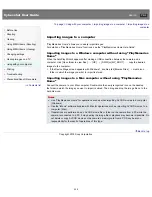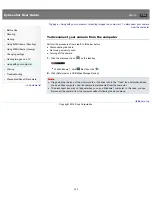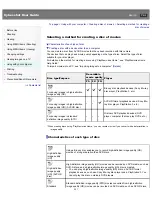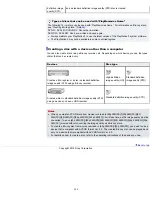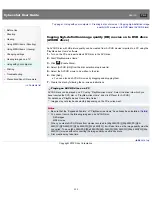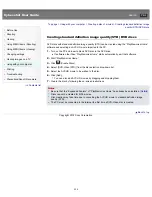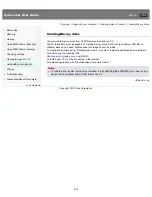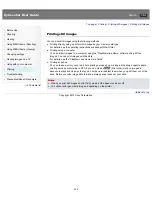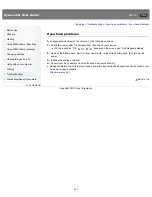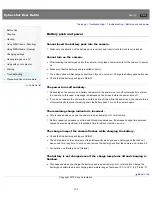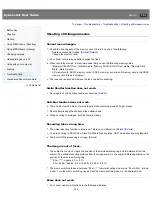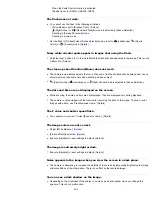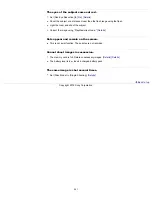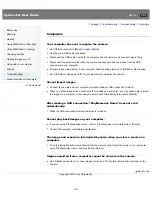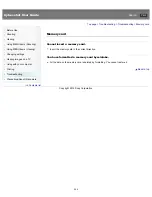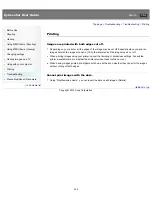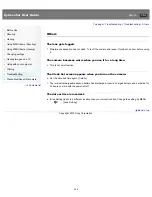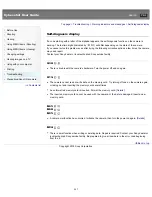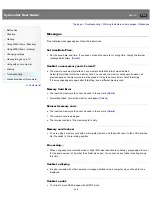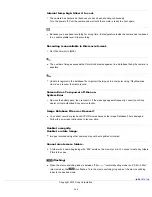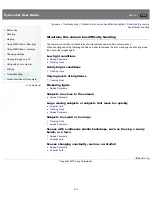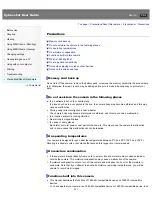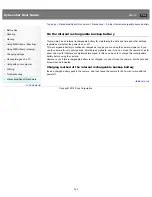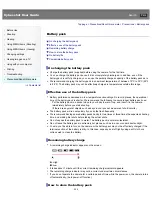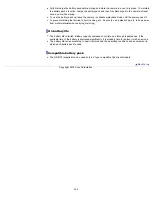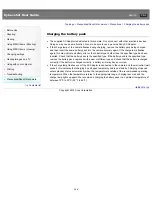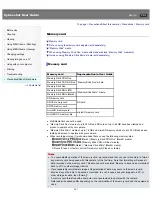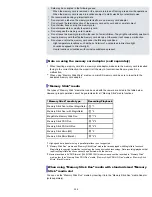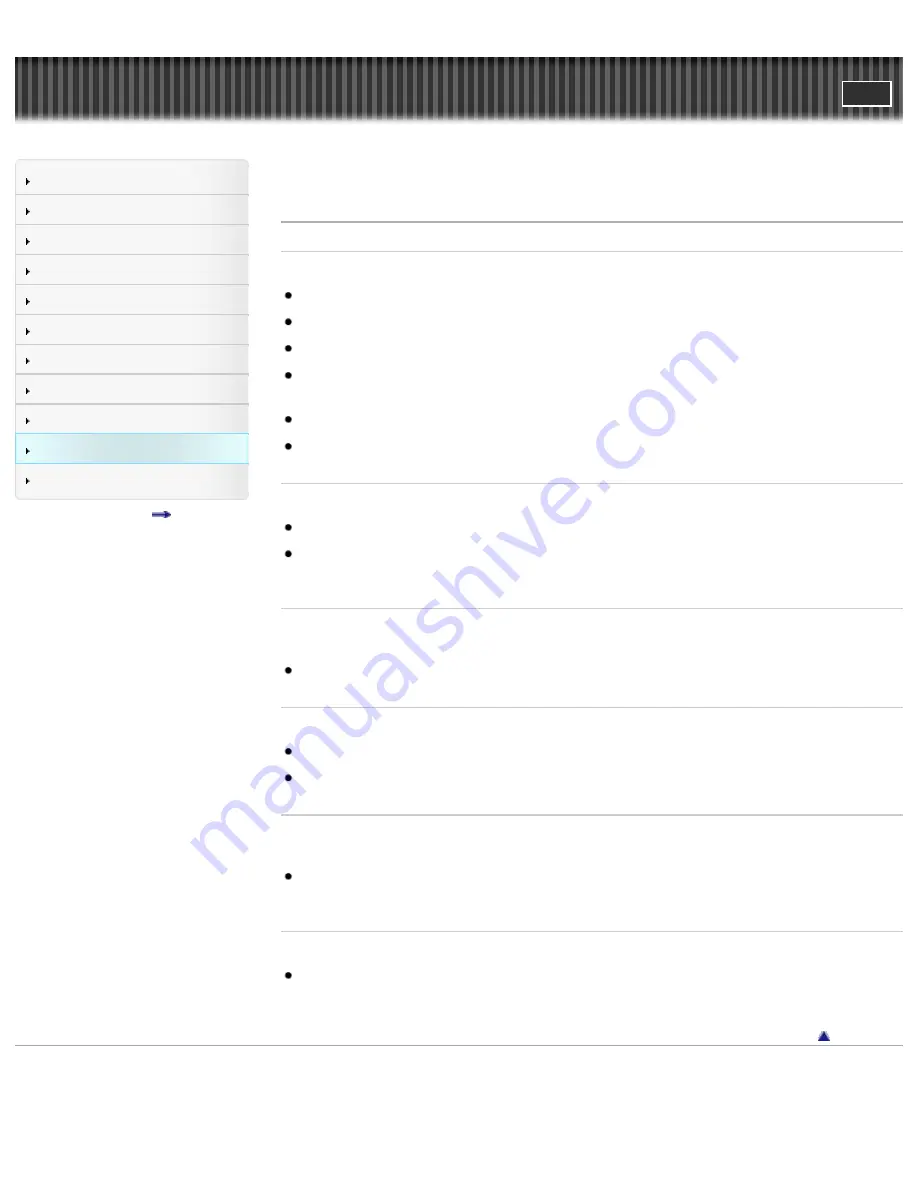
Cyber-shot User Guide
Search
Before Use
Shooting
Viewing
Using MENU items (Shooting)
Using MENU items (Viewing)
Changing settings
Viewing images on a TV
Using with your computer
Printing
Troubleshooting
Precautions/About this camera
Contents list
Top page > Troubleshooting > Troubleshooting > Computers
Computers
Your computer does not recognize the camera.
Set [USB Connection] to [Mass Storage].
[Details]
Use the micro USB cable (supplied).
Disconnect the USB cable from both the computer and the camera, and connect it again firmly.
Disconnect all equipment other than the camera, the keyboard and the mouse from the USB
connectors of your computer.
Connect the camera directly to your computer without passing through a USB hub or other device.
Set [USB Power Supply] to [Off]. Your computer may recognize the camera.
Cannot import images.
Connect the camera and your computer correctly making a USB connection.
[Details]
When you shoot images with a memory card formatted by a computer, you may not be able to import
the images to a computer. Shoot using a memory card formatted by the camera.
[Details]
After making a USB connection, “PlayMemories Home” does not start
automatically.
Make the USB connection after the computer is turned on.
Cannot play back images on your computer.
If you are using “PlayMemories Home”, refer to “PlayMemories Home Help Guide.”
[Details]
Consult the computer or software manufacturer.
The image and sound are interrupted by noise when you view a movie on a
computer.
You are playing back the movie directly from the memory card. Import the movie to your computer
using “PlayMemories Home” and play it back.
[Details]
Images exported from a computer cannot be viewed on the camera.
Use “PlayMemories Home” to copy images stored on a PC into this camera and view them on the
camera.
Back to top
Copyright 2012 Sony Corporation
243
Summary of Contents for Cyber-shot DSC-RX1
Page 39: ...File Format Back to top Copyright 2012 Sony Corporation 39 ...
Page 42: ...Movie Sweep Panorama Scene Selection Back to top Copyright 2012 Sony Corporation 42 ...
Page 62: ...62 ...
Page 100: ...100 ...
Page 206: ...instructions supplied with the Eye Fi card Back to top Copyright 2012 Sony Corporation 206 ...
Page 219: ...Back to top Copyright 2012 Sony Corporation 219 ...