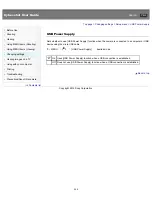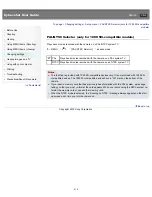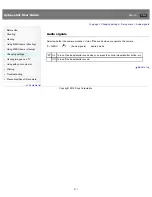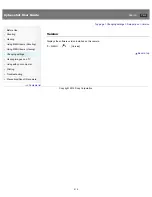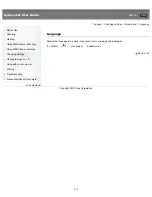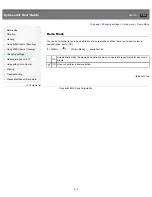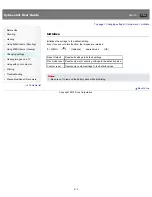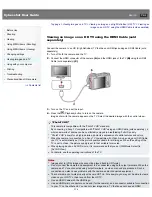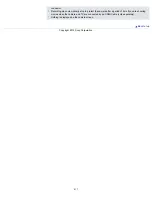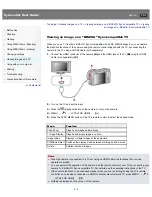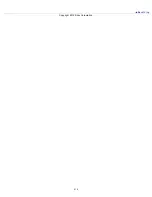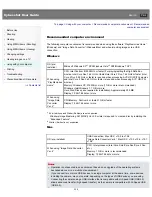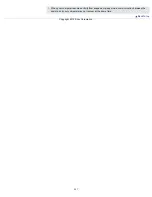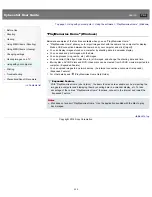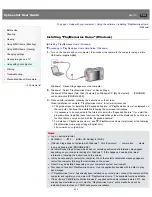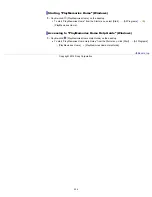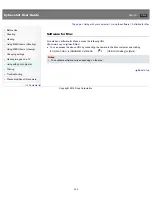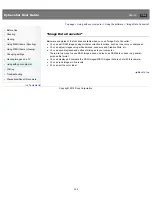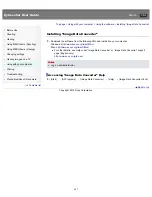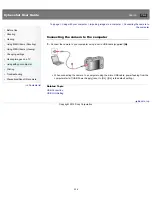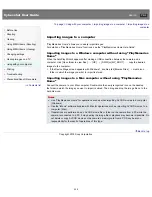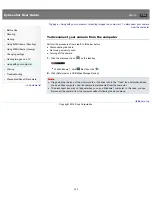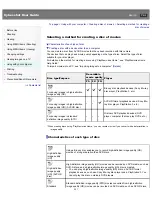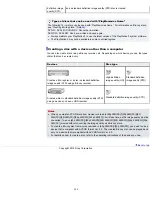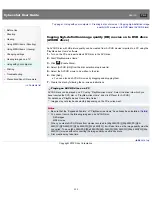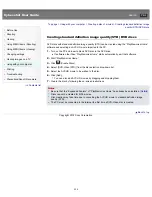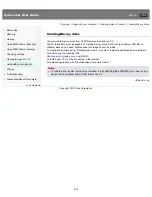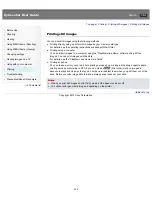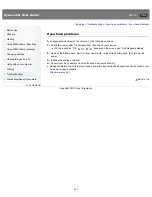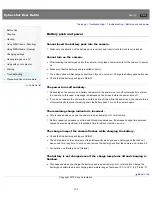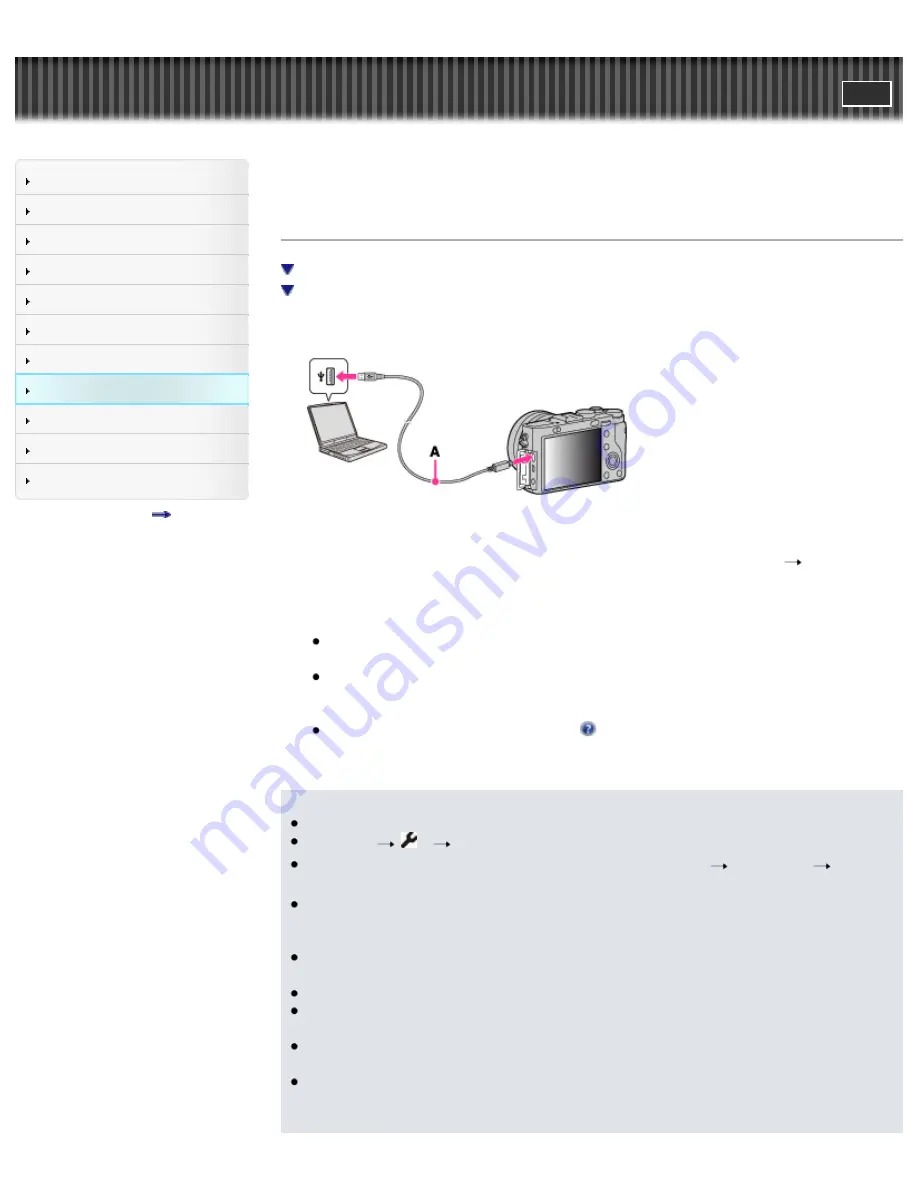
Cyber-shot User Guide
Search
Before Use
Shooting
Viewing
Using MENU items (Shooting)
Using MENU items (Viewing)
Changing settings
Viewing images on a TV
Using with your computer
Printing
Troubleshooting
Precautions/About this camera
Contents list
Top page > Using with your computer > Using the software > Installing “PlayMemories Home”
(Windows)
Installing “PlayMemories Home” (Windows)
Starting “PlayMemories Home” (Windows)
Accessing to “PlayMemories Home Help Guide” (Windows)
1.
Turn on the camera and your computer, then connect the camera to the computer using a micro
USB cable (supplied)
(A)
.
Windows 7: Device Stage appears on the computer.
2.
Windows 7: Select “PlayMemories Home” on Device Stage.
Windows XP/Windows Vista: Click [Computer] (in Windows XP, [My Computer])
[PMHOME],
and double-click [PMHOME.EXE].
3.
Proceed with installation, following the instructions on the screen.
When installation is complete, “PlayMemories Home” (Lite Version) launches.
The guide screen for installing the “Expanded Feature” of “PlayMemories Home” is displayed on
the computer. Continue the installation following the on-screen instructions.
It is necessary to be connected to the Internet to install the “Expanded Feature.” If you start the
program without installing these functions, the installation guide will be displayed if you click on a
function that can only be used with the “Expanded Feature.”
For details on “PlayMemories Home”, see (PlayMemories Home Help Guide) or the following
PlayMemories Home support page (English only):
http://www.sony.co.jp/pmh-se/
Notes
Log on as Administrator.
Set MENU
3
[USB LUN Setting] to [Multi].
If Device Stage does not activate with Windows 7, click [Computer]
camera icon
media
icon, and double-click [PMHOME.EXE].
An initial Device Stage screen which does not contain specific model information may appear,
depending on your computer settings for Windows 7. If this happens, download the latest
information, following the instructions on the screen.
It may be necessary to restart your computer. When the restart confirmation message appears,
restart the computer following the instructions on the screen.
DirectX may be installed depending on your computer’s system environment.
Mac does not support “PlayMemories Home.” Use the application bundled with the Mac to play
back images.
If “PlayMemories Home” has already been installed on your computer, connect the camera with the
computer and register your camera with “PlayMemories Home.” The available functions activate.
If the software “PMB (Picture Motion Browser)”, supplied with models released before 2011, has
already been installed on your computer, “PlayMemories Home” will overwrite it and will be
installed. Some functions of “PMB” will become unavailable.
223
Summary of Contents for Cyber-shot DSC-RX1
Page 39: ...File Format Back to top Copyright 2012 Sony Corporation 39 ...
Page 42: ...Movie Sweep Panorama Scene Selection Back to top Copyright 2012 Sony Corporation 42 ...
Page 62: ...62 ...
Page 100: ...100 ...
Page 206: ...instructions supplied with the Eye Fi card Back to top Copyright 2012 Sony Corporation 206 ...
Page 219: ...Back to top Copyright 2012 Sony Corporation 219 ...