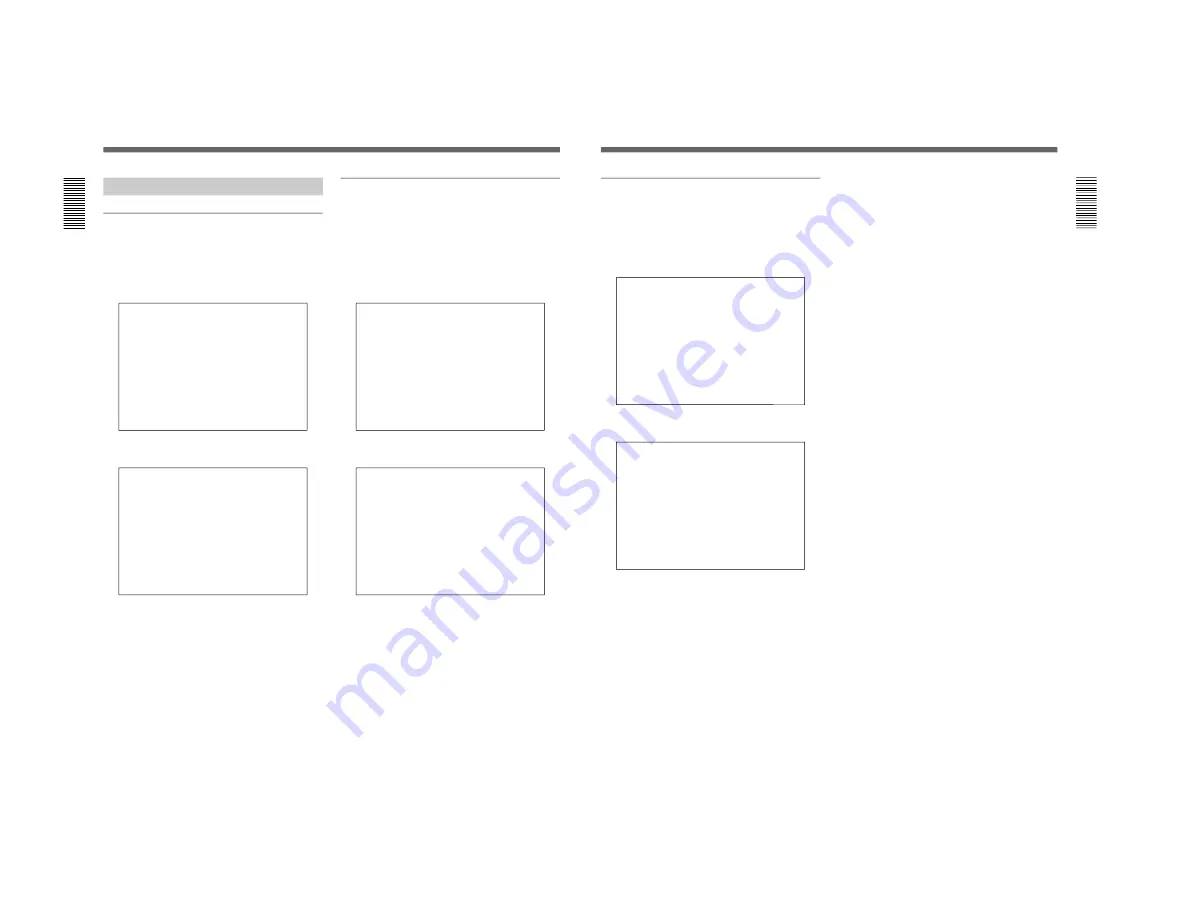
1-31
CSPK-5000E
Configuring the System
Configuring the System Controller
Setting the date and time
You must set the correct date and time in order that the
event programs can activate correctly.
1
From the main menu, select “SYSTEM
CONFIGURE” and then press the SET key.
SYSTEM CONFIGURE
→
DATE & TIME
KEYBOARD MONITOR
LANGUAGE
2
Select “DATE & TIME,” and then press the SET
key.
DATA & TIME
97 5-21 14:45
→
YY-MM-DD
MM-DD-YY
DD-MM-YY
3
Use the cursor keys to move the cursor, then enter
the date and time with the 10-key pad.
4
Use the cursor keys to select a display format:
YY-MM-DD
97- 5-21
14:45
MM-DD-YY
5-21-97
14:45
DD-MM-YY
21- 5-97
14:45
5
When you are ready, press the SET key to accept
the changes.
Registering keyboard monitor
Before performing this operation, be sure to check the
CSP-5000E System Controller.
Write down the KBD I/F connector number (1 to 8)
and the VIDEO OUT terminal number (1 to 32) where
each keyboard is connected.
1
From the main menu, select “SYSTEM
CONFIGURE” and then press the SET key.
SYSTEM CONFIGURE
→
DATE & TIME
KEYBOARD MONITOR
LANGUAGE
2
Select “KEYBOARD MONITOR,” and then press
the SET key.
KEYBOARD MONITOR
I/F MONITOR
→
1 1
2 2
3 3
4 4
5 5
6 6
7 7
8 TWIST PAIR
3
Use the cursor keys to select a KBD I/F number,
then enter the corresponding VIDEO OUT
terminal number.
For example, if a keyboard is connected to the
KBD I/F connector #1 and the VIDEO OUT
terminal #32, select I/F 1 and enter “32.”
If the Videmech receiver is connected to the CSP-
5000E System Controller, you must select I/F 8
and use the cursor keys to switch the number to
TWIST PAIR.
4
When you are ready, press the SET key to accept
the changes.
34(EN)
Selecting the system language
If you want to give the source ID to cameras using a
certain language, you need to specify the language in
the “LANGUAGE” menu, as follows:
1
From the main menu, select “SYSTEM
CONFIGURE” and then press the SET key.
SYSTEM CONFIGURE
→
DATE & TIME
KEYBOARD MONITOR
LANGUAGE
2
Select “LANGUAGE,” and then press the SET
key.
LANGUAGE
→
JAPANESE
ENGLISH
FRENCH
GERMAN
SPANISH
ITALIAN
3
Use the cursor keys to select a language.
4
When you are ready, press the SET key to accept
the changes.
When “FRENCH” is selected, the “MONITOR”
indication changes to “MONITEUR.”
35(EN)






























