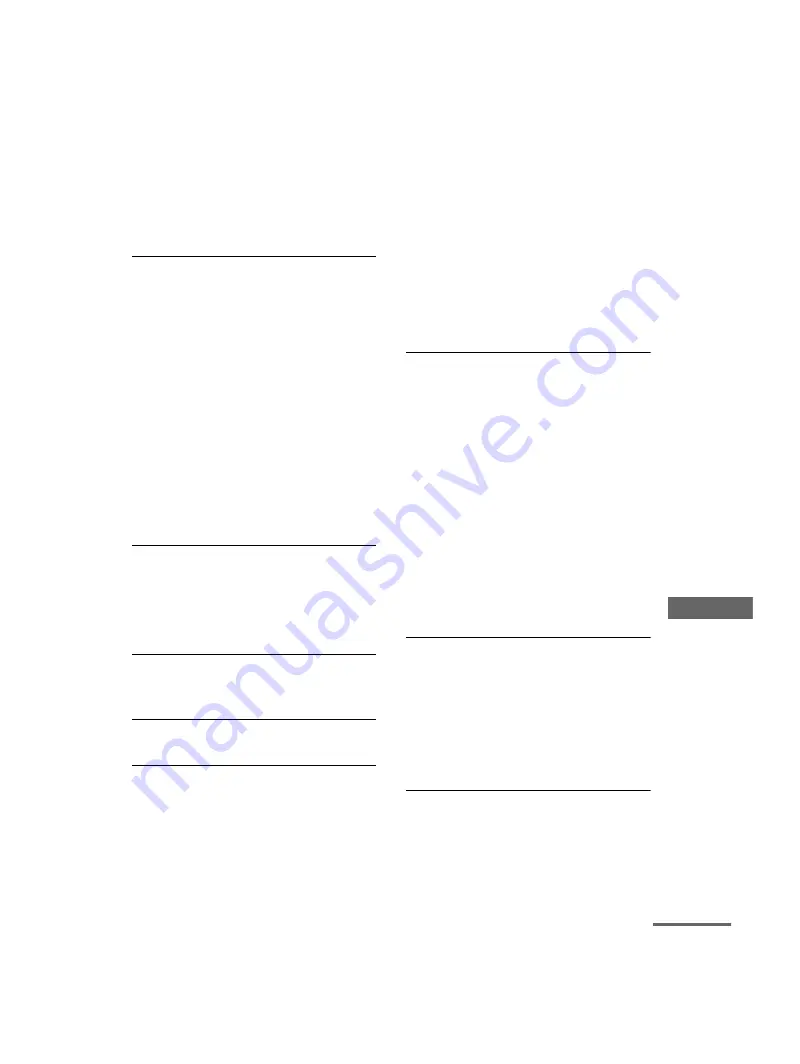
T
ro
u
b
les
ho
oti
n
g
masterpage:Right
filename[\\Nas-data-server\SONY Current jobs\SONY CMT-SE7\CMT-
SE7_GBCT\DTP\4248325112\424832511CMTSE7HK\GB13TRB-CEK.fm]
85
GB
model name [CMT-SE7]
[4-248-325-11(2)]
• The data is not stored in MP3 format.
• Discs containing files other than MPEG 1 Audio
Layer-3 files cannot be played.
• Remove the disc and select “CUSTOM SETUP”
from the setup items. Then select “DATA CD
PRIORITY” and set to “MP3” again (page 26).
• Playback is possible up to 8 levels.
• The maximum number of albums (99) or tracks
(250) is exceeded (page 6).
The JPEG image file cannot be played.
• The DATA CD is not recorded in JPEG format
that conforms to ISO9660 level 1/level 2, Joliet or
Multi Session.
• The JPEG image file does not have the extension
“.JPG” or “.JPEG”.
• The data is not formatted in JPEG even though it
has the extension “.JPG” or “.JPEG”.
• JPEG files with a vertical width of only one dot
and JPEG files with a horizontal width of more
than 4720 dots cannot be displayed.
• Remove the disc and select “CUSTOM SETUP”
from the setup items. Then select “DATA CD
PRIORITY” and set to “JPEG” again (page 26).
• Playback is possible up to 8 levels.
• Progressive JPEG format files cannot be played
on this system.
• The maximum number of albums (99) or files
(250) is exceeded (page 6).
The album title, track title and ID3 tag do not
appear correctly.
• Use a disc that conforms with ISO9660 level 1/
level 2, Joliet or Multi Session in the expansion
format.
• The ID3 tag displays only the track title
information and applies only to version 1.
The sound loses stereo effect when you play a
VIDEO CD, CD, or MP3.
• Set “AUDIO” to “STEREO” in the Control Menu
display (page 23).
Picture
There is no picture.
• Press FUNCTION repeatedly until “DVD”
appears.
• Check that the system is connected securely.
• When you play a video CD, make sure you set the
color system correctly, according to your TV
(color) system.
• Make sure you turn on the TV and operate the TV
correctly.
• Make sure you select the video input on the TV so
that you can view the pictures from the system.
• “COMPONENT OUTPUT” in “SCREEN
SETUP” is set to “PROGRESSIVE” even though
the unit is connected to a TV that does not support
the progressive (525p) format.
Simultaneously press
Z
on the top of the unit,
DISPLAY and . The “COMPONENT
OUTPUT” setting returns to “INTERLACE”.
• “COMPONENT OUTPUT” in “SCREEN
SETUP” is set to “PROGRESSIVE”.
Set “COMPONENT OUTPUT” to
“INTERLACE” (see page 28). If
“PROGRESSIVE” is selected, no image signal
will be output from the video output or S-Video
output.
Picture noise appears.
• Try moving the system to a place without
vibration.
• Clean the disc.
• The color system is different when playing a video
CD. Set the color system to match your TV.
• If video from your DVD player has to go through
your VCR to get to your TV, the copy-protection
applied to some DVD programs could affect
picture quality. If you still experience problems
after checking your connections, please try
connecting your DVD player directly to your TV
(page 8).
• Even though the unit is connected to a TV that
supports the progressive (525p) format the picture
is disturbed when “COMPONENT OUTPUT” in
“SCREEN SETUP” is set to “PROGRESSIVE”.
Set “COMPONENT OUTPUT” to
“INTERLACE” (see page 28).
The aspect ratio of the screen cannot be
changed even though you set “TV TYPE” in
“SCREEN SETUP” in the Setup Display when
you play a wide picture.
• The aspect ratio is fixed on your DVD.
• Connections have not been made directly to this
system’s S-Video input. Connect the TV directly
to this system.
• Depending on the TV, you may not change the
aspect ratio.
The system turned off during DVD playback.
• If approximately one hour passes with DVD
playback paused or with the DVD top menu or a
DVD menu displayed during DVD playback, the
system automatically turns off.
continued






























