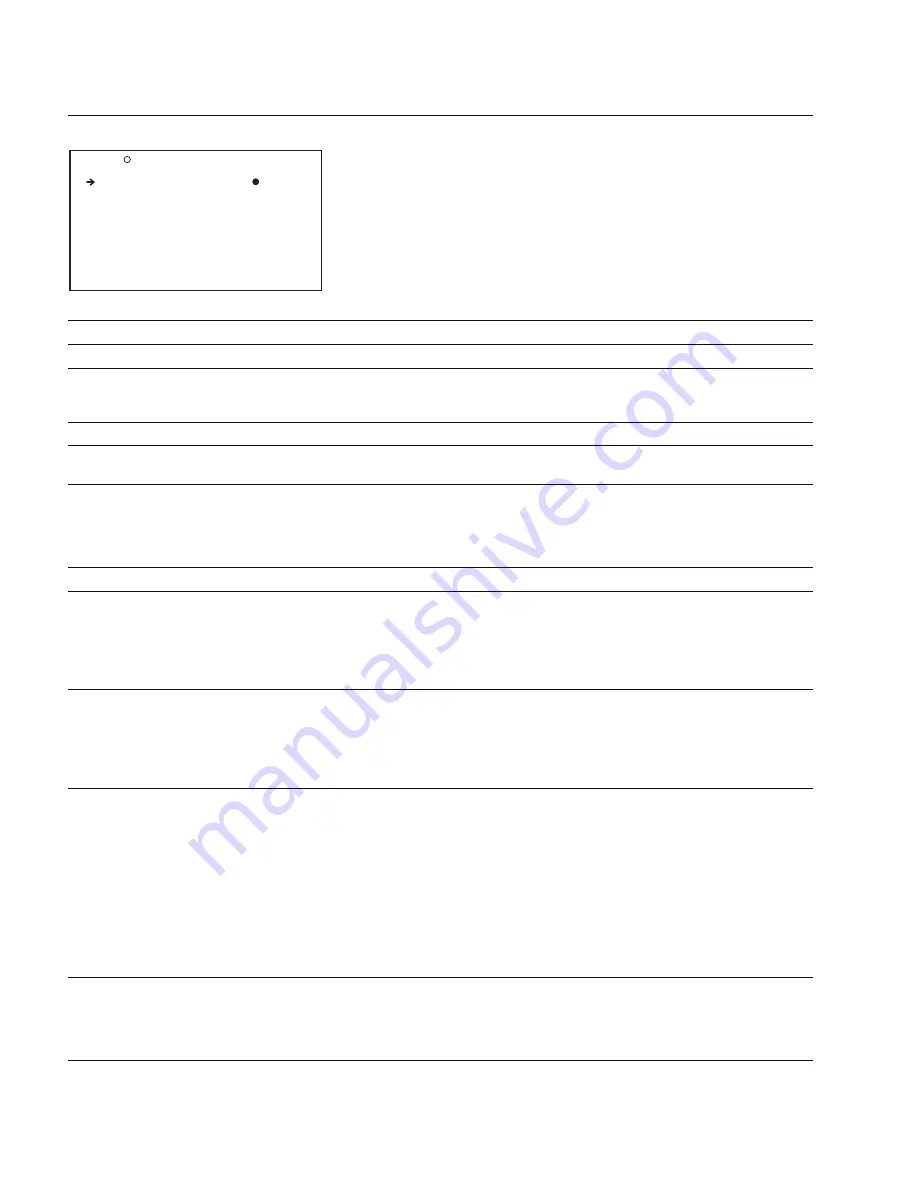
4-48
PDW-700/V1 (E)
CAM CONFIG 2 Display (Setting-2 on camcorder)
Item
Setting
Function
TEST SAW SELECT
REC/SAW
Selects the test signal
COLOR BAR SELECT
ARIB/100%/75%/SMPTE
Selects the color bar type
Reference : The R GAIN and B GAIN value also change accordingly at the
same time.
USER & ALL ONLY
OFF/ON
Show only USER menu in the top menu
RM COMMON MEMORY OFF/ON
Selects whether or not to share settings for when a remote control unit is
connected and when the unit is used alone
RM REC START
RM/CAM/PARA
When an remote control unit is connected, selects which recording start/stop
buttons are enabled
RM :
Remote control unit
CAM :
Camcorder
PARA : Both
SHT DISP MODE
SEC/DEG
Selects shutter speed display (second or degree)
AF MARKER SOURCE
*
1
SAFE/ASPEC/USER
When the FUJINON PF lens (HA22
x
7.4BRD, HA13
x
4.5BRD) is connected,
selects which existing marker is enabled to display the AF detection window
ASPEC : Use ASPECT MARKER as the substitute
SAFE :
Use SAFETY ZONE as the substitute
USER : Use USER BOX as the substitute (It is not displayed in the LCD/
VBS output)
RM F NO DISPLAY
CTRL/RET
Selects the method used to display IRIS F values on the MSU-900 or another
remote control unit
CTRL : Display on the basis of control value from the camera
(normal display method)
RET:
Display on the basis of position information from the lens
(same method as when AUTO IRIS is enabled)
FAN CONTROL
*
2
AUTO/R.MIN/MIN
Selects the control method of the cooling fan
AUTO : The cooling fan rotation is automatically controlled
R.MIN : The cooling fan runs at a low speed only during recording
(The fan stops rotating if the temperature inside the unit does not rise
due to the low temperature environment)
MIN :
The cooling fan runs at a low speed (The fan stops rotating if the
temperature inside the unit does not rise due to the low temperature
environment)
n
Regardless of the setting of this item, the cooling fan starts running at a high
speed if the internal temperature of the unit rises close to the point where an
alarm is issued.
FOCUS MAG SW
MTRY/ALT
Selects the operation when the FOCUS MAG function is assigned to the
ASSIGN switch
MTRY : Turns ON only as long as it is pressed
ALT :
Toggles between ON and OFF each time it is pressed
(Turns OFF automatically after 5 seconds have passed since ON)
*
1 : Displayed only when AF DISPLAY is set to ON on SERVICE MENU.
*
2 : The setting of this item is retained even after the power is turned off.
M13 CAM CONFIG 2 TOP
TEST SAW SELECT : SAW
COLOR BAR SELECT: ARIB
USER & ALL ONLY : OFF
RM COMMON MEMORY: OFF
RM REC START : RM
SHT DISP MODE : SEC
AF MARKER SOURCE: ASPEC
RM F NO DISPLAY : CTRL
FAN CONTROL : AUTO
FOCUS MAG SW : MTRY
Summary of Contents for CBK-HD01
Page 10: ......
Page 12: ...1 2 PDW 700 V1 E Optical drive 1 SE 709 2 SE 857 3 SE 858 4 SW 1125G 2 3 1 4 ...
Page 66: ......
Page 230: ......
Page 298: ......
Page 299: ......
Page 300: ...Printed in Japan Sony Corporation 2009 6 16 2008 PDW 700 SY E 9 968 417 03 ...






























